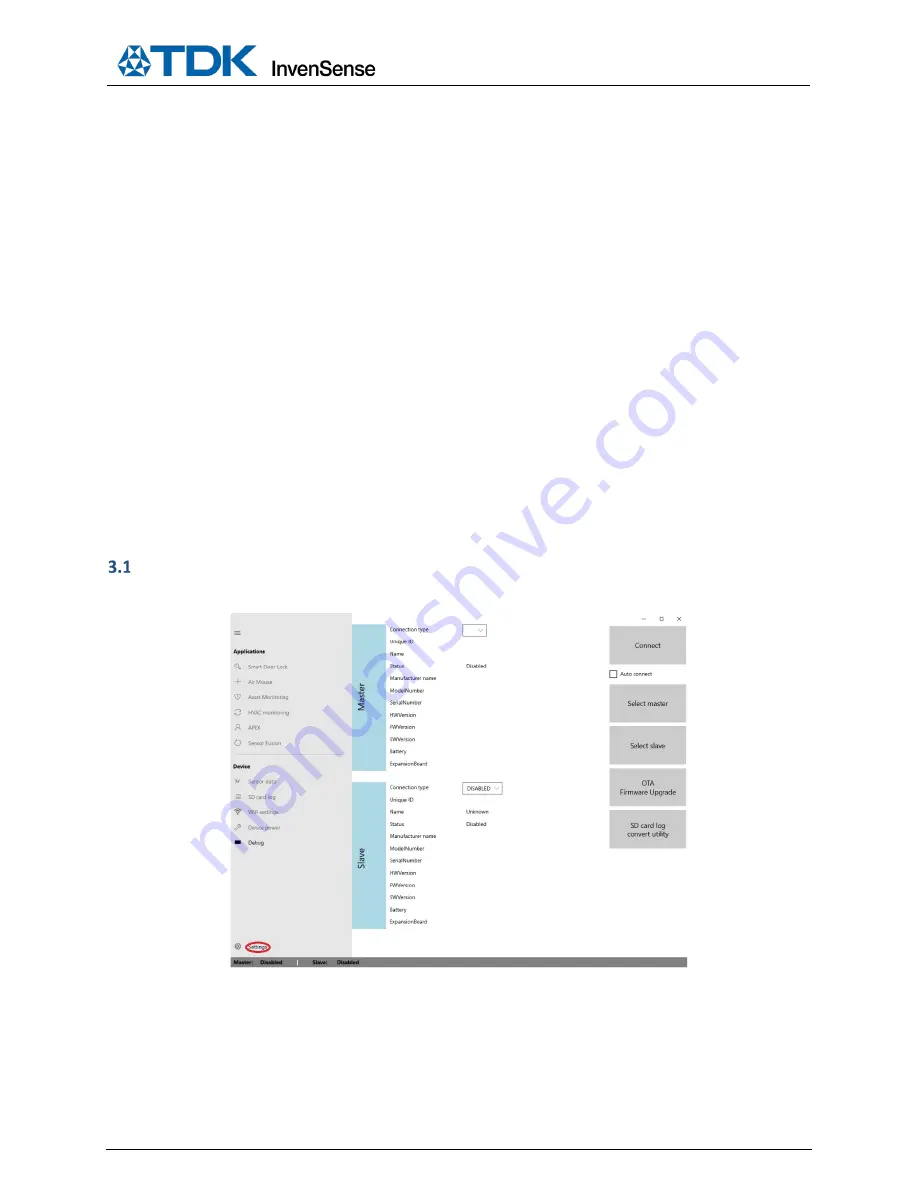
SW-000103
Document Number: SW-000103
Page 7 of 51
Revision: 1.1
3
CONNECTING TO THE SMARTBUG MODULE
There are three types of connections available on the SmartBug Module to connect to the SmartBug App:
•
BLE (Bluetooth Low Energy)
•
USB
•
WiFi
For a WiFi connection, an
Add-On board
will be required.
Step 1:
Connect to USB cable to turn on and charge the module. When the USB cable is connected, the green
LED will start blinking. Battery charging will occur while the USB cable is connected. The USB connection can
also be used to access SmartBug features through the App while in USB Mode
Step 2:
Disconnect the cable. If the LED is blinking red, more charging is needed. If the LED is blinking blue, it
is charged enough, and it is now advertising for a BLE connection with the SmartBug App.
Step 3
: IF BLE is not connected to the SmartBug App and the module experiences no motion within 30
seconds, the module will go into sleep mode, and the LED will turn off. Some gentle physical motion will be
required to turn on the module and start BLE advertisement again.
In order to enable WiFi, a BLE connection needs to be established first, and an Add-On board needs to be
connected to the SmartBug module.
The detailed procedure to connect BLE, USB, or WiFi for Master and slave is given below:
Note:
Slave mode should only be used for the HVAC application.
BLE CONNECTION
1.
Go to the
Settings
page.
2.
Click
Select master
to choose the connection type.






















