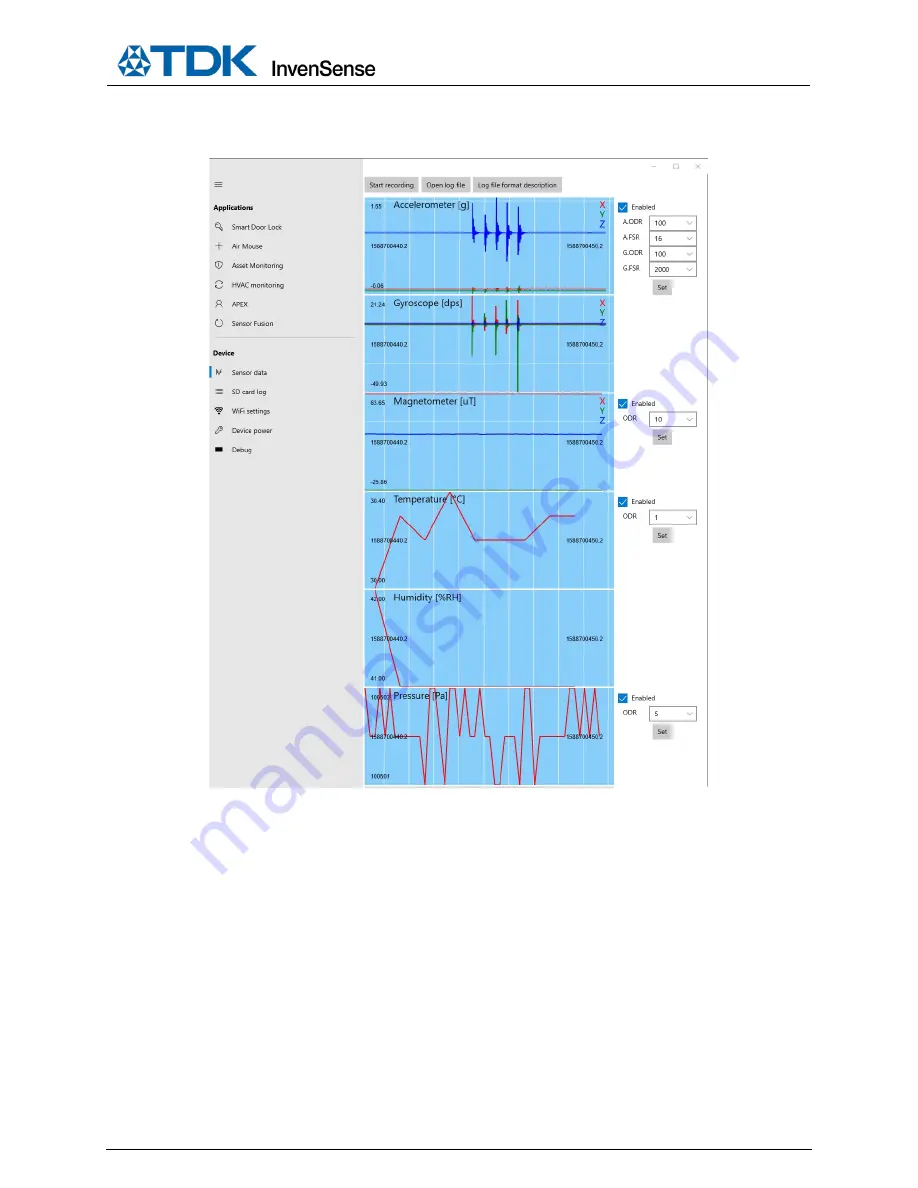Reviews:
No comments
Related manuals for SmartBug MD-42688-P

1020
Brand: OBERON Pages: 5

RTX3
Brand: Magellan Pages: 24

RouterBOARD 750
Brand: MikroTik Pages: 2

Wireless G54 USB
Brand: Sandberg Pages: 24

I56
Brand: FALCOM Pages: 62

RUCKUS ZoneDirector 1200
Brand: Arris Pages: 2

TK-RW2
Brand: Steca Pages: 64

BRENDAN
Brand: Conceptronic Pages: 8

TEW-311BRP
Brand: TRENDnet Pages: 127

Nfiniti WHR-HP-GN
Brand: Buffalo Pages: 43

6932849430219
Brand: Tenda Pages: 115

E5783-330
Brand: Huawei Pages: 21

E5377
Brand: Huawei Pages: 7

E5573s-320
Brand: Huawei Pages: 28

E5786
Brand: Huawei Pages: 36

E6878-370
Brand: Huawei Pages: 22

E6878-870
Brand: Huawei Pages: 8

E5786s
Brand: Huawei Pages: 24