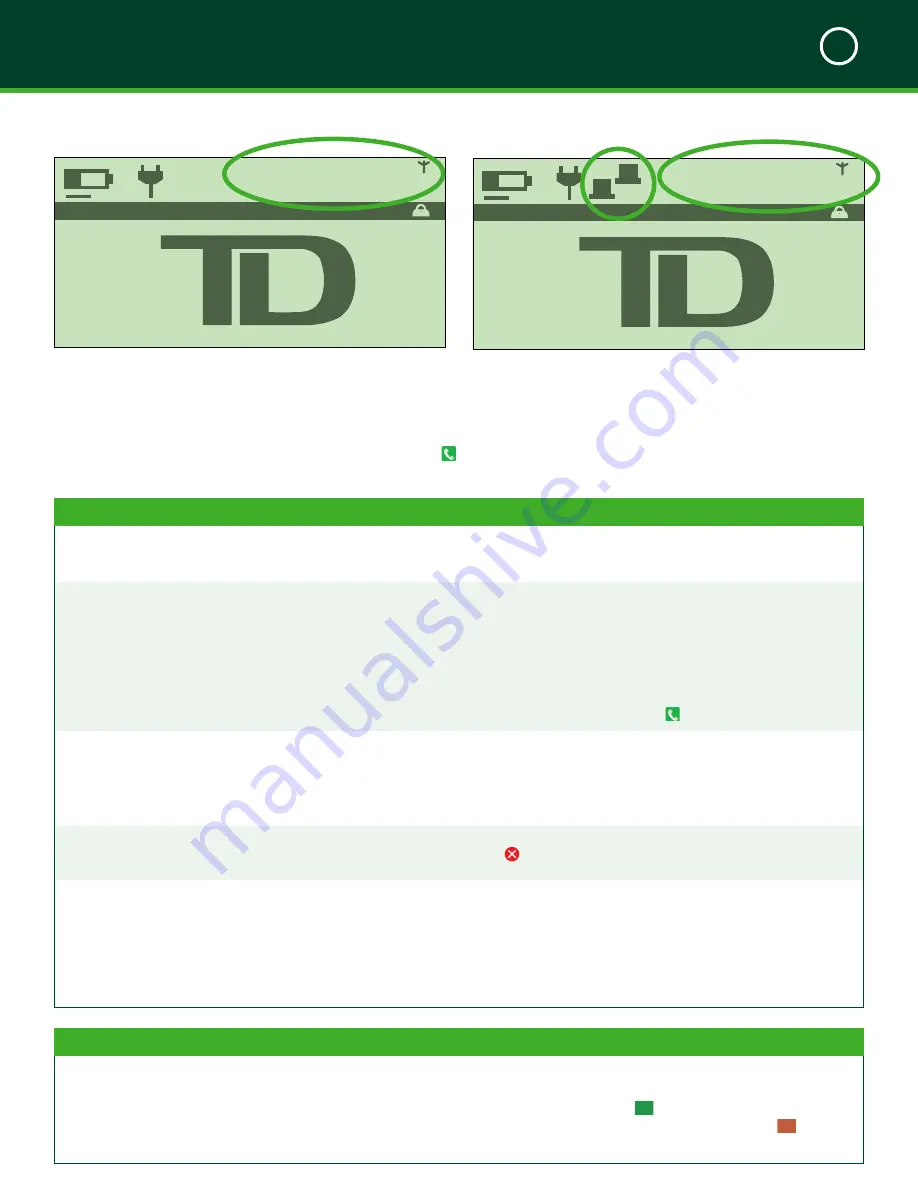
TD MOBILE POS MERCHANT GUIDE
Troubleshooting
6
44
2 C B A 7 2 2 1 5 B F 2
B L U E TO OT H
14
:
47
:
31
12/12/2014
3
Troubleshooting the App
The smartphone app has a limited number of self- explanatory error messages that you could potentially see. Some errors
are easily identifiable and can be resolved by you immediately. Others will require that you contact the TD Merchant
Services Help Desk at
1-877-375-7331
. These will have an icon in the
Action Required
column. Be sure to follow the
instructions in the
Action Required
column before calling the TD Merchant Services Help Desk.
“C” Error Messages
Action Required
Card reader connection failed
Your attempt to connect with the card reader failed.
Please ensure that it is turned on and paired with your
smartphone.
Card Reader Not Connected
Your PINPad has either run out of power or has gone
into sleep mode to conserve power.
1.
Press the
power
button. If the PINPad powers
on, tap
Continue
on the smartphone app
and continue with the transaction.
2.
If it doesn’t power on, charge your PINPad.
3.
If your PINPad doesn’t accept a charge, call
the TD Merchant Services Help Desk at
1-877-375-7331
.
Card reader Not Paired
Your PINPad is not paired with your smartphone. Your
mobile device must be paired with an iCMP before
you can process payments.
Please refer to “Pairing” on page 26 for information on
how to pair your smartphone with the PINPad for the first
time.
Cart Empty
The cart is already empty.
The purchase cart was already empty when you tapped
the icon.
Connection Required
You must have a valid connection to continue.
1.
You don’t have an Internet connection and
one is required in order for the TD Mobile
POS to work.
2.
Please review your connection and contact
your Internet service provider if necessary to
resolve the lost connection.
“D” Error Messages
Action Required
Declined
The transaction has been declined. This may be due
to there are issues with the card or funds are not
available or on hold pending release.
1.
Please have ask the customer try another
account or card or use cash if possible.
2.
Please press
o
/OK
to continue when
alternate for of pay is available or
x
/Cancel
to cancel the transaction.
B L U E TO OT H
14
:
47
:
31
12/12/2014
3


























