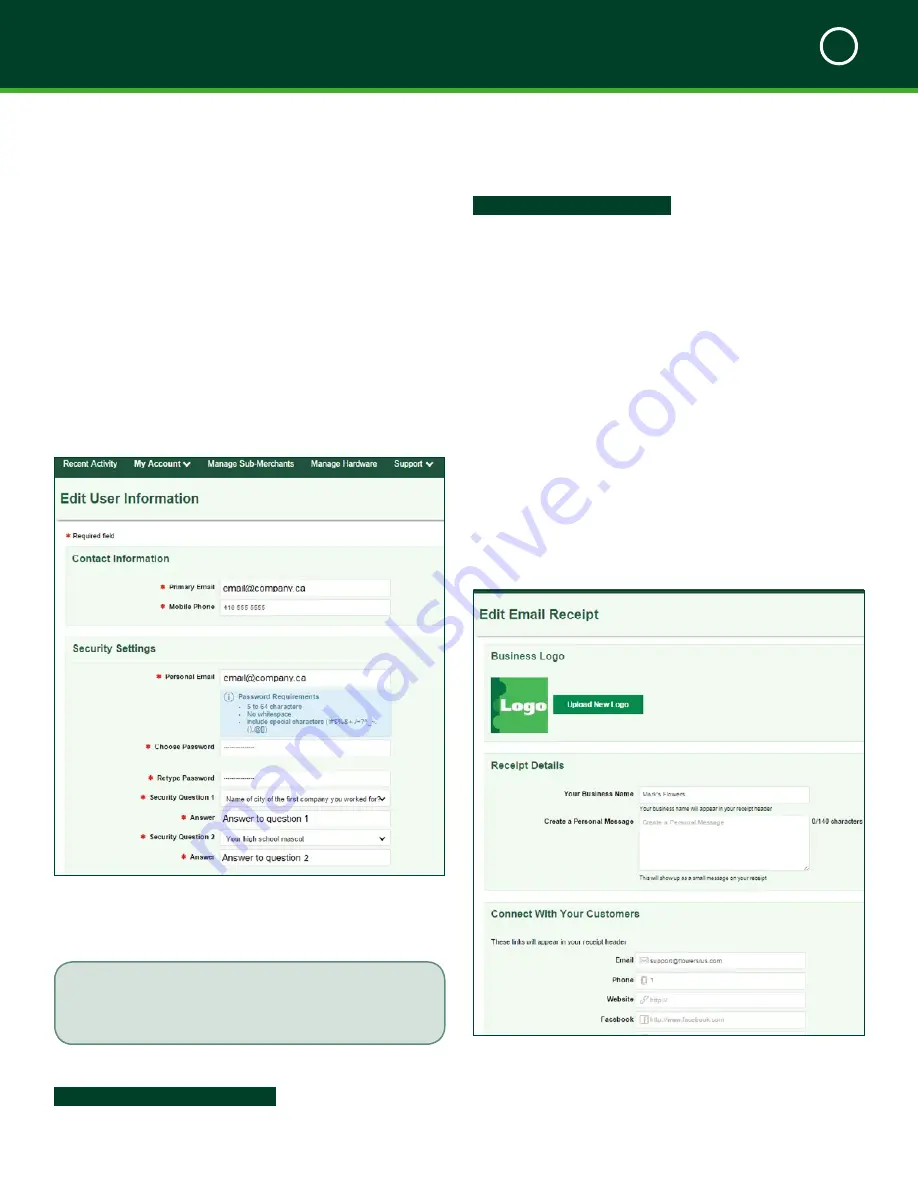
TD MOBILE POS MERCHANT GUIDE
Merchant Portal
5
35
My Account Tab
From the
Account
tab you can change various information
that is associated with your account and what appears on
your receipts. Any changes made on the portal will
immediately be reflected on the smartphone app and vice
versa.
There
are
three options in the drop-down menu:
•
Edit Email Receipt
•
Edit Business Information
•
Edit User Information (default)
Edit User Information
How do I edit my user information?
Allows the modification of primary user / business
owner information.
This will not allow changes to sub-merchants. To edit
sub-merchants, see
How do I edit sub-merchant
information?
My Account -> Edit User Information
Step 1 - Contact Information
1.
Enter the
primary email address
.
2.
Enter the
mobile phone number
.
Step 2 - Security Settings
1.
Enter your
personal email address
where
security notifications will be sent.
2.
Enter your
password
.
3.
Confirm your
password
.
4.
Select a security question from the
Security
Question 1
drop-down menu.
5.
Enter your response to the
Security Question 1
selection.
6.
Select a security question from the
Security
Question 2
drop-down menu.
7.
Enter your response to the
Security Question 2
selection.
8.
Verify all the information is entered correctly
and click
Submit
.
Edit Email Receipt
How do I edit the receipt information?
Allows the user to edit what information is displayed on
the receipt that is emailed to the customer after a
transaction is completed.






























