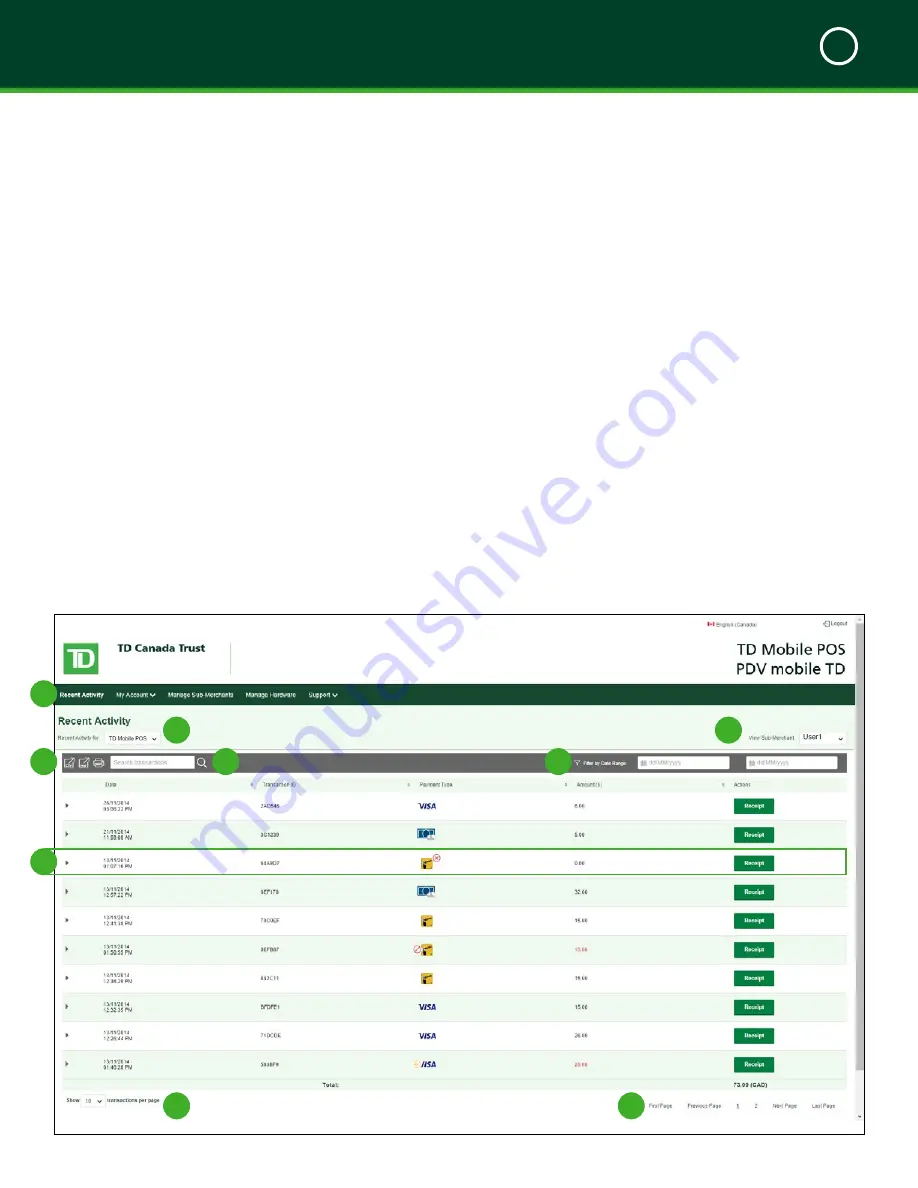
TD MOBILE POS MERCHANT GUIDE
Merchant Portal
5
33
Recent Activity Tab
The Recent Activity screen is the first screen that you’ll see
when you log onto the Merchant Portal.
From here you can:
1.
Navigate
to other pages via these tabs:
»
Recent Activity
displays transaction
information and allows receipts to be
reviewed and/or resent.
»
My Account
allows you to change
email, business account and
administration account information.
»
Manage Sub-Merchants
allows you
to add, delete and administer PINPad
user accounts.
»
Manage Hardware
allows you to
deactivate any lost or stolen PINPads.
»
Support
contains documentation,
FAQs, terms of usage.
2.
Filter
by PINPad if you have more than one.
3.
Filter
by sub-merchant/user if you have more
than one.
4.
Export
the transactions to a CSV file, PDF or
just view them on screen as one page or print.
5.
Search
for a specific or group of transactions
by a search criteria such as amount,
transaction ID, trace #, etc..
6.
Filter
visible transactions by a date range.
7.
Review basic transaction information
. You
can see the date it was performed on, the
unique transaction ID, how it was paid for, the
total transaction dollar amount and the
associated receipts.
To see a more details on a transaction just click on
it. It will expand and display more details.
8.
Determine how many transactions are displayed
on the screen.
9.
Navigate available activity pages.
2
3
4
6
5
8
9
1
7






























