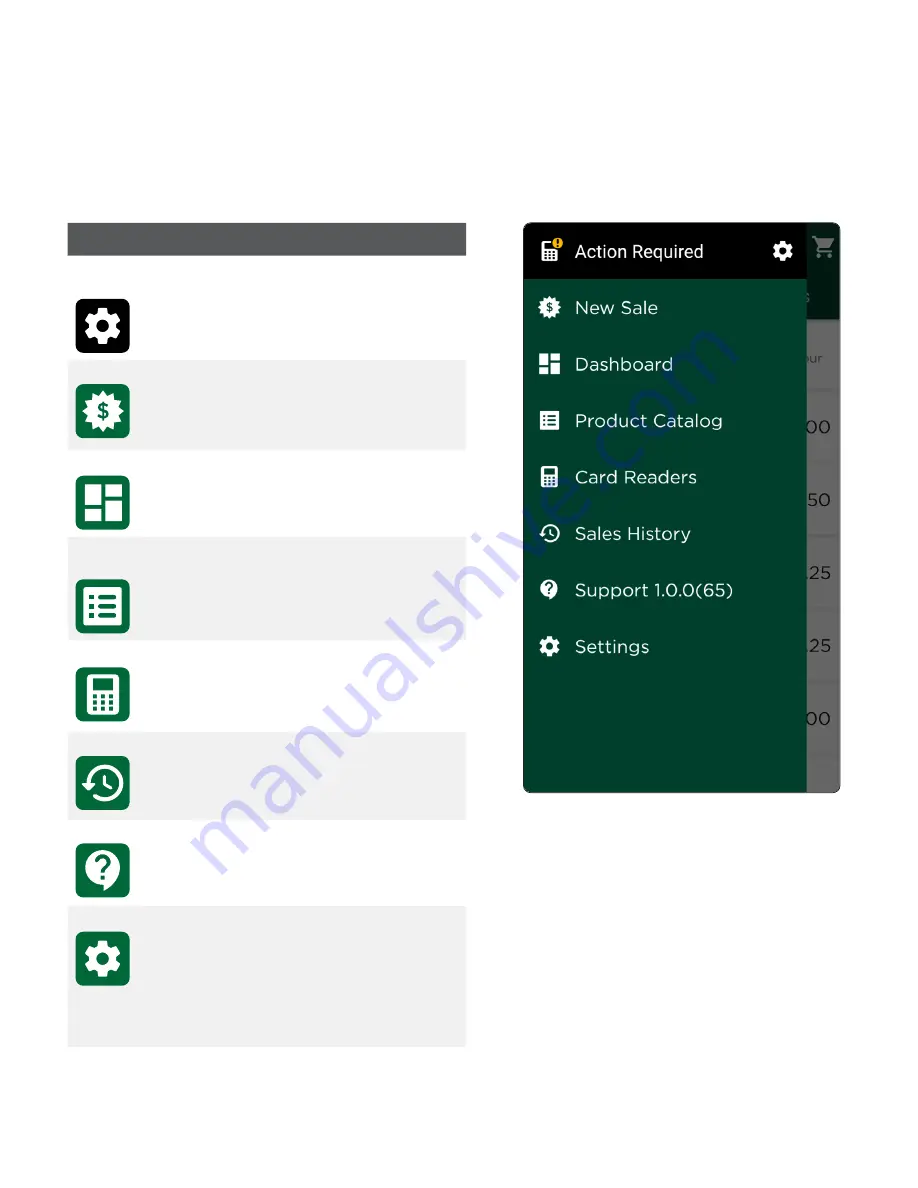
7
Menu screen
The Menu screen is where you access configuration and information on your solution.
In the top-left corner you will see the application status and indicates whether the TD Mobile Pay app is
connected to a card reader (Ready for use) or is not connected (Action Required).
From this menu you can access the following:
Icon
Description
Connection
Manager
This is the gear icon in the top-right
corner of the screen and it will take
you to the Connection Manager
screen to connect a card reader to
the TD Mobile Pay app.
New Sale
This will take you to the New Sale
screen.
Dashboard
This will take you to the Dashboard
screen to show high level sales
information for your business.
Product
Catalog
This will allow you to add, edit, or
remove items and categories from
your Product Catalog.
Card Readers
This will take you to the Card
Readers screen and allow you to
view your card reader status.
Sales History
This will take you to the Sales
History screen to show detailed
sales information for your business.
Support
This displays contact information and
a link to the Troubleshooting Wizard to
help you connect your card reader to
the TD Mobile Pay app.
Settings
This is the gear icon in the
bottom-left corner of the screen
and will take you to the Settings
screen where you can access and
change your personal profile, view
your business profile, and modify
the receipt message.
Summary of Contents for Mobile Pay
Page 1: ...TD Mobile Pay Merchant Guide...
Page 36: ...0322...


























