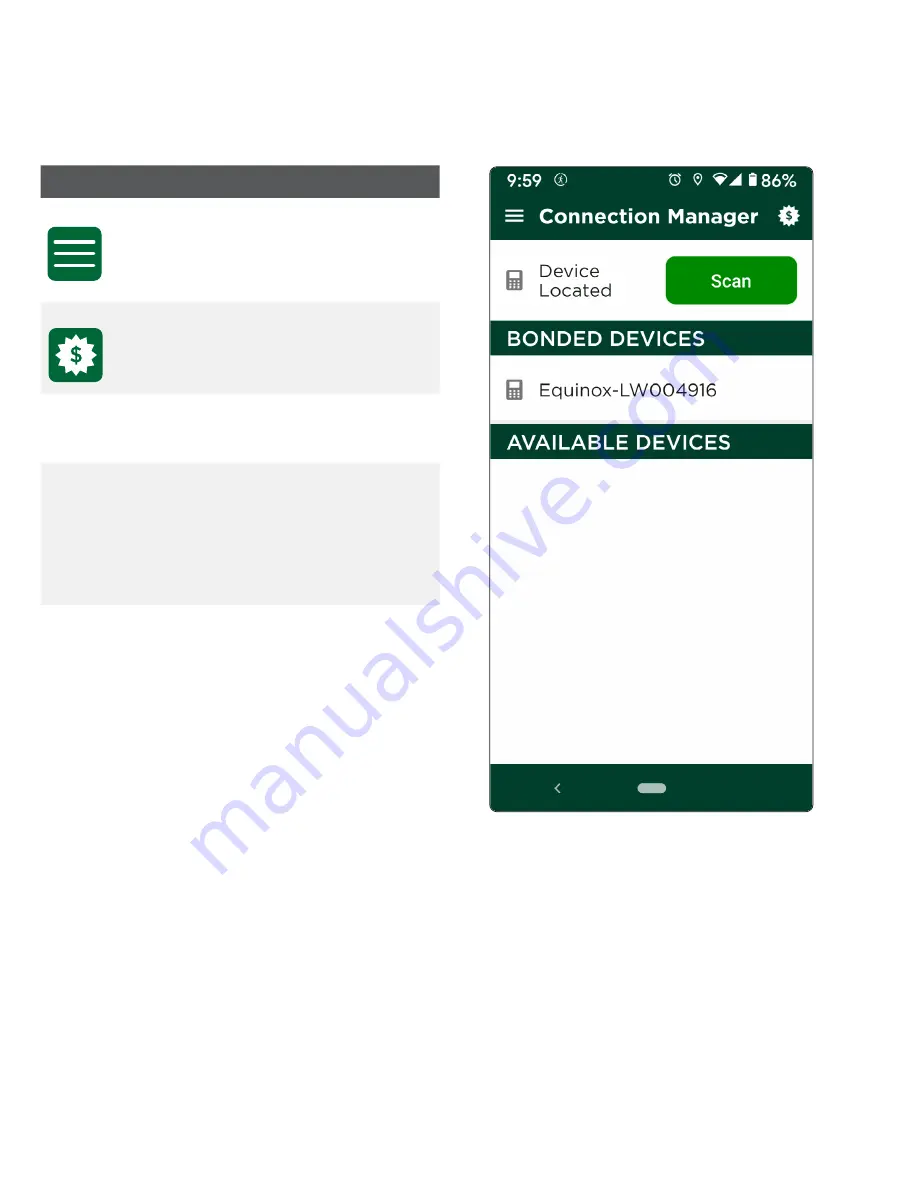
6
Connection Manager screen
The Connection Manager screen is where you can review, find, and connect the TD Mobile Pay app to a card
reader. From here you will see the following:
Icon / Button
Description
Menu
This icon accesses the Menu
screen where you can access:
New Sale, Dashboard, Product
Catalog, Card Readers, Sales
History, and Settings.
New Sale
This icon will take you to the New
Sale screen.
Scan
Press this button to search for
nearby active card readers to
connect the TD Mobile Pay app to.
Bonded
Devices
This section displays which card
reader is currently connected to
the TD Mobile Pay app.
The bonded device must have
green checkmark to be able to
process transactions.
Available
Devices
This section displays all the card
readers that are available to be
connected to the TD Mobile Pay app.
If you don't have a bonded device
you will see the option to start the
Card Reader Wizard
in this section.
Summary of Contents for Mobile Pay
Page 1: ...TD Mobile Pay Merchant Guide...
Page 36: ...0322...

























