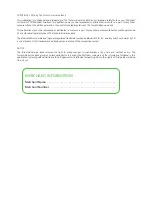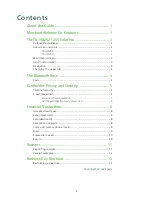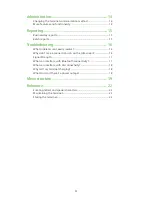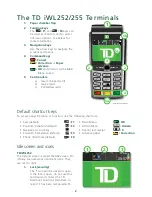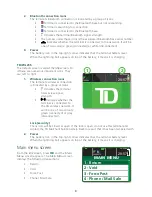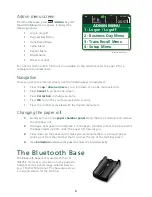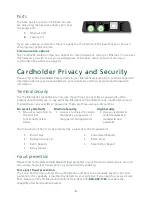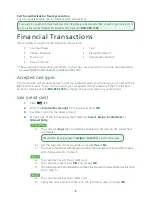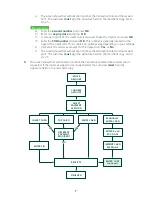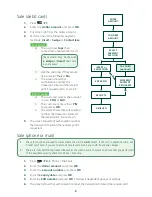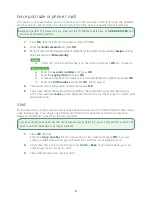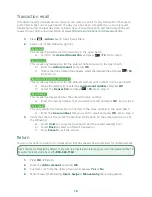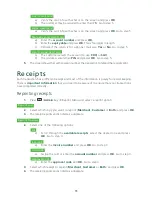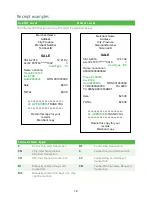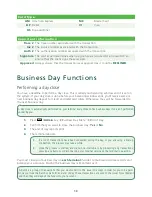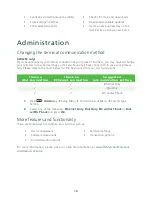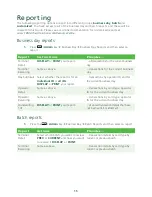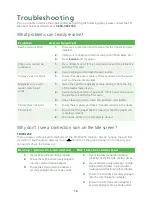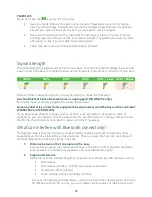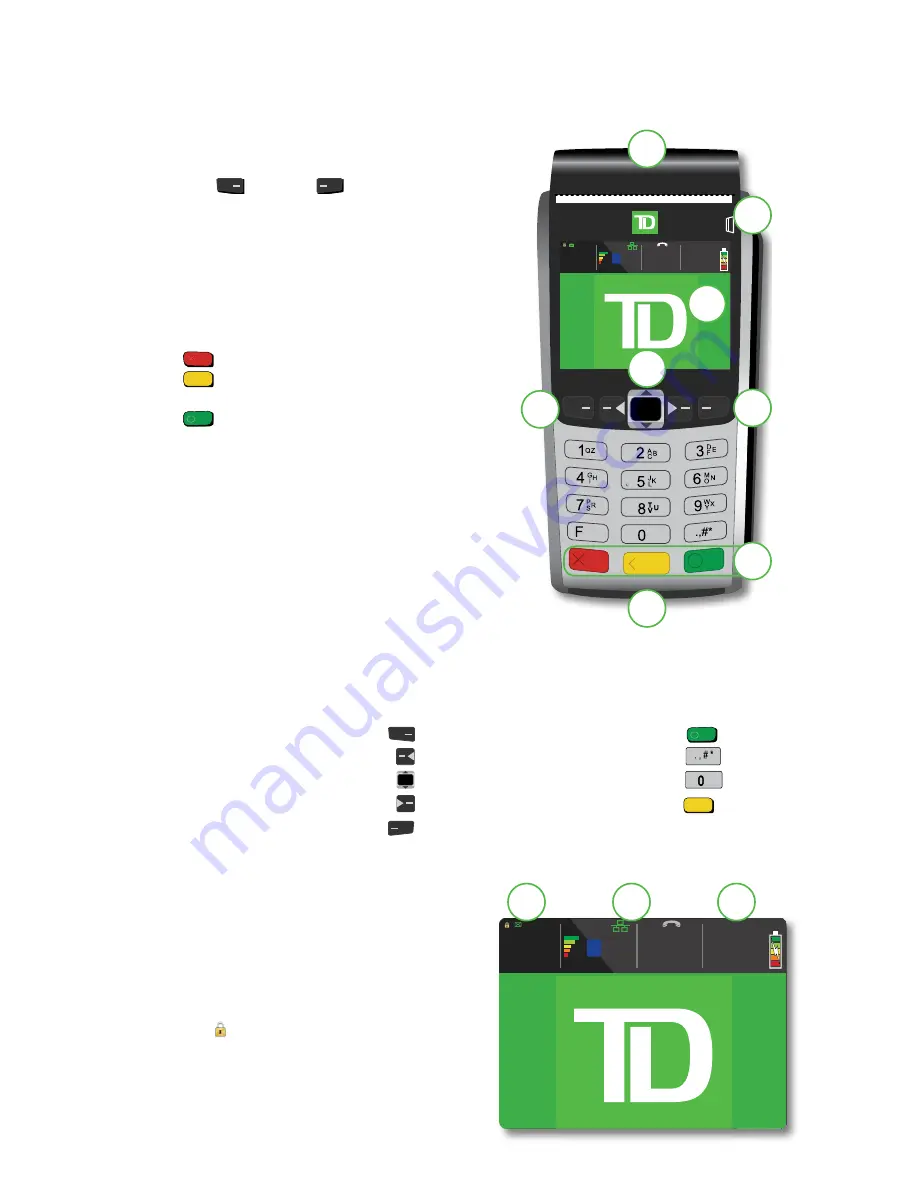
2
The TD iWL252/255 Terminals
1.
Paper chamber flap
2.
Function keys
The
/
F1
and
/
F4
keys can
be used as shortcuts and to select
onscreen options. See below for
more information.
3.
Navigation keys
Use the arrow keys to navigate the
screens and menus.
4.
Command keys
/
Cancel
/
Correction
or
Paper
advance
/
OK
and shortcut to the
Main
Menu
screen.
5.
Card readers
a) Insert chipped cards
b) Swipe cards
c)
Contactless cards
Default shortcut keys
To access a specific menu or function, use the following shortcuts:
• Sale (default)
/
F1
• Pre-Auth Initiation (default)
/
F2
• Navigation / scroll key
• Pre-Auth Completion (default)
/
F3
• Phone / Mail Sale (default)
/
F4
• Main Menu
/
OK
• Admin Menu
/
Admin
• Reprint last receipt
/
0
• Advance paper
/
Correction
Idle screen and icons
TD iWL252
The default screen is called the
Idle
screen. On
it there are numerous important icons. They
are, left to right:
1.
Lock (security)
The icon will be closed or open.
If the lock is open, do not use this
terminal and contact the TD
Merchant Solutions Help Desk to
report it has been tampered with.
B
20066573
06/04/2016
20:57
5b
4
2
2
1
5a
3
5c
* TD iWL252 screen shown
B
20066573
06/04/2016
20:57
3
1
2