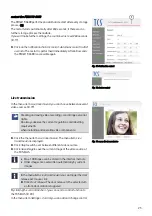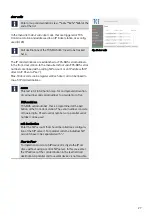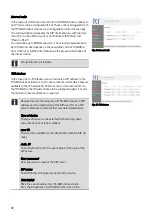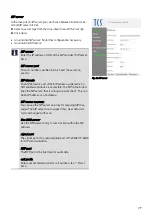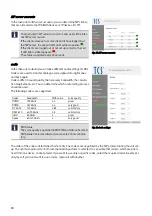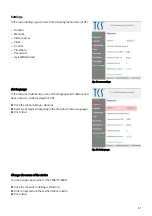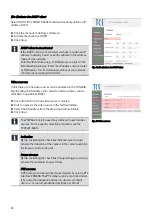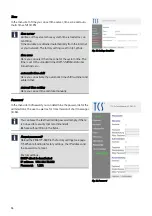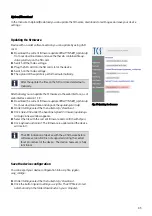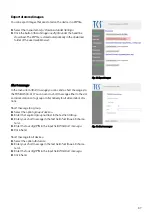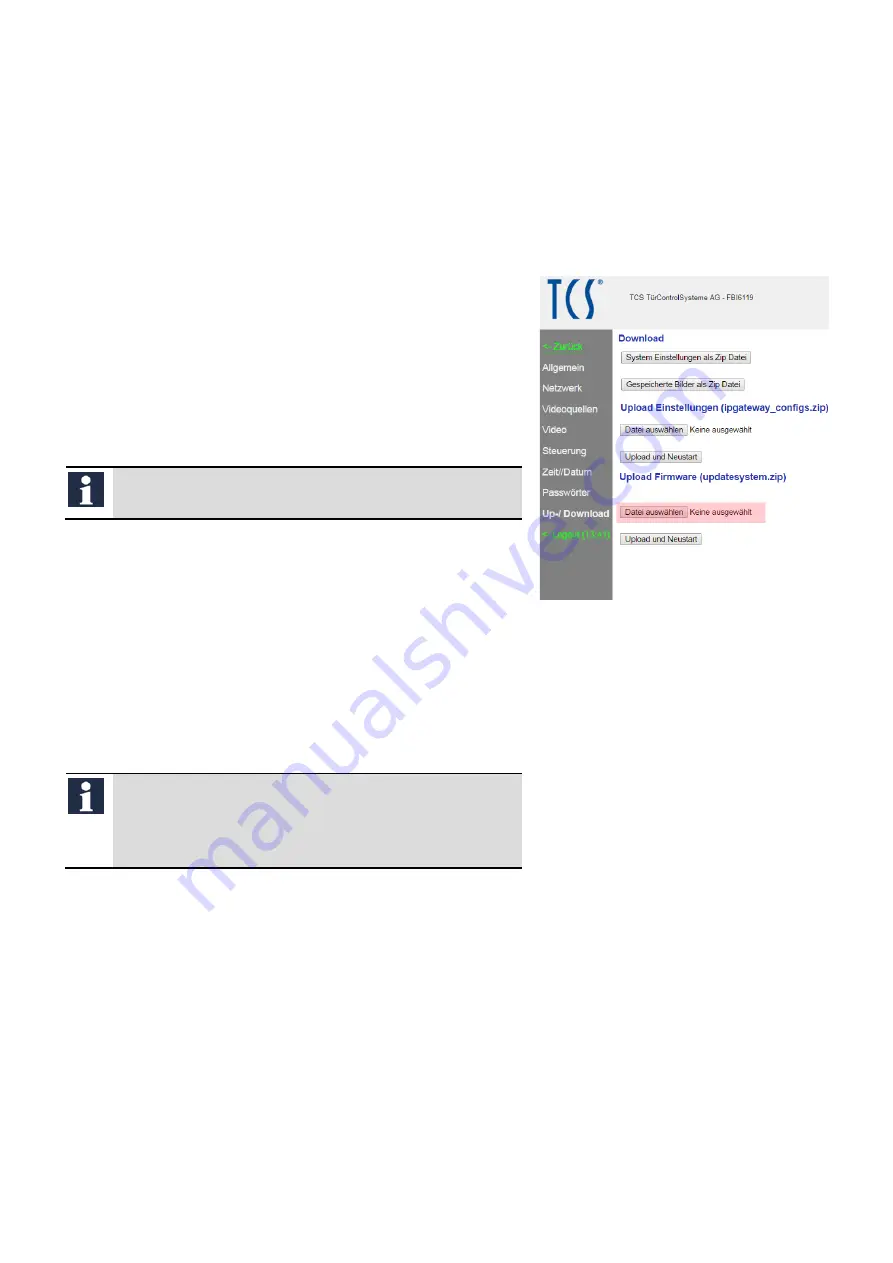
35
Upload/Download
In the menu item Upload/Download you can update the firmware, download stored images and save your device
settings.
Updating the firmware
Device with an older software version you can update by using a SD
card.
►
Download the current firmware update
FBI6119-0400_Update.zip
from our download area and save the therein contained file
up-
datesystem.zip
on the SD card.
►
Switch off the mains voltage.
►
Plug the SD card into the SD card slot at the device.
►
Switch on the mains voltage.
►
The upload of the update is performed automatically.
After the update the files on the SD card are deleted auto-
matically.
Alternatively you can update the firmware via the web interface, as of
web interface version 1.1.3.
►
Download the current firmware update
FBI6119-0400_Update.zip
from our download area and unpack the
updatesystem.zip
.
►
Under
Settings
select the menu item
Up-/ Download
.
►
Click
Select file
under the headline
Upload Firmware (updatesys-
tem.zip).
A new window appears.
►
Select the file with the current firmware and confirm with
Open
.
►
Click
Upload and restart
. The firmware is updated and the device
will restart.
The LED indication of devices with the μC firmware before
software version 0.2.3 is not supported during the restart
(boot procedure) of the device. The device, however, is fully
functional.
Fig. 37: Updating the firmware
Save the device configuration
You can export your device configuration into a zip file:
ipgate-
way_configs
.
►
Under
Settings
select the menu item
Up-/ Download
.
►
Click the button
System settings as zip file
. The ZIP file is stored
automatically in the folder
Downloads
on your computer.