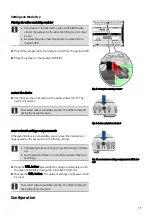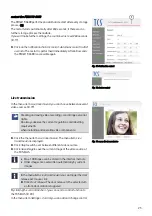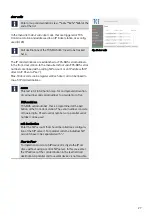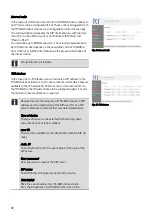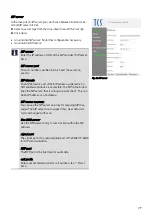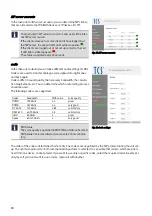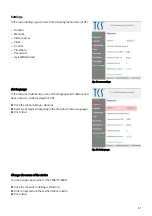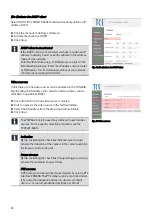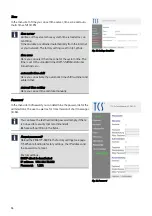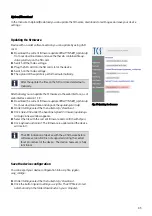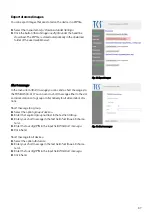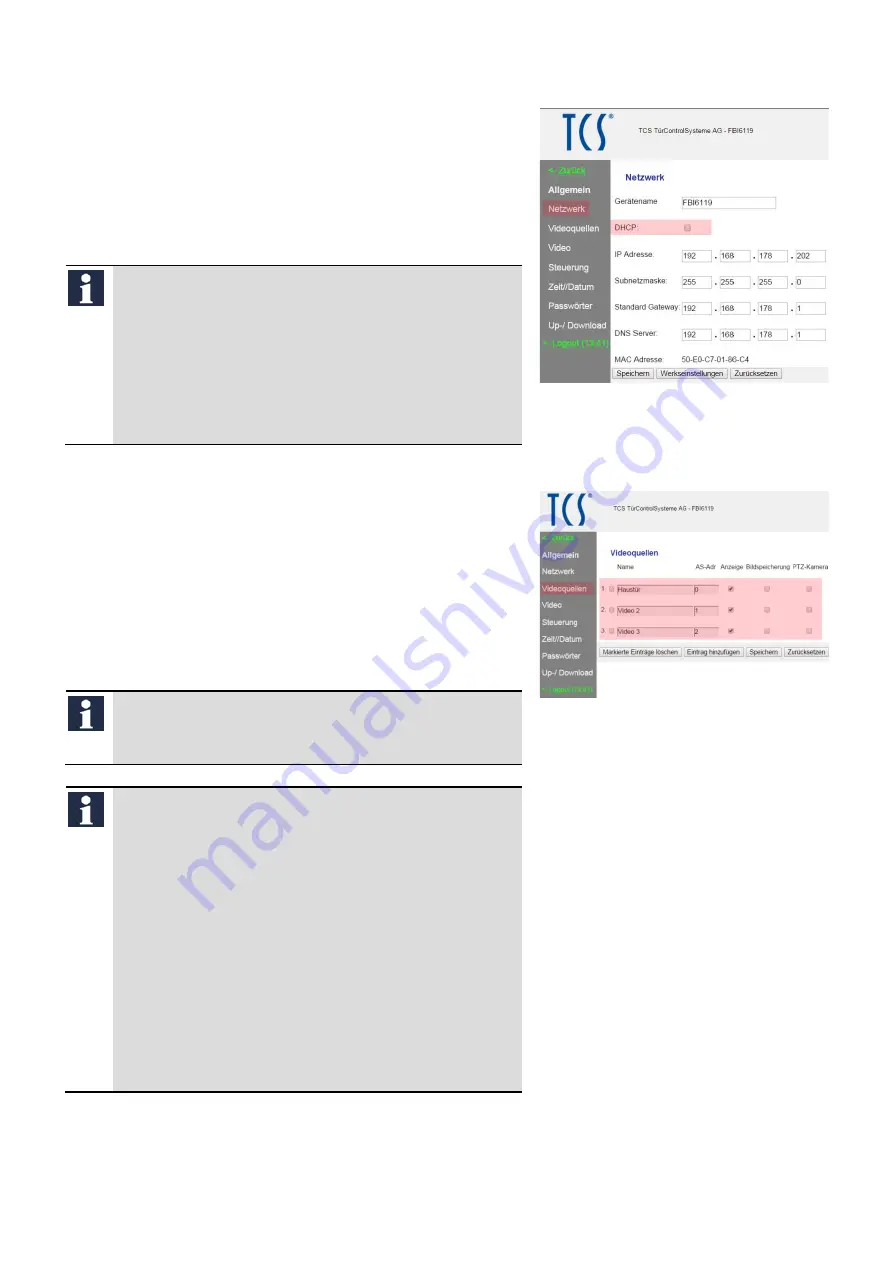
32
(De-)Activate the DHCP client
Select
DHCP
, if the FBI6119-0400 should automatically obtain an IP
address (ill. 31).
►
Click the menu item
Settings
>
Network
.
►
Activate the check box
DHCP
.
►
Click
Save
.
DHCP client is deactivated
If the DHCP client is not activated, you have to assign an IP
address manually. Select a specific address in the address
range of your network.
Enter the IPv4 address (e.g. Fritz!Box) of your router in the
field
Standard gateway
. Enter the IP address of your router
as DNS server, too. For individual settings of your network
contact your network administrator.
Fig. 31: (De-)Activate the DHCP client
Video sources
In this table up to 16 video sources can be allocated to the TCS:BUS.
By allocating an AS address, the connected video cameras can be
switched on specifically (ill.32).
►
Click
Add an entry
. A new video source is created.
►
Enter a name for the video source in the text field
Name
.
►
Select the AS address from the drop-down menu
AS-Adr
.
►
Click
Save
.
The VSW04 is not to be used in systems with several video
sources. For the specific selection of cameras use the
FVU1401-0400.
Indication
By (de-) activating the check box
Indication
you can (de-)
activate the indication of the camera in the camera selection
list (menu
Live transmission
) .
image storage
By (de-) activating the check box
Image storing
you can (de-)
activate the automatic image storing.
PTZ camera
A PTZ camera can be switched on exclusively by using a PTZ
interface FBI4500. The PTZ camera can be controlled direct-
ly by using the navigation buttons
Up
,
Down
,
Left
,
Right
,
Zoom
+/-
or run into predefined positions per
Preset
.
Fig. 32: Video sources