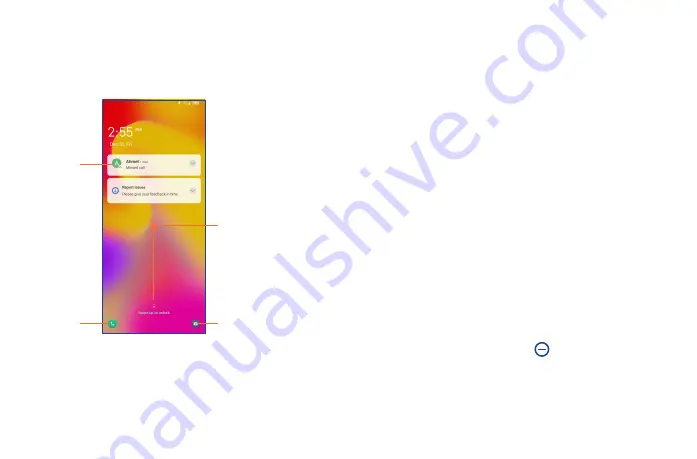
13
14
Use pattern unlock
Draw the same pattern you have set to unlock the screen.
Use Face unlock
•
From the app list, touch
Settings
>
Security & biometrics
>
Face unlock
. Before using the face
unlock, you need to set a pattern/PIN/password.
•
Hold your phone 20-50 cm from your face. Position your face in the square shown on the screen. For
best results, we suggest that the face key setup is completed indoors and away from direct sunlight.
•
Enable Face unlock when your screen turns on, otherwise you will have to swipe up on the screen
in order to unlock.
Use Fingerprint unlock
•
For the best result, begin with the index finger on your dominant hand.
•
Put your finger on the sensor and lift after you feel a vibration. Keep lifting your finger to add the
different parts of your fingerprint.
•
Follow theses steps until fingerprints are fully registered.
1�3�3
Personalizing your Home screen
Add
You can touch and hold a folder, an application or a widget and drag the item to your preferred Home
screen.
Reposition
Touch and hold an item and drag it to the desired position and then release. You can move items both
on the Home screen and the Favorite tray. Hold the icon on the left or right edge of the screen to drag
the item to another Home screen.
Remove
Touch and hold the item and drag it up to the top of the
remove icon, and release after it turns red.
Create folders
To improve the organization of shortcuts or applications on the Home screen and the Favorite tray, you
can add them to a folder by stacking one item on top of another. To rename a folder, open it and touch
the folder’s title bar to input the new name.
To lock the phone screen
•
If your phone remains inactive for a period of time, it will automatically lock the screen and enter
sleep mode to save power. Go to
Settings
>
Display
>
Sleep
and select a screen timeout period.
•
You can also manually lock the screen by pressing the
Power
key once.
Swipe to unlock the screen
Press the
Power
key once to light up the screen, swipe up the screen to unlock the screen.
(1)
Swipe right to
enter
Phone
(1)
Double tap to enter
the detailed screen
Swipe left to
enter
Camera
(1)
Swipe up to
unlock the screen
Enter a password to unlock the screen
Once the screen is turned on, swipe up the screen to display the password input panel. Then enter
your lock screen password.
(1)
Customize by touching
Settings
>
Home screen & lock screen
>
Lock screen shortcut
.
Summary of Contents for 30XL
Page 1: ...T701DL User Manual...























