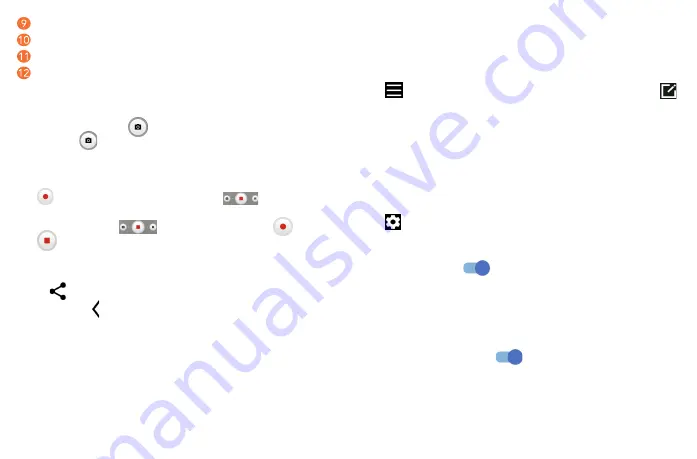
35
36
•
PRO:
Pro camera mode lets you fine-tune parameters and gives you full control over ISO, WB
exposure time, aperture, shutter speed and so on.
•
PANO:
Touch to turn on the panorama function. Touch the shutter button to start taking a panoramic
photo and move the phone steadily along in the direction indicated by the onscreen line. Once the
progress bar are filled, the photo will be automatically saved. If the progress bar is not fully filled,
touch the shutter button again to save the photo.
Touch
to access more modes. These modes can be moved to the main screen by touching
.
•
STOP MOTION:
Capture a number of photos of a certain scene, then convert them into a speeded-
up video.
•
LIGHT TRACE:
Capture creative movements of light using a long exposure photograph.
•
SUPER MACRO:
Touch to access super macro mode. 1 to 3 inches is the best macro shooting
distance.
•
HIGH PIXEL:
When capturing pictures the device will use the 50M rear camera or 16M front camera.
The photos are larger and more detailed than pictures taken in auto mode. This mode works only
in partially bright scenes, such as when the sun is shining.
Settings
Touch
to set more options:
•
Photo size:
Touch to select photo size.
•
Video quality:
Touch to select video quality.
•
Calorie detection:
Turn on
to detect the calorie content of a captured object.
•
Smart guideline:
Touch to turn on/off. This feature provides AI-powered facial detection and
composition guides for portrait shots. It only works when using the main camera.
•
Volume button function:
Touch to customize the Volume button to Shutter, Zoom or Volume when
using camera.
•
Storage:
Touch to choose between phone and microSD
TM
card storage when an microSD
TM
card is
inserted. The default is phone storage.
•
Save location information:
Turn on
to tag photos and videos with your location. This
option is available when the GPS location service is enabled.
•
Shutter sound:
Touch to turn on/off shutter sound when capturing.
•
Watermark:
Touch to turn on/off Watermark.
•
Reset settings:
Touch to reset the camera to its factory default settings.
Touch to access settings
Picture size
Pinch fingers together to zoom out, or spread fingers apart to zoom in
View the photos or videos you have taken
4�1�2
To take a photo
The screen acts as the viewfinder. First, position the object or landscape in the viewfinder, touch the
screen to focus if necessary. Touch
to capture. The photo will be automatically saved. You can
also touch and hold
to take burst shots.
4�1�3
To take a video
Touch
VIDEO
to change the camera mode to video.
Touch
to start video recording. Touch the left part of this icon
to take a picture during
video recording.
Touch the right part of this icon
to pause video recording and touch
to continue.
Touch
to stop recording. The video will be automatically saved.
Further operations when viewing a photo/video you have taken
•
Slide left or right to view the photos or videos you have taken.
•
Touch
, then Gmail/Bluetooth/MMS/etc. to share the photo or video.
•
Touch
Back button
to return to
Camera
.
4�1�4
Modes and settings
Modes
Slide left or right to switch between modes.
•
AUTO:
Auto is the default mode for Camera.
•
VIDEO:
Touch to access video mode.
•
PORTRAIT:
Touch to create a depth of field effect. You can compose an image that highlights your
subject while producing a gorgeously blurred background.
Summary of Contents for 30XL
Page 1: ...T701DL User Manual...






























