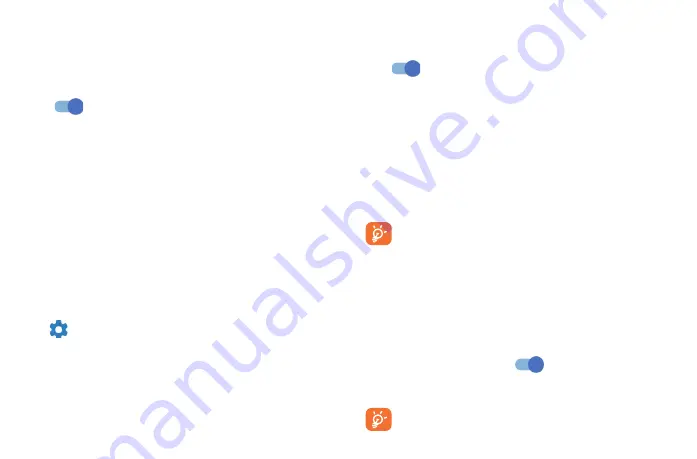
49
50
6�4
Connections
6�4�1
Airplane mode
Turn on
Airplane mode
to simultaneously disable all wireless connections including Wi-Fi,
Bluetooth and more.
6�4�2
Hotspot & tethering
To share your phone's data connection via Wi-Fi, Bluetooth, USB and Ethernet tethering, or as a mobile
hotspot, go to
Settings
>
Connections
>
Tethering and Mobile HotSpot
to activate these functions.
To rename or secure your mobile hotspot
When your mobile hotspot is activated, you can rename your phone's Wi-Fi network (SSID) and secure
its Wi-Fi network.
•
Touch
Settings
>
Connections
>
Tethering and Mobile HotSpot
>
Mobile HotSpot
.
•
Touch
Network name
to rename the network SSID or set your network security.
•
Touch
OK
.
The functions above may incur additional network charges from your network carrier. Extra
fees may also be charged in roaming areas.
6�4�3
Data usage
The first time you turn on your phone with your SIM card inserted, it will automatically configure your
network service: 2G, 3G, 4G or 5G.
Data saver
By enabling Data saver, you can reduce data usage by preventing some apps from sending or receiving
data in the background.
Mobile data
If the network is not connected, you can turn on
Mobile data
.
If you do not need to transmit data on cellular networks, turn off
Mobile data
to avoid incurring
significant charges for data use on local carrier cellular networks, particularly if you do not have a
cellular data agreement.
Data usage is measured by your phone, and your carrier may count differently.
6�2
Bluetooth
Bluetooth is a short-range wireless communication technology that you can use to exchange data, or
connect to other Bluetooth devices for various uses.
6�2�1
To turn on Bluetooth
•
Touch
Settings
>
Bluetooth
.
•
Turn on
.
Your device name will appear on screen.
6�2�2
To rename your device
•
Touch
Settings
>
Bluetooth
.
•
Touch
Device name
.
•
Enter a name, and touch
RENAME
to confirm.
6�2�3
To pair/connect your phone with a Bluetooth device
To exchange data with another device, you need to turn Bluetooth on and pair your phone with the
Bluetooth device with which you want to exchange data.
•
Touch
Settings
>
Bluetooth
>
+ Pair new device
.
•
Touch a Bluetooth device you want to pair your phone with on the list.
•
In the dialog that pops up, touch
PAIR
to confirm.
•
If the pairing is successful, your phone will be connected to the device.
To unpair from a Bluetooth device
•
Touch
next to the device you want to unpair from.
•
Touch
FORGET
to confirm.
6�3
Mobile Network
You can set
Data roaming
,
Network mode
,
VoLTE, Network
and
Access Point Names
etc. in this
menu.
Summary of Contents for 30XL
Page 1: ...T701DL User Manual...



























