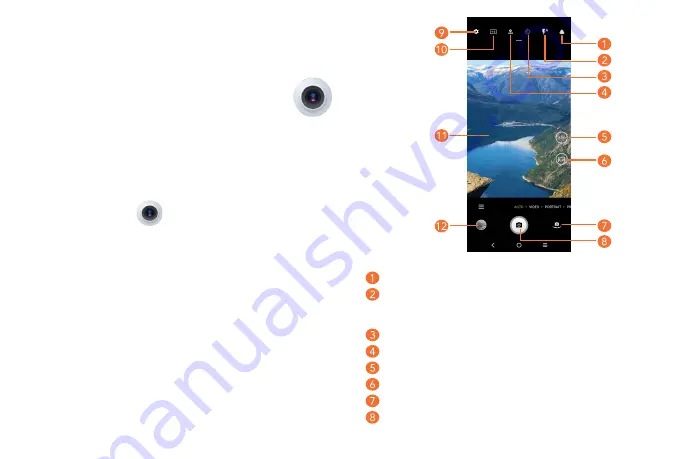
33
34
Select filter s
Flash mode:
Touch to turn on/off the camera flash
WARNING:
Keep a safe distance when using the flash. Do not point the flash toward people’s
or animals’ eyes.
Take a timed photo
Take HDR photos
Zoom in/out
Turn on/off Ultra Wide mode.
Switch between front/back camera
Take a photo
4
Apps and Features �������������������������������
4�1
Camera �����������������������������������������������������������������������
Before using the camera, make sure that you remove the protective lens cover to avoid it affecting
your picture quality.
4�1�1
Launch Camera
There are multiple ways to open the Camera app.
From the Home Screen
From the home screen, touch
Camera
.
From the Lock Screen
When the screen is locked, press the
Power
key once to light up the screen, then swipe left on the
camera icon in the lower right corner to open the camera.
Summary of Contents for 30XL
Page 1: ...T701DL User Manual...
















































