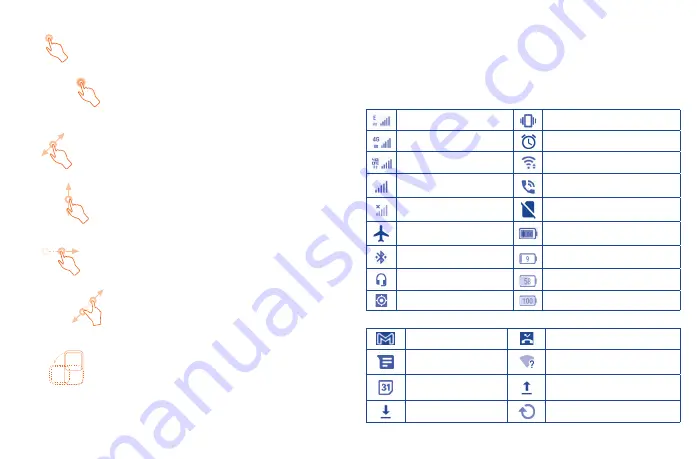
9
10
1�3�2
Status bar
From the status bar, you can view both phone status (on the right side) and notification information
(on the left side).
Drag down the status bar to view notifications and drag again to enter the quick settings panel.
Touch and drag up to close it.
Status icons
GSM
Vibrate mode
WCDMA
Alarm is set
LTE
Connected to a Wi-Fi network
Signal strength
Speakerphone is on
No signal
No SIM card inserted
Airplane mode
Battery is charging
Bluetooth connected
Battery is low
Headset connected
Battery is partially drained
GPS is on
Battery is full
Notification icons
New Gmail message
Missed call
New text or multimedia
message
Connect to open Wi-Fi network
Upcoming event
Uploading data
Downloading data
System update available
1�3�1
Using the touchscreen
Touch
To access an application, touch it with your finger.
Touch and hold
To enter the available options for an item, touch and hold the item. For example. Select a contact in
Contacts and touch and hold it. An options list will then appear.
Drag
Place your finger on the screen to drag an object to another location.
Slide/Swipe
Slide the screen to scroll up and down the applications, images, and web pages. You can also slide
the screen horizontally.
Flick
Similar to swiping, but flicking makes it move quicker.
Pinch/Spread
Place two fingers on the screen surface and draw them apart or together to scale an element on the
screen.
Rotate
Automatically change the screen orientation from portrait to landscape by turning the device sideways
to have a better view.
Summary of Contents for 30XL
Page 1: ...T701DL User Manual...





















