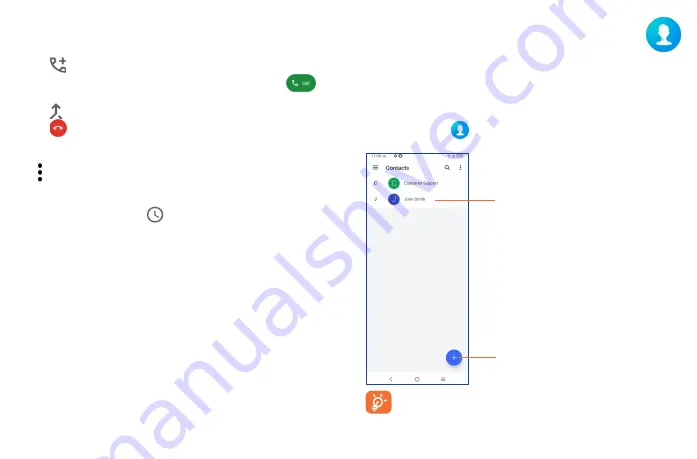
25
26
2�2
Contacts ����������������������������������������������������������������������
Contacts
enables quick and easy access to the contact you want to reach.
You can view and create contacts on your phone and synchronize these with your Gmail contacts or
other applications on the web or on your phone.
2�2�1
Consult your Contacts
To see your contacts, touch
from the App drawer.
Add new contact
•
Touch to open the Quick contact panel
•
Touch and hold to share or delete the selected contact
Deleted contacts will also be removed from other applications on the phone or web the next
time you synchronize your phone.
Conference calls
(1)
You can set up a conference call as follows.
•
Place a call to the first participant of the conference call.
•
Touch
to add another call.
•
Enter the phone number of the person you want to add to the conference and touch
. You
can also add participants from
Call logs
or
Contacts
.
•
Touch
to start the conference.
•
Touch
to end the conference call and disconnect all callers.
2�1�6
Call settings
Touch from the
Phone
screen, then touch
Settings
to set phone and contact settings.
2�1�7
Call log
You can access your call logs by touching
from the
Phone
screen to view missed calls, outgoing
calls and incoming calls.
Touch one call to view information or further operations. You can launch a new call, send a message to
the contact or number, or view detailed information of the call.
To delete the call history of a selected contact or number, touch and hold the contact and choose
Delete
.
(1)
Depending on your network carrier.
Summary of Contents for 30XL
Page 1: ...T701DL User Manual...





























