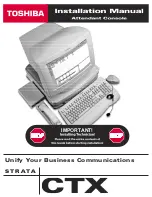Introduction
VoiceLive 3 – Reference manual (2014-03-29) 8
Global effects
Another common request from TC-Helicon users
has been for “global effects”. VoiceLive 3 allows
you to define a specific Preset as the “Global”
Preset. This defines all of the effects and param-
eters within that Preset and allows them to be
easily applied to other Presets.
What does that mean for you? Easier, quick-
er Preset creation and access to consistent
sounds!
Here is an example:
“I want to use this great reverb on a whole bunch
of Presets. How do I do that?”
– First, edit the guitar reverb on your Global Pre-
set (by default, this is Preset no. 491). Editing
guitar settings is explained in greater detail in
“Editing the Guitar layer”.
– Then go to each Preset where you would like
to use the same Reverb, go to the Reverb
settings and change the Global parameter to
“On”.
Done! This Preset will now use the Reverb set-
tings from the Global Preset.
Setting Global to on links an effect to the set-
tings defined in the Global Preset
Global effects are available for each and every
effect in the Vocal and Guitar layers. There are
endless possibilities for Global effects handling,
but here are a couple we think you might like:
Use the same guitar effects
across all Presets
This essentially turns VoiceLive 3’s Guitar layer
into a series of stomp-boxes that you only need
to set up once.
“How do I do that?”
– Simply edit ANY Preset until all of the guitar
effects and footswitch assignments are how
you like them.
– Enter the Setup menu and navigate to the Sys-
tem tab using the horizontal Arrow buttons.
– Dial the Control knob until the line saying “All
Guitar FX Global: Off” is highlighted.
– Turn Mix knob 3 or Mix knob 4 under the dis-
play until “Off” changes to “on”.
Done! Every Preset will now have the same
guitar sounds.
Set All Guitar FX Global to “On” to use the
same guitar effect in all Presets
Make sure a particular effect
always sounds the same
Want a certain Delay available in every Preset?
No problem.
– Just edit the Global Preset’s Delay setting.
– Go to each Preset where you would like to use
the same Delay, go to the Delay settings and
change the Global parameter to “On”.
Always use the same guitar amp model,
but have everything else change
– Easy! Adjust the Global Preset’s Amp setting
the way you want it.
– Go to each Preset where you would like to use
the same Amp, go to the Amp settings and
change the Global parameter to “On”.
Updating Global settings
The Global system is “opt in”. This means each
Preset carries its own individual settings until
you change an effect to Global. Once that hap-
pens, the current Preset and Global Preset set-
tings become shared.
Once you have changed an effect to Global
ON, any edits you make within that Preset af-
fect the Global settings as well.
This means
you don’t have to bounce back and forth be-
tween the Global and current Preset to make
changes to Global effects.
It also means that you need to be aware of the
above, so you don’t accidentally edit a Global
setting, thinking you are only editing the current
Preset. With great power comes great respon-
sibility!
Summary of Contents for VOICELIVE 3 EXTREME
Page 1: ...English Manual VoiceLive 3 ...
Page 6: ...Before you begin VoiceLive 3 Reference manual 2014 03 29 4 Before you begin ...
Page 8: ...Introduction VoiceLive 3 Reference manual 2014 03 29 6 Introduction ...
Page 25: ...VoiceLive 3 overview VoiceLive 3 Reference manual 2014 03 29 23 VoiceLive 3 overview ...
Page 54: ...Editing the Vocal layer VoiceLive 3 Reference manual 2014 03 29 52 Editing the Vocal layer ...
Page 69: ...Editing the Guitar layer VoiceLive 3 Reference manual 2014 03 29 67 Editing the Guitar layer ...
Page 80: ...The Looper VoiceLive 3 Reference manual 2014 03 29 78 The Looper ...
Page 91: ...Setup VoiceLive 3 Reference manual 2014 03 29 89 Setup ...
Page 119: ...Appendix VoiceLive 3 Reference manual 2014 03 29 117 Appendix ...
Page 122: ...Technical Specifications VoiceLive 3 Reference manual 2014 03 29 120 Technical Specifications ...
Page 127: ...Technical Specifications VoiceLive 3 Reference manual 2014 03 29 125 ...