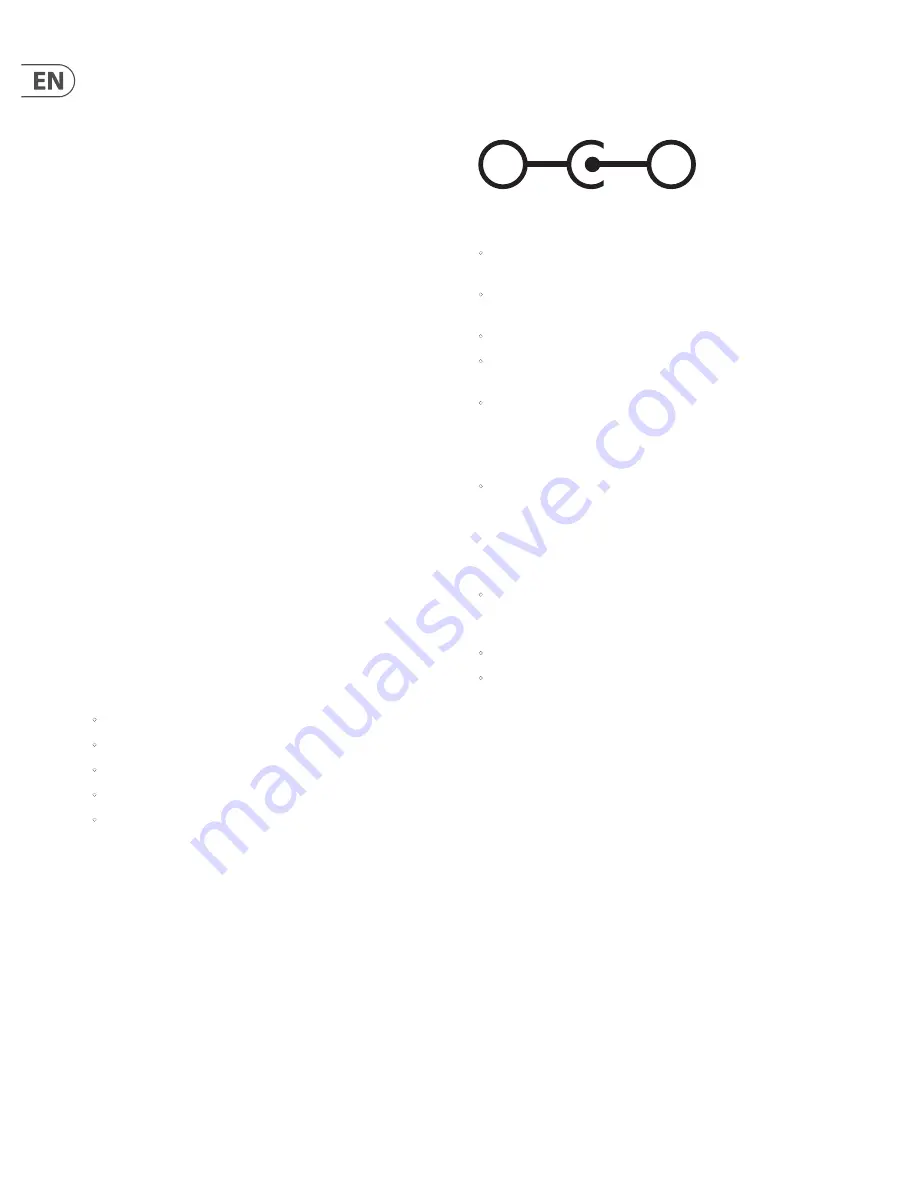
4
DITTO JAM X2 LOOPER User Manual
1. About this Manual
Thank you for spending your hard-earned money on this TC Electronic product!
We have done our best to ensure that it will serve you for many years to come,
and we hope that you will enjoy using it.
This manual is available as a PDF download from the TC Electronic website.
Please read this manual in full, or you may miss important information
.
Please do not operate your TC device before you have made all connections
to external equipment as described in the “2.2 Setting Up” section. In the
subsequent sections of the manual, we assume that all connections are made
correctly and that you are familiar with the previous sections.
We reserve the right to change the contents of this manual at any time
.
To download the most current version of this manual, view the product warranty,
and access the growing FAQ database for this product, visit the web page
tcelectronic.com/support/
2. Introduction
Thank you for purchasing Ditto X2 Jam, the world’s first listening looper
stompbox. Its BeatSense feature constantly adjusts your loop’s playback tempo to
play in time with your drummer or percussionist instead of the other way around.
This makes it possible for bands to finally use a looper in live performance
without the need for finely-tuned monitoring systems and the possibility of
losing sync with the loop.
You can think of Ditto X2 Jam as an extra player who can fill out a band’s sound,
play chords under guitar solos, allow the building of audio layers in time with the
band, and many more uses yet to be determined as this technology has never
been seen or used before.
Of course it can also be set to “Classic” mode as a fully capable traditional non-
BeatSensing looper, or to “Practice” mode that allows you to speed up or slow
down loop playback and practice those challenging runs at different speeds.
2.1 Unpacking
Your TC Electronic effect pedal box should contain the following items:
•
Your TC Electronic effect pedal
•
Rubber feet for “non-Velcro” use
•
External microphone
•
Quick Start Guide sheet
•
TC Electronic sticker
Inspect all items for signs of transit damage. In the unlikely event of transit
damage, inform the carrier and supplier. If damage has occurred, keep all
packaging, as it can be used as evidence of excessive handling force.
2.2 Setting Up
Connect a 9 V power supply with the following symbol to the DC input socket of
your TC Electronic effect pedal.
This product does not come with a power supply. We recommend using
TC Electronic’s PowerPlug 9
(
sold separately
).
•
If no power supply is available, you can run this product using one or
two 9 V batteries.
•
For more information on changing batteries, see
“6.2 Changing the Batteries”.
•
Plug the power supply into a power outlet.
•
Connect your instrument to the Input jack on the rear side of the pedal using
a 1/4" jack cable.
•
Connect the Output jack on the rear side of the pedal to your amplifier using
a 1/4" jack cable. See chapter 4
“
Hookup Scenarios
”
for more information
on connections.
Then get the Ditto X2 Jam ready to listen to the tempo…
•
Connect the external microphone to the Ext Mic input on the rear side
of the pedal. Clamp the mic onto the snare drum, cajón, djembe, etc. to
allow the BeatSense to “listen” to the rhythm clearly. If necessary, use a
1/8" TRS headphone extension cable to allow the mic to reach the drummer.
These can be purchased cheaply and easily online or at any electronics or
music store.
•
If you plan to use the onboard BeatSense mics, the Ditto X2 Jam will have
the best chance of detecting the rhythm accurately if it is placed closer to the
drums than any other instrument.
•
Avoid aiming amplifiers directly at the onboard or external BeatSense mics.
•
When used without an external rhythm source, BeatSense will cause erratic
loop timing. See
“
Selecting Modes
”
to change to Classic or Practice mode.
2.3 Check for Updates
Visit the product page at tcelectronic.com and check for new firmware. We may
periodically release updates with additional features and bug fixes, so make sure
you have the latest-and-greatest. Firmware update procedure is described in
chapter 6.1.
+
-
Summary of Contents for DITTO JAM X2 LOOPER
Page 12: ......






























