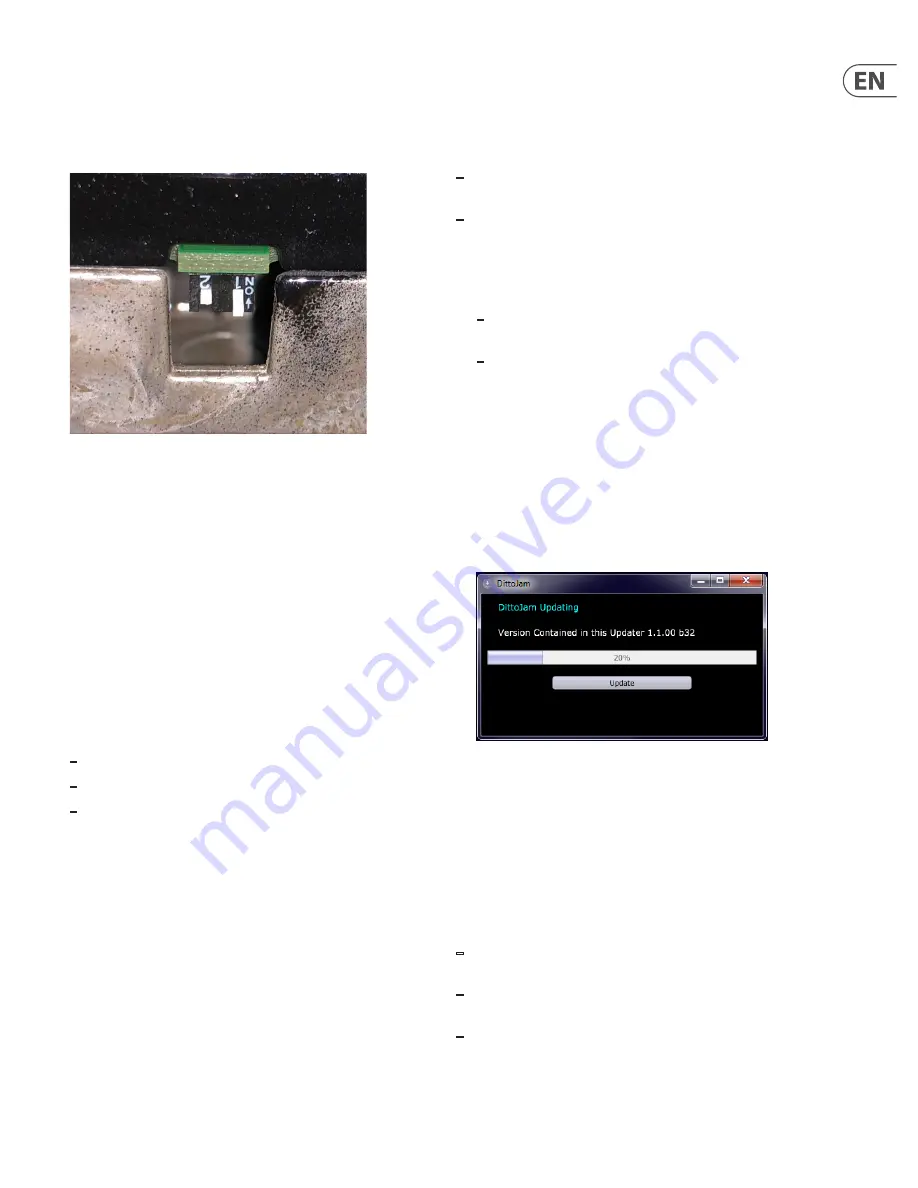
9
DITTO JAM X2 LOOPER User Manual
5.5 Dip Switch Settings
If you remove the battery compartment plate and look to the right of the
compartment, you will see 2 tiny DIP switches on the side. These allow a couple
customizations to the pedal
’
s operation. The default setting for both switches is
the
“
down
”
position, which is set away from the compartment plate.
Switch 1 - Undo/redo
In the
“
down
”
position (default), the undo/redo command is accessed by pressing
and holding the Loop footswitch for 2 seconds, at which point the command
immediately takes effect.
In the
“
up
”
position, the undo/redo command will still be entered by holding the
Loop footswitch for 2 seconds, but the Loop LED will flash green until the end of
the loop, and only then will the command take effect.
Switch 2 - Bypass Mode
True Bypass mode is a hard-wire bypass that gives absolutely no coloration of
tone when the pedal is bypassed. This is the default mode for your effect pedal
(switch down).
Using True Bypass on all pedals is a perfect choice in setups with a few pedals and
relatively short cables before and after the pedals.
If…
–
you use a long cable between your guitar and the first pedal or
–
if you use many pedals on your board or
–
if you use a long cable from your board to the amp,
…then the best solution will most likely be to set the first and the last pedal in
the signal chain to Buffered Bypass mode. Can you hear the difference between
a pedal in True Bypass or Buffered Bypass mode? Maybe, maybe not – many
factors apply: active/ passive pick-ups, single coil/humbucker, cable quality, amp
impedance and more. We cannot give a single ultimate answer, so experiment
with switch 2 in the “up” position to hear what sounds best to you.
6. Maintenance
6.1 Firmware Update
TC may provide updates for the built-in software of your pedal, the firmware.
Updating your TC pedal’s firmware requires…
–
a computer running Microsoft Windows or OS X with a standard
USB interface.
–
the specified DC power supply for your pedal.
Preparing the firmware update
1. Download the newest firmware from the “Support” page for your TC pedal.
There are updaters
–
for Microsoft Windows (these are ZIP archives containing the firmware
installer) and
–
for OS X (these are disk image files containing the firmware installer).
2. Unplug all cables (including the power supply) from your TC pedal.
3. Connect the pedal to your computer using a USB cable.
4. Insert the DC power supply plug. The leftmost LED on your pedal should
turn green.
Your TC pedal will now be recognized as an updatable device.
Applying the firmware update
5. Open the firmware update file. The pedal’s current firmware will be listed,
as well as the version contained in the updater.
6. Click “Update” and let the program run. The BeatSense LED will flash red
during the update. At some point, the update window may indicate that the
pedal has disconnected, which is normal.
7. When finished, the unit will return to the loop mode display shown prior to
the update procedure.
6.2 Changing the Batteries
The Ditto X2 Jam can operate on one or two 9 V batteries. However, the unit
can operate significantly longer with a pair of batteries installed. If you need to
change the batteries, proceed as follows:
–
Unscrew the cross-head screw on the back of the pedal and detach
the backplate.
–
Unmount the old batteries and attach the new batteries to the battery clips.
Make sure the polarity is correct!
–
Remount the backplate.
Summary of Contents for DITTO JAM X2 LOOPER
Page 12: ......






























