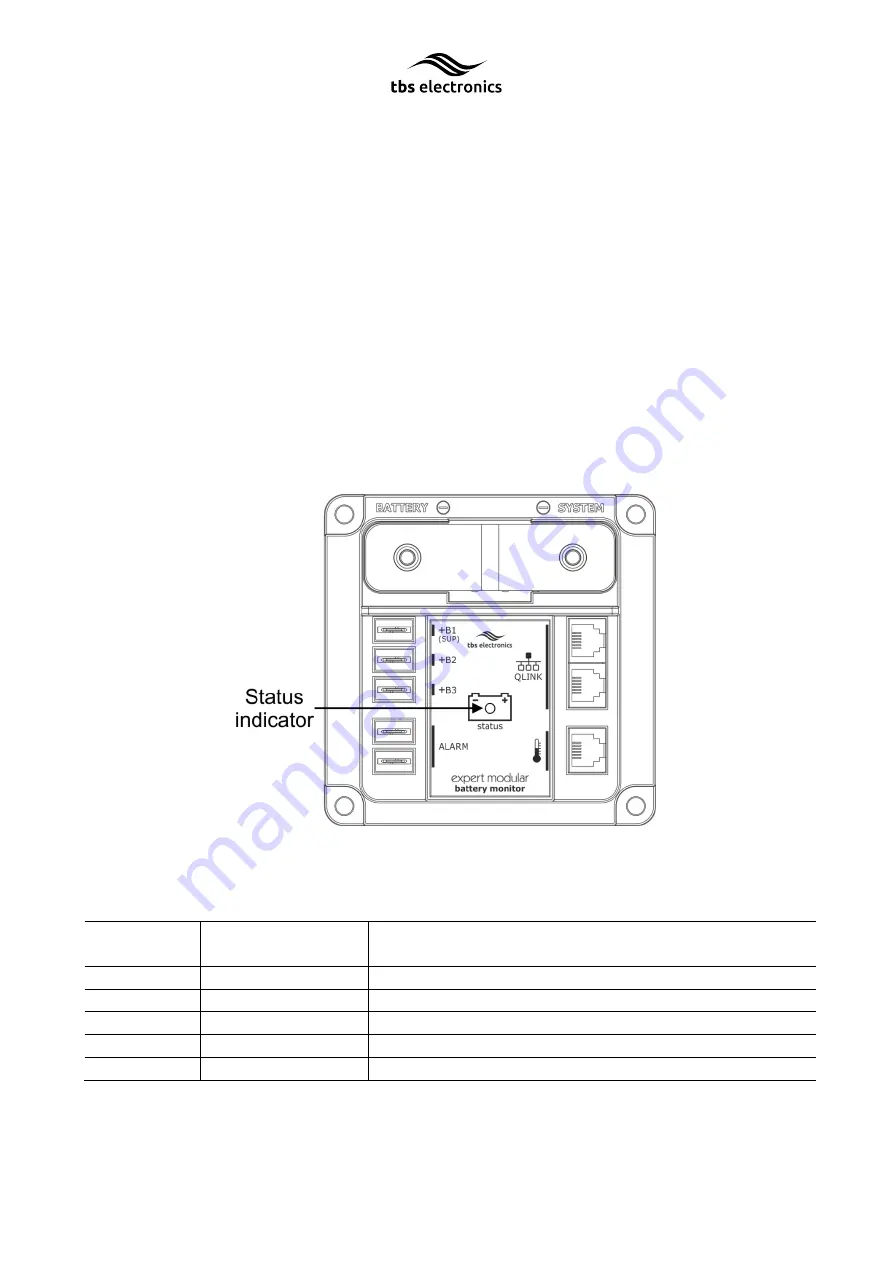
9
1.
Left key (<) or Previous value
2.
Menu or Enter key
3.
Right key (>) or Next value
4.
7 character multipurpose information field
5.
Alarm indicator
6.
Selected battery input indicator
7.
Value section for SoC (also for Function, Status and History parameter numbers)
8.
State of Charge (SoC) bar. The five segment 0
–
100% grid will show an animation when there
is a charge current (turning clockwise) or a discharge current (turning counter clockwise). The
animation speed will also increase when the charge or discharge current increases.
1.6
Active shunt status indicator
The connection and installation details of the active shunt are already explained in the installation
guide. However, the active shunt is also equipped with a smart status indicator light that deserves
special attention. Please see the image below for the location of the status indicator:
The status indicator has multiple operating modes, distinguished each by colour or flash interval.
Please see the table below for an overview of the operating modes:
Table 1
Status colour
Status flash
interval
1)
Description
Green
Slow
Main battery healthy (SoC > 50%)
Orange
Slow
Main battery needs to be recharged (SoC = 30
–
50%)
Red
Slow
Main battery empty, recharge now (SoC < 30 %)
Red
Fast
Error
Orange
Fast
Initializing
1)
Status flash interval times are 2 seconds for
‘S
low
’
and 0.5 seconds for
‘F
ast
’
Summary of Contents for Expert Modular
Page 2: ...2...
Page 4: ...4 English Page 5 Nederlands Pagina 32 Deutsch Seite 59 Francais Page 88 Espa ol P gina 117...
Page 5: ...5 Owner s manual...
Page 35: ...35 Gebruiksaanwijzing...
Page 65: ...65 Bedienerhandbuch...
Page 97: ...97 Mode d emploi...
Page 129: ...129 Manual del propietario...










































