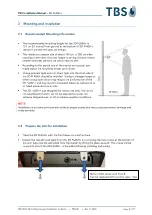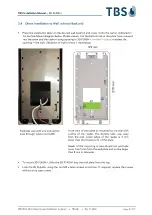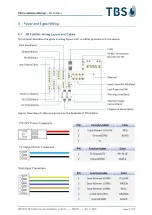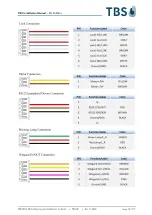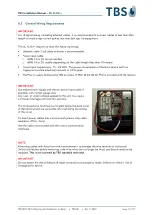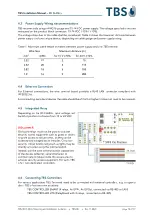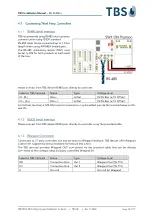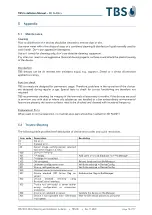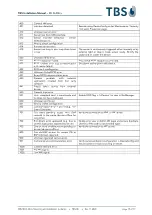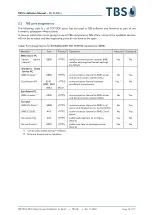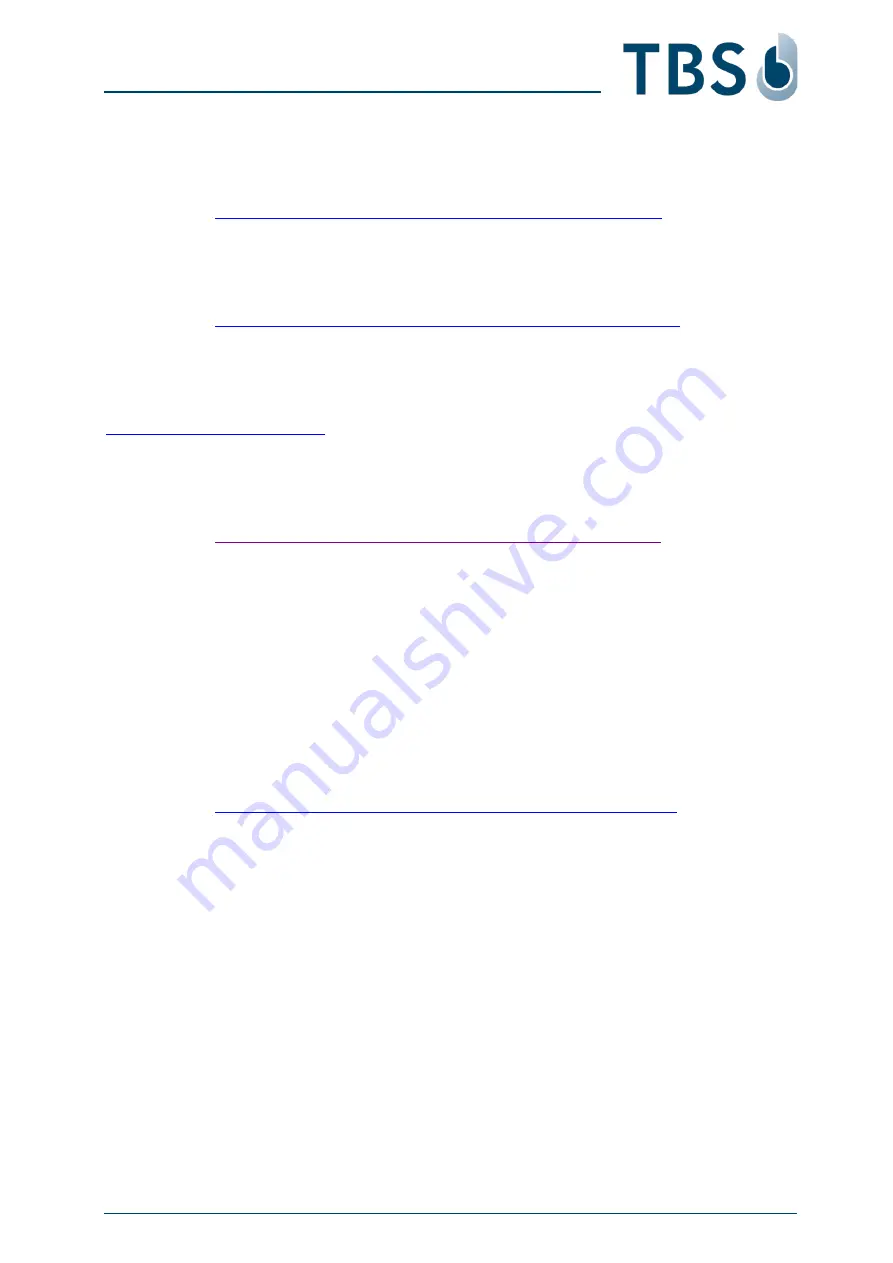
TBS Installation Manual
–
3D FLASH+
TBS 3D FLASH+ Mounting and Installation Guideline
•
TBS-061
•
Rev 11-2023
page 17 of 17
5.4
References to other TBS documents
TBS 3D FLASH+ Mounting and Installation Guideline
Permanent link:
https://cloud1.tbs-biometrics.com/index.php/s/i1FHUoF0OSwfTrV
The QR code printed on the product opens this link, leading to the 3D FLASH+ product folder from
where this manual is available.
TechNote ‘TN 3D
FLASH+
Getting Started’
Permanent link:
https://cloud1.tbs-biometrics.com/index.php/s/pnzUHTbmIQDybHW
The reader can be equipped with a fingerprint sensor for two-factor biometric verification of users. This
TechNote explains all configuration options in detail.
TBS Terminal Firmware
https://biometrics.talentlms.com
TBS Partner Portal with full product documentations and access to latest firmware for terminals. Access
is restricted to registered TBS Partners.
TBS System Requirements
Permanent link:
https://cloud1.tbs-biometrics.com/index.php/s/q8V3hzrLyR0Mnyg
Summarizes the prerequisites a site needs to offer regarding server & network to host a TBS installation.
TBS Enrollment with 3D FLASH+
Permanent link:
follows in a later update of this guide
Description of the two available enrollment options, comprehensive manual for TBS system operators.
TBS Short instruction - Biometric Enrollment on 3D FLASH+
Permanent link:
follows in a later update of this guide
One-pager providing guidance for the local enrollment process to TBS system operators.
TBS Manuals for TBS System Operators (Endusers)
Permanent link:
https://cloud1.tbs-biometrics.com/index.php/s/JBNh6zAMJbRQoZD
Access all published manuals for TBS system operators, including the above short instructions.