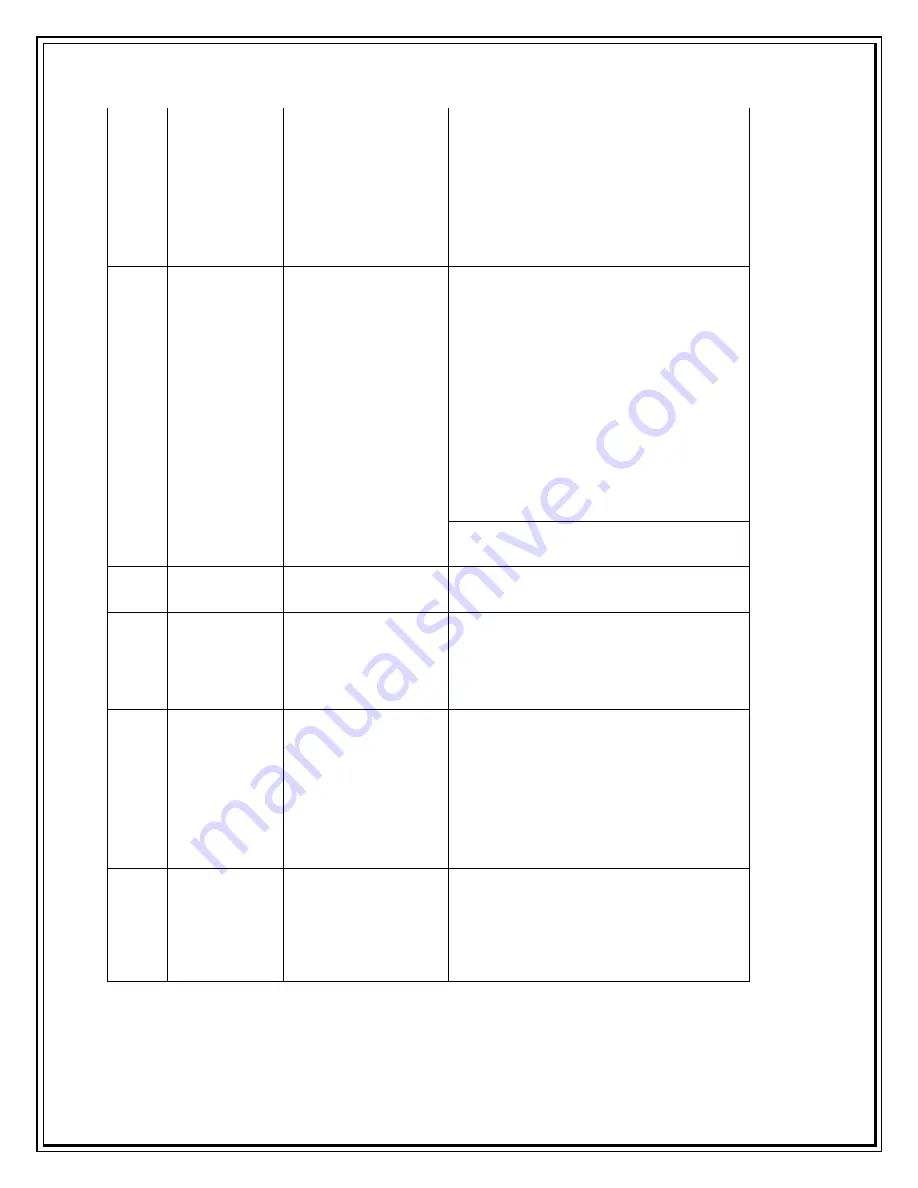
Reconnect the USB Modem properly.
Follow Start > Setting > Control Panel >
System > Hardware > Device Manager
(In Windows XP) and Check
whether USB Modem is present. If
Modem does not appears, Separate USB
Modem from PC, reconnect USB
Modem about one minute.
10
Message
"Dialer Client
Access denied
please close
other
application"
displays on
the dialer
client
Dialer client is not
able to communicate
with the modem.
Either the dialer is
not installed
properly or some
application is
accessing the
modem control port
Try to Re-install the dialer software and
re-insert the USB modem.
Try to open the dialer application first
and then insert the USB modem.
Contact you PC system administrator to
check for the port conflict
11
"MIN out of
range"
message is
displayed
Non Tata UIM card is
inserted
Kindly guide the customer to insert
valid Tata UIM Card or visit TVH to get
sim replaced or if data card issue then
guide the customer to ASC for software
up gradation
12
Message
"Connect"
appears even
after
clicking
"Connect"
once.
The dialer is in
Initializing state
Do not click "Connect" again. Please
wait for sometime for the dialer
to initialize. Once the modem is
initialized and we press connect , it
takes a certain delay to get connected to
the internet. This is normal behavior.
13
Invalid PIN
code
Incorrect "Personal
Identification
Number" is
entered.
Please enter correct Personal
Identification Number.
Summary of Contents for Photon Whiz SXC1080
Page 1: ...Sungil SXC 1080 USB Model...
Page 14: ...2 Click on Network in Internet Network...
Page 16: ...5 Click on Modem Tab Select the modem au CDMA 1x WIN W01K from the modems list...
Page 17: ...6 Click on PPP tab Select Apply Now to save changes and Click on Dial Now...
Page 18: ...7 Select the option Show modem status in menu bar and Click on Connect...
Page 20: ...10 Select Applications Internet Connect double click to open 11 Click on Connect...
Page 22: ...3 A popup will appear New Interface Detected Click on OK...
Page 23: ...4 Click on Locations Choose Edit Locations...
Page 24: ...5 Click on symbol write Sungil SXC 1080 USB CDMA and click Done...
Page 26: ...7 Create a new configuration write Tata Indicom CDMA...
Page 28: ...9 Click on Modem Tab Select the Vendor au by KDDI and Make USB PC Card...
















