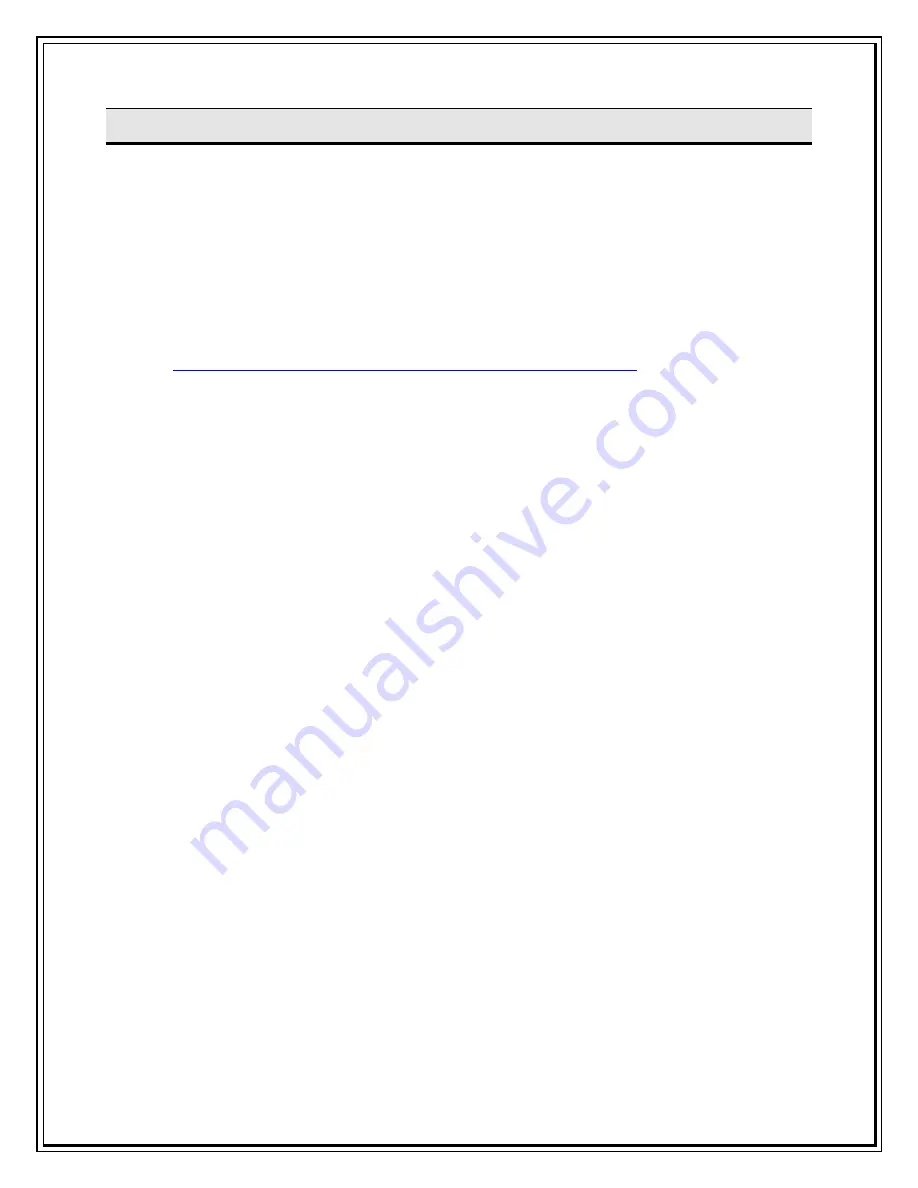
P
P
R
R
O
O
D
D
U
U
C
C
T
T
F
F
E
E
A
A
T
T
U
U
R
R
E
E
S
S
Laptop/Desktop compatible through USB port
Surf at speeds upto 153.6kbps
Send/receive SMSs
Zero Installation Time – Plug in and get connected!
Unlimited Phonebook & SMS storage capacity on PC
Win 2000/XP/Vista Ultimate Edition/Vista Business Edition compatible
(For Windows Vista, drivers will be available on
http://www.tataphoton.com/tata-photon-whiz-service.aspx
)
Supports Redhat Enterprise Linux 3 & 4/Fedora Core 5 & 6/SUSE Desktop
Linux 9 & 10/Debian Linux 5 & 6/Ubuntu Linux 5 & 6 (Note: On ly data
would be supported on Linux)
3 color LED indicator
Note:
1.
JE visit will be provided only for Windows 2000/XP/Vista and Linux versions:
Redhat Enterprise Linux 3 & 4/Fedora Core 5 & 6/SUSE Desktop Linux 9 &
10/Debian Linux 5 & 6/Ubuntu Linux 5 & 6. No JE visit will be provided for
MAC OS
installation. Please contact Apple service center for the support.
2.
Device can be purchased separately as there is no clarity to the BPO if incase of USB lost,
customer can go for new device with his old connection only and doesn’t have to go for a
new connection.
Summary of Contents for Photon Whiz SXC1080
Page 1: ...Sungil SXC 1080 USB Model...
Page 14: ...2 Click on Network in Internet Network...
Page 16: ...5 Click on Modem Tab Select the modem au CDMA 1x WIN W01K from the modems list...
Page 17: ...6 Click on PPP tab Select Apply Now to save changes and Click on Dial Now...
Page 18: ...7 Select the option Show modem status in menu bar and Click on Connect...
Page 20: ...10 Select Applications Internet Connect double click to open 11 Click on Connect...
Page 22: ...3 A popup will appear New Interface Detected Click on OK...
Page 23: ...4 Click on Locations Choose Edit Locations...
Page 24: ...5 Click on symbol write Sungil SXC 1080 USB CDMA and click Done...
Page 26: ...7 Create a new configuration write Tata Indicom CDMA...
Page 28: ...9 Click on Modem Tab Select the Vendor au by KDDI and Make USB PC Card...


















