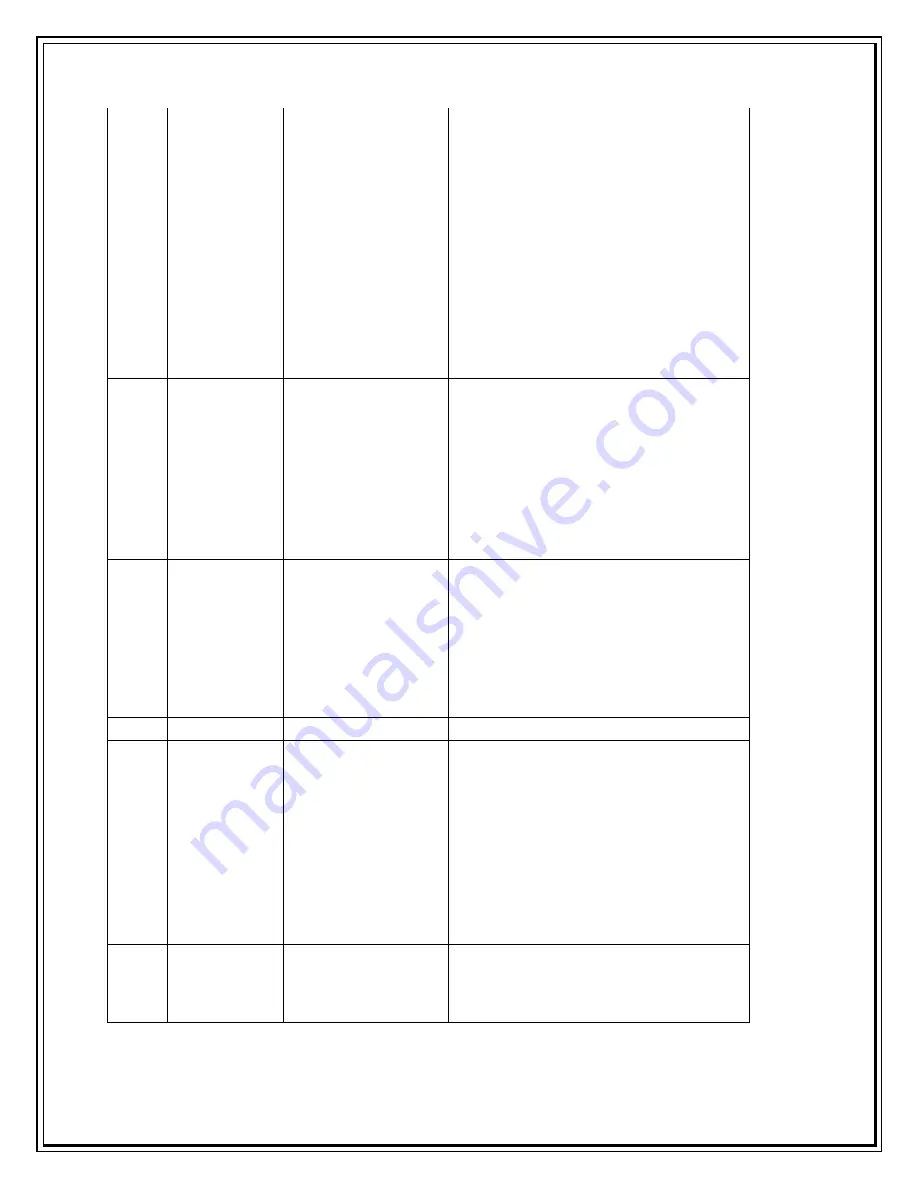
7
Message "
Modem
driver not
installed.
Install driver
and restart
program" is
displayed on
the Dialer
Client.
Dialer Software is
not Installed
properly
Reinstall the Dialer Software Properly.
8
Message
"Modem
unplugged.
Plug Modem"
Displays on
the Dialer
Client.
USB Modem not
connected
Connect the USB Modem in the USB slot
USB Modem is not
properly connected
or the drivers have
got corrupted.
Reconnect the USB Modem properly.
Follow Start > Setting > Control Panel >
System > Hardware > Device
Manager (In Windows XP) and Check
whether USB Modem is present. If
Modem does not appears, Separate
USB Modem from PC, reconnect USB
Modem after about one minute.
Re-install the Dialer Software
9
Message
"Invalid
Modem Port,
Reinstall
driver"
displays on
the Dialer
Client.
USB Modem is not
connected properly
or the drivers are
not installed or
corrupted
Remove USB Modem from PC, and
reconnect after one minute.
If the Message "Invalid Modem Port"
appears repeatedly. Uninstall the
Dialer Software and Reinstall
Dialer Software.
Summary of Contents for Photon Whiz SXC1080
Page 1: ...Sungil SXC 1080 USB Model...
Page 14: ...2 Click on Network in Internet Network...
Page 16: ...5 Click on Modem Tab Select the modem au CDMA 1x WIN W01K from the modems list...
Page 17: ...6 Click on PPP tab Select Apply Now to save changes and Click on Dial Now...
Page 18: ...7 Select the option Show modem status in menu bar and Click on Connect...
Page 20: ...10 Select Applications Internet Connect double click to open 11 Click on Connect...
Page 22: ...3 A popup will appear New Interface Detected Click on OK...
Page 23: ...4 Click on Locations Choose Edit Locations...
Page 24: ...5 Click on symbol write Sungil SXC 1080 USB CDMA and click Done...
Page 26: ...7 Create a new configuration write Tata Indicom CDMA...
Page 28: ...9 Click on Modem Tab Select the Vendor au by KDDI and Make USB PC Card...

















