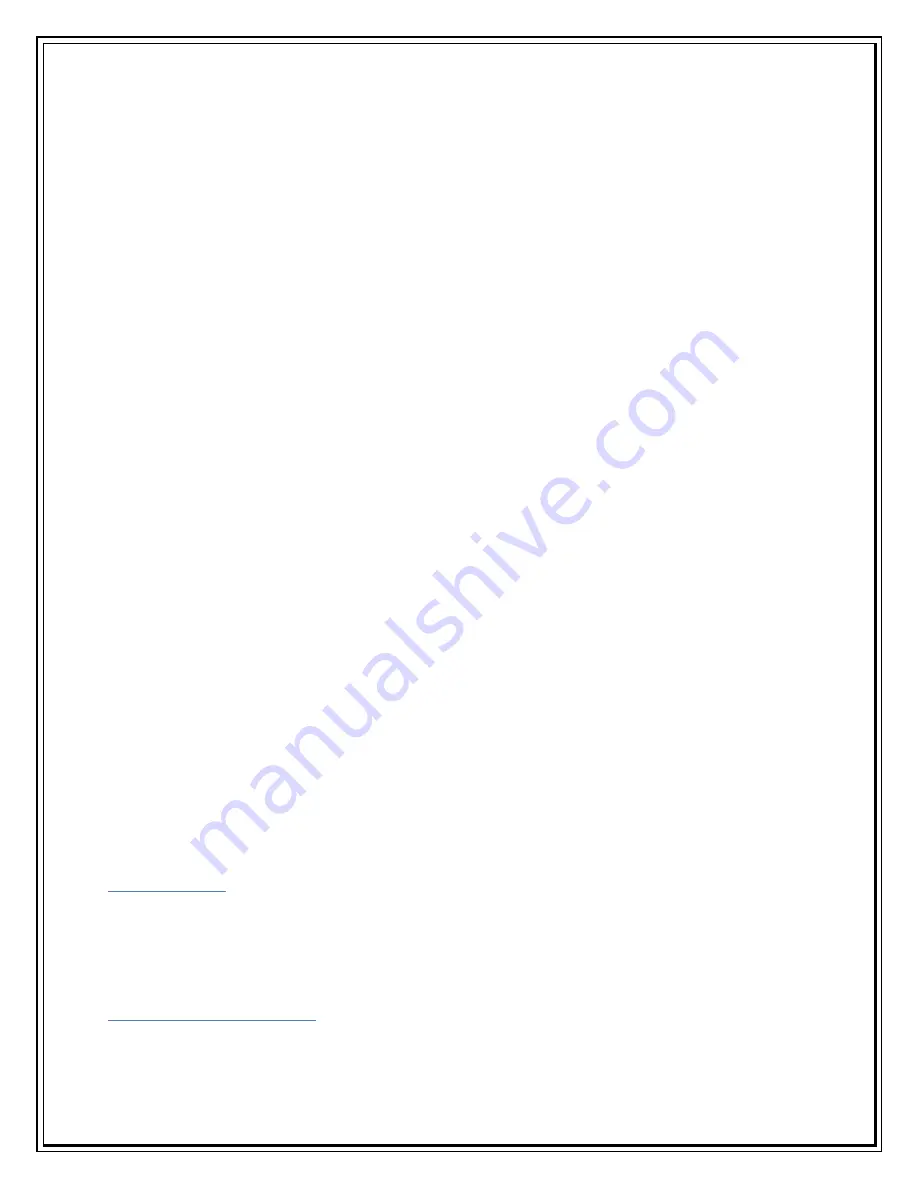
[Dialer Defaults]
Modem = /dev/ttyACM0
Baud = 460800
Init1 = ATZ
Init2 = ATQ0 V1 E1 S0=0 &C1 &D2
+FCLASS=0
ISDN = 0
Modem Type = USB Modem
; Phone = <Phone number>
; Username = <Username>
; Password = <Password>
7.
But the users still need to edit
/etc/wvdial.conf to specify the phone number, login name, and password of your
internet account in order for wvdial to work.
8.
User should edit the configuration file as given below.
[Dialer Defaults]
Modem = /dev/ttyACM0
Baud = 460800
Init1 = ATZ
Init2 = ATQ0 V1 E1 S0=0 &C1 &D2
+FCLASS=0
ISDN = 0
Modem Type = USB Modem
Phone = #777
Username = internet
Password = internet
stupid mode = 1
How to Connect
1.
Open the terminal
2.
Type wvdial and press enter
How to Disconnect Internet
1.
Press Ctrl + C
Or
Summary of Contents for Photon Whiz SXC1080
Page 1: ...Sungil SXC 1080 USB Model...
Page 14: ...2 Click on Network in Internet Network...
Page 16: ...5 Click on Modem Tab Select the modem au CDMA 1x WIN W01K from the modems list...
Page 17: ...6 Click on PPP tab Select Apply Now to save changes and Click on Dial Now...
Page 18: ...7 Select the option Show modem status in menu bar and Click on Connect...
Page 20: ...10 Select Applications Internet Connect double click to open 11 Click on Connect...
Page 22: ...3 A popup will appear New Interface Detected Click on OK...
Page 23: ...4 Click on Locations Choose Edit Locations...
Page 24: ...5 Click on symbol write Sungil SXC 1080 USB CDMA and click Done...
Page 26: ...7 Create a new configuration write Tata Indicom CDMA...
Page 28: ...9 Click on Modem Tab Select the Vendor au by KDDI and Make USB PC Card...






























