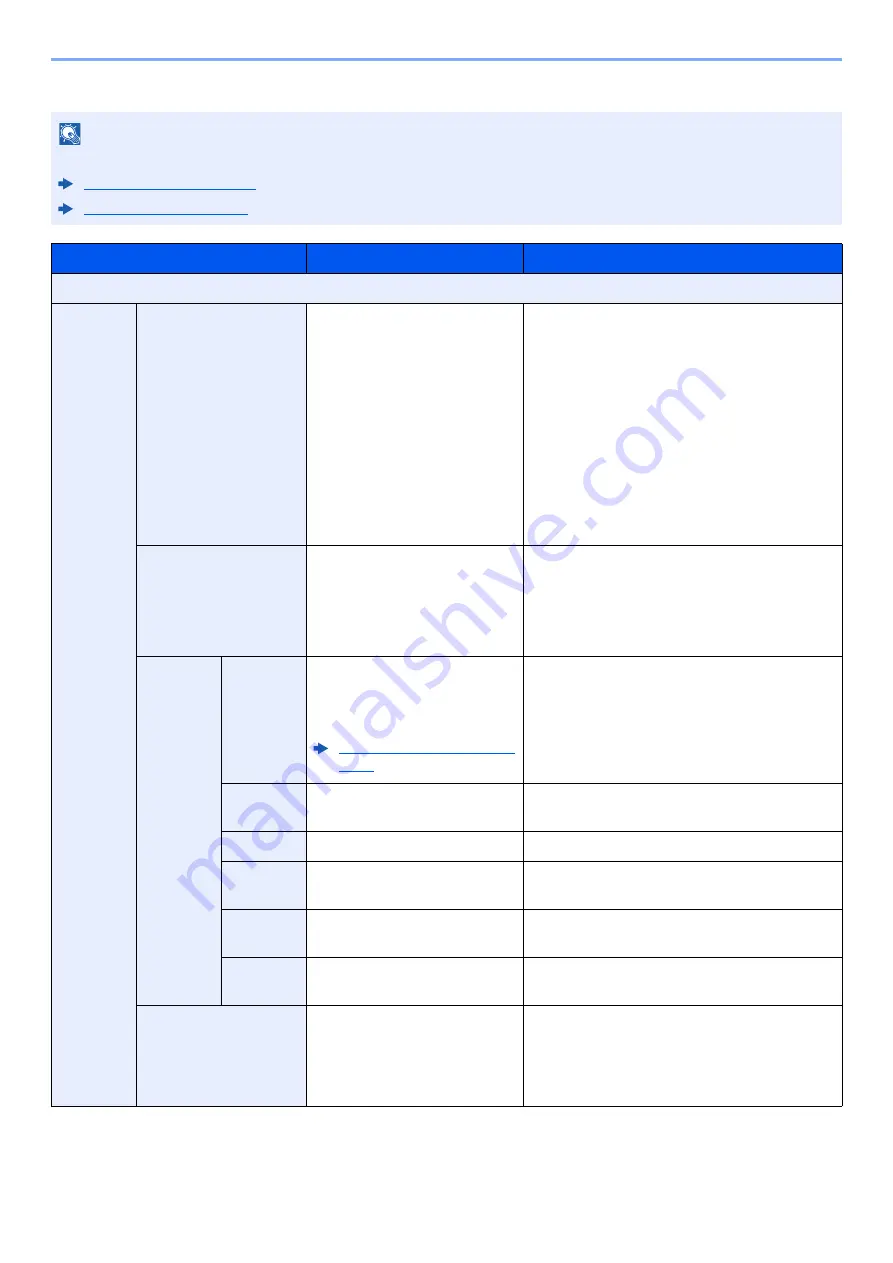
6-60
Using Various Functions > Functions
Sending/Storing
NOTE
This cannot be set when Bates Stamp is set in the system settings.
Item
Value
Description
Off
On
Stamp
Date, User Name, Serial
Number, Numbering, Text 1,
Text 2
Set the stamp to be printed.
When [
Text 1
] or [
Text 2
] is selected, press
[
Change
] below and enter the text string.
If you selected [
Date
], press [
Date Format
]
and select [
MM/DD/YYYY
], [
DD/MM/YYYY
],
or [
YYYY/MM/DD
] to set the date format.
To set [
Numbering
], select [
Numbering
Default
] and set the starting sequence
number (1 to 9999999). If you select [
Fixed
Digit Number
] > [
On
], you can set the
number of digits of the serial number (1 to 7
digits).
Position
Top Left, Top Middle, Top
Right, Middle Left, Center,
Middle Right, Bottom Left,
Bottom Middle, Bottom Right,
Detail
Set the stamp position to be printed.
Select [
Position
] and select the bates stamp
position.
Select [
Detail
] to specify the stamp position
using numeric values.
Font
Size
Registered font sizes are
displayed. For details on
registering font sizes, refer to
the following:
Font (Bates Stamp) (page
8-22)
Set the font size of bates stamp.
Style
None, Bold, Italic, Bold/Italic
Set the font style of bates stamp. Select a font
style by checking the checkbox.
Font
Courier, Letter Gothic
Set the font of bates stamp.
Color
Black, Red, Green, Blue,
Cyan, Magenta, Yellow, White
Set the color of bates stamp.
Density
10 to 100%
(in 10% increments)
Set the density of bates stamp color.
Set the value by selecting [
+
] or [
-
].
Display
Pattern
Transparent, Clipping,
Overwrite
Set the display method of bates stamp.
Original Orientation
Top Edge on Top,
Top Edge on Left, Auto
*1
*1 This function can only be used when the optional OCR Scan Activation Kit is installed.
Select the orientation of the original document
top edge to scan correct direction. Select
[
Original Orientation
] to choose orientation
of the originals, either [
Top Edge on Top
] or
[
Top Edge on Left
]. Then select [
OK
].
Summary of Contents for 3011i
Page 1: ...PRINT COPY SCAN FAX OPERATION GUIDE TASKalfa 3011i TASKalfa 3511i ...
Page 607: ......
Page 610: ...Rev 1 2016 7 2RHKDEN001 ...
















































