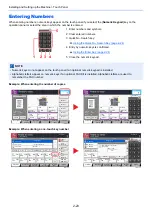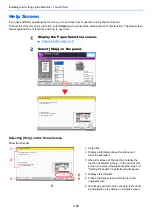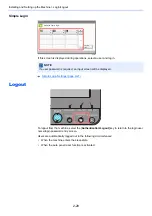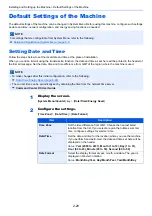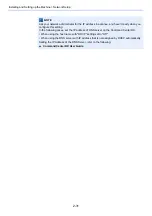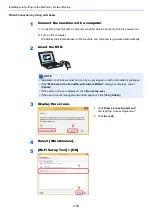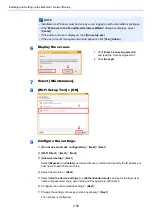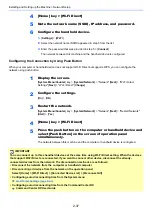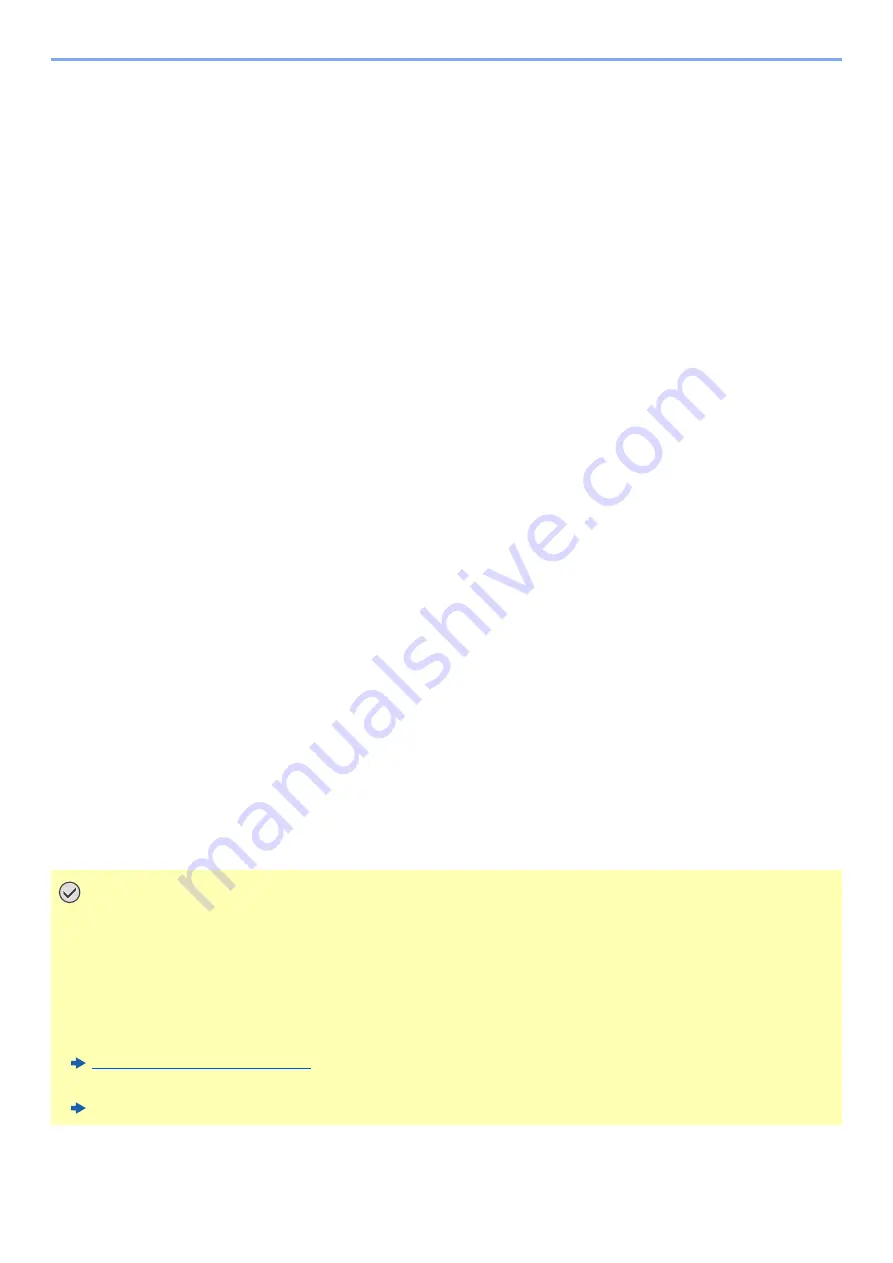
2-37
Installing and Setting up the Machine > Network Setup
4
[Home] key > [Wi-Fi Direct]
5
Note the network name (SSID), IP address, and password.
6
Configure the handheld device.
1
[
Settings
] > [
Wi-Fi
]
2
Select the network name (SSID) appeared in step 5 from the list.
3
Enter the password that was provided in step 5 > [
Connect
]
The network between this machine and the handheld device is configured.
Configuring the Connection by Using Push Button
When your computer or handheld device does not support Wi-Fi Direct but supports WPS, you can configure the
network using push button.
1
Display the screen.
[
System Menu/Counter
] key > [
System/Network
] > "Network" [
Next
] > "Wi-Fi Direct
Settings" [
Next
] > "Wi-Fi Direct" [
Change
]
2
Configure the settings.
[
On
] > [
OK
]
3
Restart the network.
[
System Menu/Counter
] key > [
System/Network
] > "Network" [
Next
] > "Restart Network"
[
Start
] > [
Yes
]
4
[Home] key > [Wi-Fi Direct]
5
Press the push button on the computer or handheld device and
select [Push Button] on the screen of operation panel
simultaneously.
The network between this machine and the computer or handheld device is configured.
IMPORTANT
You can connect up to three handheld devices at the same time using Wi-Fi Direct setting. When the devices
that support Wi-Fi Direct are connected, if you want to connect other device, disconnect the already-
connected devices from the network. The disconnection methods are as follows:
• Disconnect the network from the computer or handheld computer
• Disconnecting all devices from the network on the operation panel
Select [Home] > [Wi-Fi Direct] > [Connected Device List] > [Disconnect All]
• Configuring auto disconnecting time from the System menu
Wi-Fi Direct Settings (page 8-49)
• Configuring auto disconnecting time from the Command Center RX
Command Center RX User Guide
Summary of Contents for 3011i
Page 1: ...PRINT COPY SCAN FAX OPERATION GUIDE TASKalfa 3011i TASKalfa 3511i ...
Page 607: ......
Page 610: ...Rev 1 2016 7 2RHKDEN001 ...