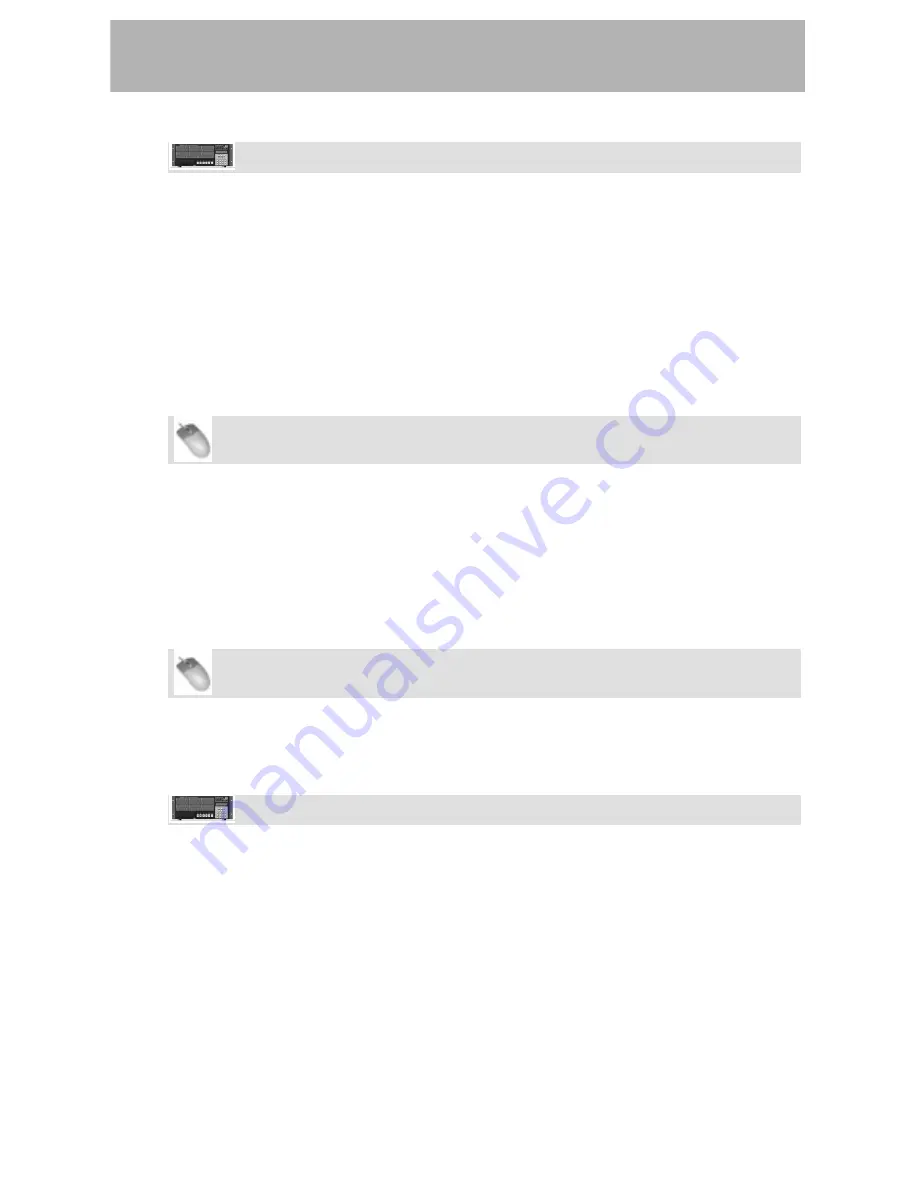
Recorder
Front Panel Operation
• Press
the
SYNC
button. Press the up/down buttons to select
Chase Relock
and
press
CHNG
.
•
Choose a setting from the list using the up/down buttons and press Enter.
Chase Relock Threshold
This parameter governs how far out of sync the X-48 can drift before the Chase Relock
feature forces it back in sync. (Or not, see previous section.) The range is 1/3 frame, 1
frame, 2 frames, 5 frames or 10 frames. If the timecode suddenly jumps outside of the
window set by the Timecode Freewheel parameter, playback or recording will stop. This
setting can only changed from the GUI interface.
Mouse/Keyboard Operation (only)
•
Click the Windows menu and select the
Settings
window.
•
Click on the
Sync
tab and click the
Relock Threshold
submenu. Choose a setting
from the list.
Timecode Offset
This offsets the transport from the incoming timecode. The offset can be either positive or
negative. To change the offset:
Mouse/Keyboard Operation
•
Click the Windows menu and select the
Settings
window.
•
Click on the
Sync
tab and click in the
Time Code Offset
field. Type a new offset with
the keyboard.
Front Panel Operation
• Press
the
SYNC
button. Press the up/down buttons to select
Chase Offset
and
press
CHNG
.
• Use
the
CHNG
and
HOME
buttons to cursor through the display. Use the up/down
buttons to change the offset. The Enter button saves your offset.
Chase Lock Deviation
Chase Lock Deviation displays the difference between incoming timecode and the X-48's
transport. It can be useful if you think that the machine is drifting out of sync or for
troubleshooting. There is no setting to change, it's only a display of how far out of sync the
machine is (ideally 0). To view this setting:
51
Summary of Contents for X-48
Page 1: ...D00871101A X 48 48 Track Digital Audio Workstation OWNER S MANUAL...
Page 65: ...65 Notes...
Page 66: ...Notes 66...
Page 67: ...Notes 67...






























