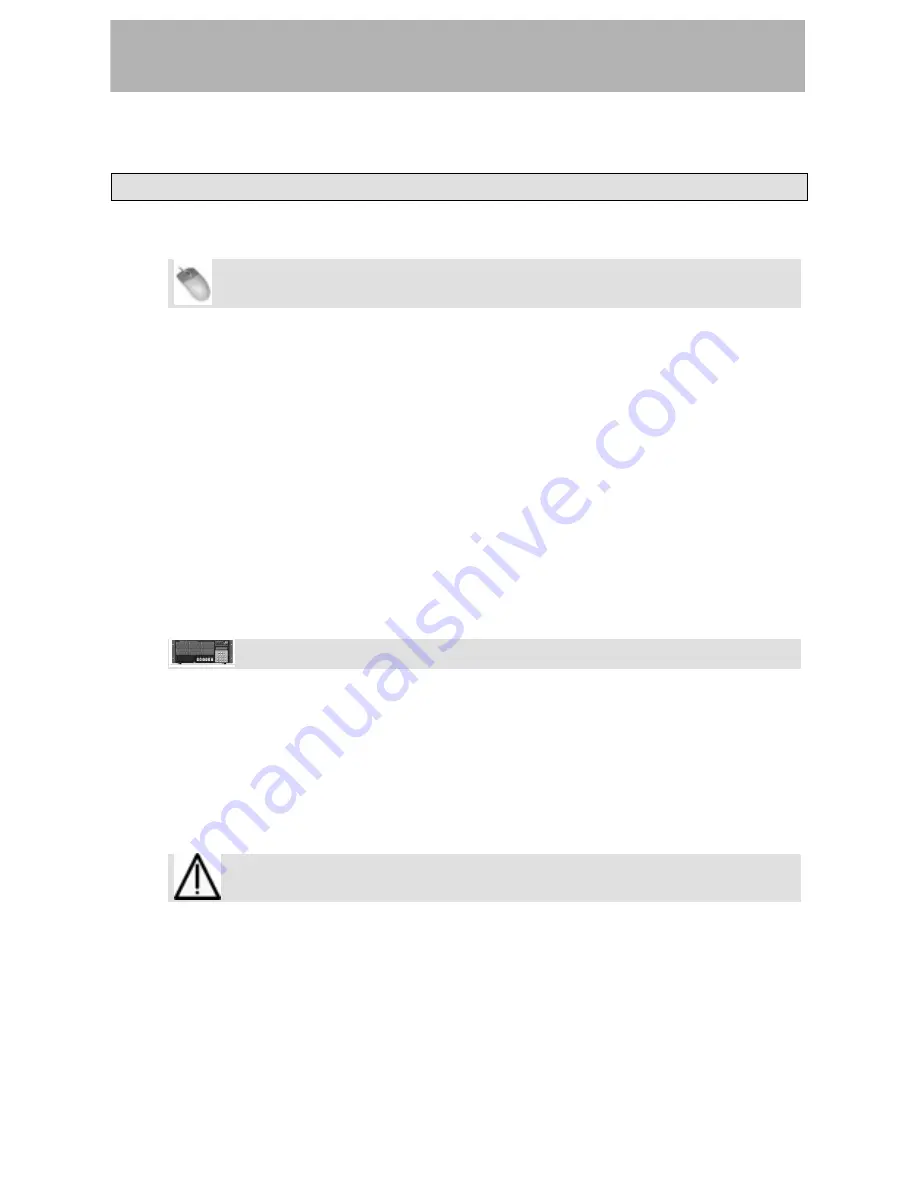
Recorder
Recorder
Working With Projects
Creating a New Project
Mouse/Keyboard Operation
•
Click on the File menu and select
New Project...
or press Control-N on the keyboard.
•
The display will ask you if you wish to save changes to the current the current
project. Click on Yes or No.
•
The display prompts you for the following information:
Name
: Type a name for the project using the keyboard
Drive
: Select which drive to record to
Mode
: Either Non-Destructive or Destructive. See next section for explanation.
Sample Rate
: The sample rate for the session. Most users will choose either
44.1k (CD-standard), 48k (DAT-standard), 88.2k (2x CD) or 96k (2x DAT). A
number of other sample rates are provided for post production use. See Section
'Sample Rates'(page 46) for more information on when to use these sample rates.
Bit Depth
: Choices of 16-bit, 24-bit, or 32-bit Floating Point are provided.
•
Click OK when complete.
Front Panel Operation
•
On the front panel of the X-48, press the
PROJ
button, press the Up/Down arrows to
select
New
and press
CHNG
.
• Press
the
Yes
or
No
button to save the current project.
•
Choose a drive to record to with the up/down buttons and press
ENTER.
•
Select the bit depth – either 16-bit, 24-bit or 32-bit floating point – and press Enter.
•
Give the project a name using the Up/Down buttons to change letters, the Change
button to select the next letter. Press Enter to create the project or
EXIT
to cancel.
Destructive versus Non-Destructive Recording
The X-48 provides two methods for recording, Non-Destructive (the default) and
Destructive.
When
Non-Destructive recording
is selected, new recordings are written to the hard drive
as new WAVE files. With this method, you can return to an old take of a recording using
Undo
or by editing the previous take. The disadvantage to this method is that your hard
drive is filled with Wave files. If you imported all of these files into a digital workstation,
31
Summary of Contents for X-48
Page 1: ...D00871101A X 48 48 Track Digital Audio Workstation OWNER S MANUAL...
Page 65: ...65 Notes...
Page 66: ...Notes 66...
Page 67: ...Notes 67...
















































