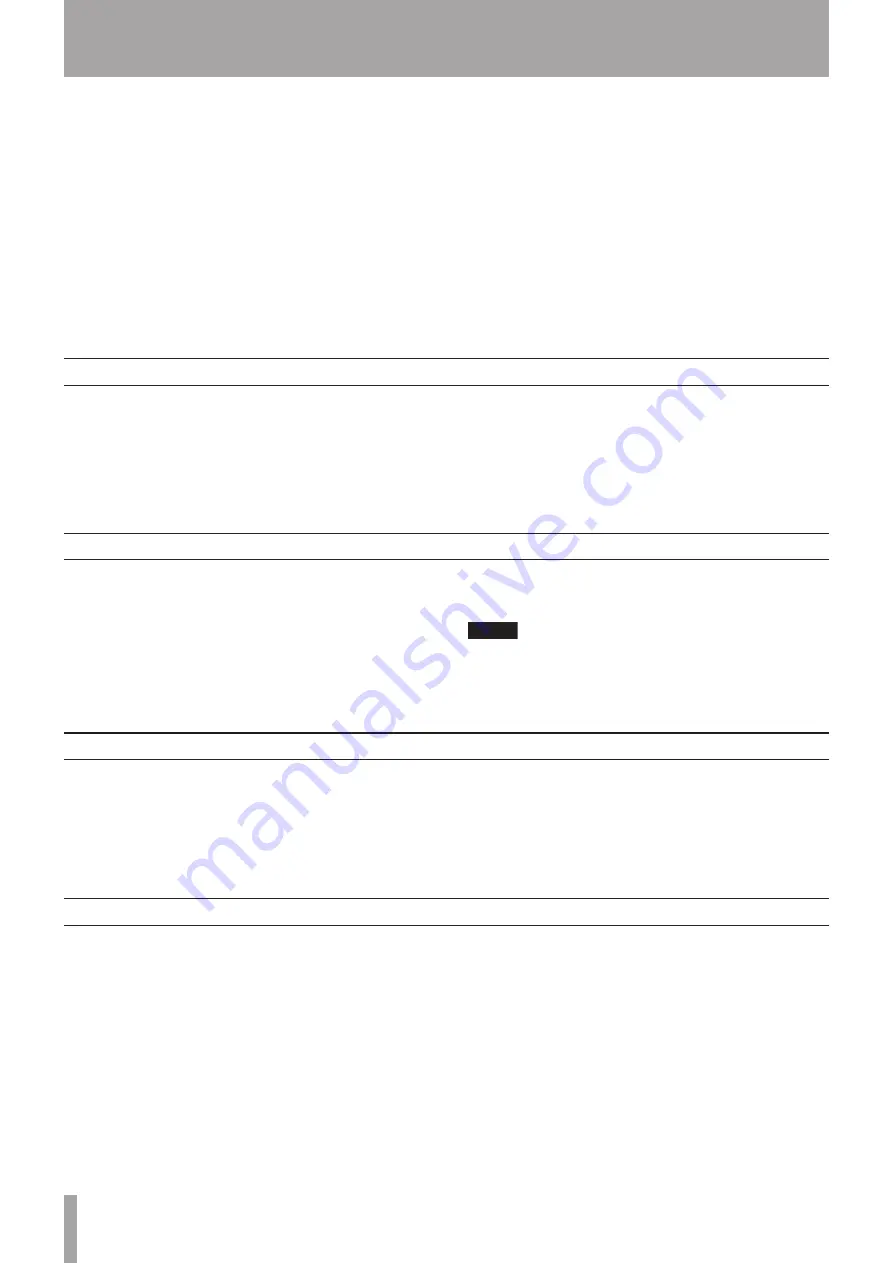
IMPORTANT SAFETY PRECAUTIONS
TASCAM US-1641
1 – Introduction
Thank you very much for purchasing the TASCAM
US-1641 16x4 96 kHz/24 bit USB2.0 Audio/MIDI inter-
face. Please read this owner’s manual carefully before
using the unit in order to maximize your use of all its
features. We hope that you will enjoy using this product,
for many years to come.
If you are uncertain how to perform the basic computer
operations explained in this manual, please refer to the
owner’s manual that came with your computer.
For information on the operation of Digital Audio
Workstation (DAW) software, please refer to the
owner’s manual for the corresponding DAW.
•
•
TASCAM accepts no responsibility for the loss of any
data that may arise from your use or inability to use this
product to record onto MIDI equipment in your system
or onto storage devices such as hard disks.
The US-1641 is a USB-based audio interface designed for
use with Digital Audio Workstation (DAW) software, such
as Cubase LE 4. It provides abundant analog and digi-
tal inputs and outputs, and 16-channel MIDI inputs and
outputs. It is the ideal companion to any computer-based
digital recording setup.
•
Supplied accessories
In addition to this manual, the following accessories are
supplied.
USB cable ...................................................................1
CD-ROM (containing drivers and manuals) ..............1
DVD-ROM (Cubase LE 4) .........................................1
CD-ROM (TASCAM Continuous Velocity Piano) ....1
Warranty card .............................................................1
•
•
•
•
•
Please contact your TASCAM supplier if any of these
accessories are missing.
NOTE
We recommend that you keep the original box and
packing materials for transportation of this unit.
Manual conventions
In this manual, we use the following conventions:
Controls and keys on the US-1641 are written like this:
MENU
.
We use the term “key” to describe the push-button
controls on the US-1641.
•
•
This typeface is used to designate on-screen controllers
or buttons:
Cancel
Except above, this typeface is used to designate any text
displayed by the software:
New project
•
•
Precautions for placement and use
The US-1641 may be used in most areas, but to maintain
top performance, and prolong operating life, observe the
following notes, precautions and environmental conditions:
Avoid exposing it to extremes of temperature and
humidity and avoid mechanical shocks and vibration.
Keep the unit away from strong magnetic fields (TV
sets, computer monitors, large electric motors, etc.).
The nominal temperature should be between 5°C and
35°C (41°F and 95°F).
•
•
•
Relative humidity should be 30 to 90 percent.
As the unit may become hot during operation, always
leave sufficient space above the unit for ventilation. Do
not install this unit in a confined space such as a book-
case, and do not put anything on top of the unit.
Avoid installing this unit on top of any heat-generating
electrical device such as a power amplifier.
The voltage supplied to the unit should match the volt-
age as printed on the rear panel. If you are in any doubt
regarding this matter, consult an electrician.
•
•
•
•
Features
24-bit/96 kHz audio interface
Analog inputs (1-14) and digital inputs (L & R) can be
used simultaneously, providing 16 audio inputs for your
computer via USB
Eight XLR mic inputs (balanced), two line/guitar inputs
(balanced/unbalanced), and four line inputs (balanced)
•
•
•
Stereo digital input jack (S/PDIF) and stereo digital
output jack (selectable between S/PDIF and AES/EBU)
Balanced stereo line output and headphone output
MIDI IN/OUT
Direct Monitor function allows zero-latency monitoring
of the input.
•
•
•
•







































