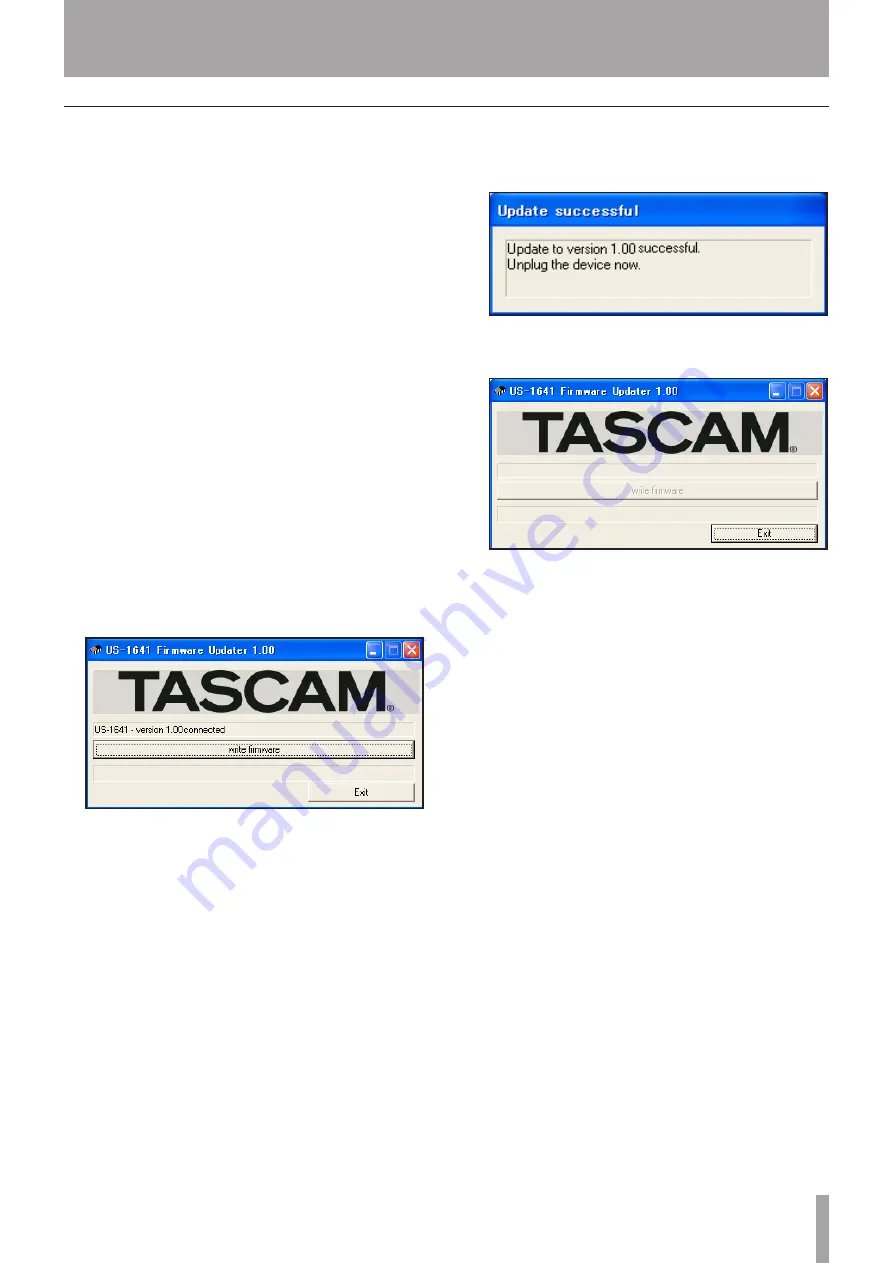
IMPORTANT SAFETY INSTRUCTIONS
TASCAM US-1641
1
3 – Installation
TASCAM US-1641
1
Updating the firmware for the US-1641
TASCAM may release updates for the software that runs
on the microchip inside the US-1641. This is commonly
called “firmware”. When your US-1641 is plugged into the
computer, the
US-1641 Control Panel
shows what firmware
version the unit is currently running. Visit TASCAM’s
website (http://www.tascam.com) to see if a newer version
of the firmware is available. If so, you can download a
firmware updater program for you computer that will
update your US-1641’s firmware.
Preparation Step 1:
Install the latest driver on your PC or Mac computer.
Preparation Step 2:
Connect the US-1641 (for which firmware will be updated)
to the computer via a USB cable.
The firmware updater varies with the firmware version
of the unit.
For PC (Windows XP) users
Connect the US-1641 to the computer via a USB
cable.
Run the firmware updater file (for PC) for the
version to which you wish to update.
The system displays the following screen:
Click the
write firmware
button.
*
1�
2�
3�
When the update process is complete, the system
displays the following screen:
Disconnect the USB cable from the US-1641.
The system displays the following screen:
Click the
Exit
button to complete the update opera-
tion.
For Mac (OS X) users
Connect the US-1641 to the computer via a USB
cable.
Run the firmware updater file (for Mac) for the
version to which you wish to update.
Follow the steps for Windows PCs as described
above. The screens displayed may appear slightly
different from those shown above, but their content
is essentially the same.
4�
5�
6�
1�
2�
3�




























