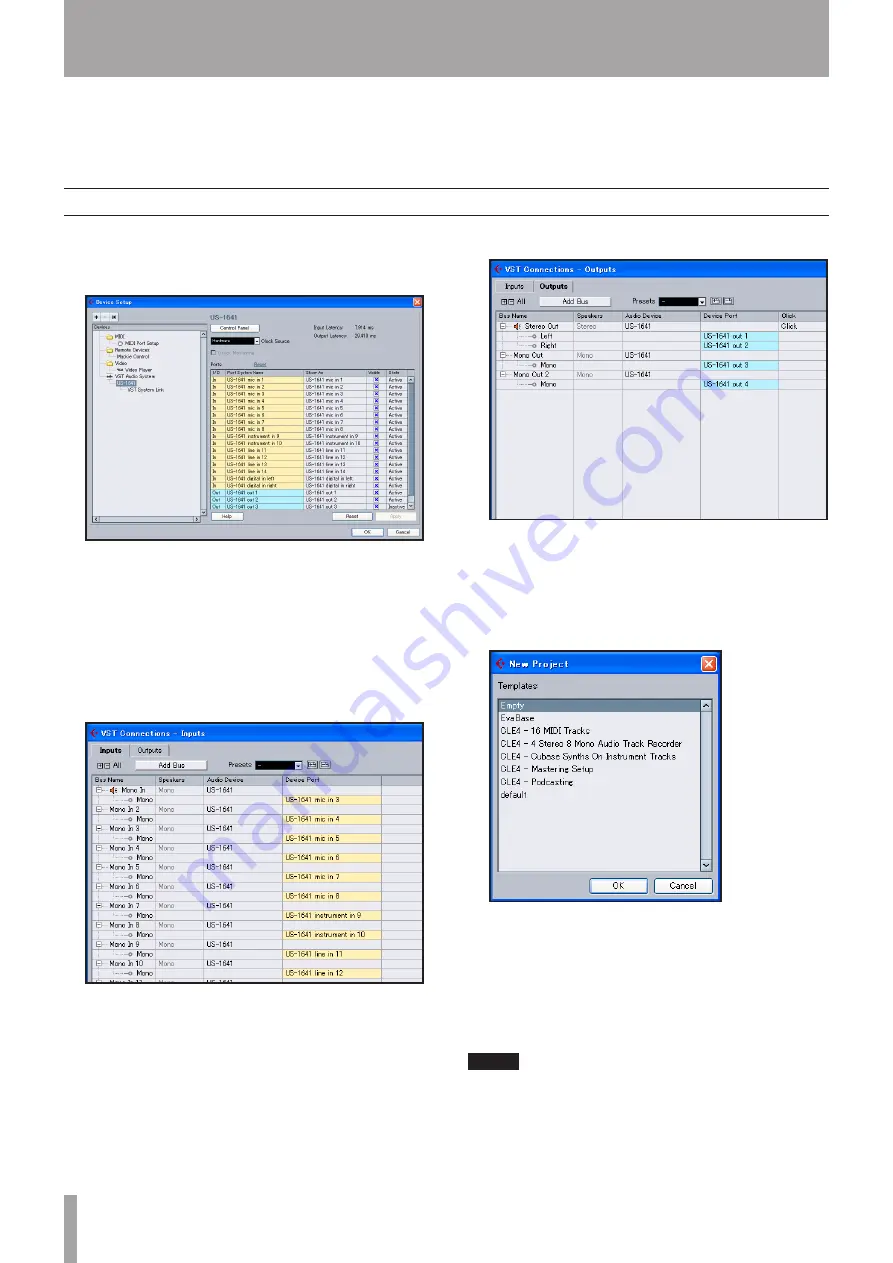
IMPORTANT SAFETY PRECAUTIONS
0
TASCAM US-1641
0
TASCAM US-1641
This chapter explains basic operations for using the US-1641
with Cubase LE 4.
This explanation is not intended to replace the user’s manual
for Cubase LE 4. For more information on Cubase LE 4,
please refer to the Cubase LE 4 user’s manual.
Input setting
Start Cubase LE 4. From the
Devices
menu, choose
Device Setup
.
The system displays the
Device Setup
window.
In the
VST Audio System
section in the right side of
the
Device Setup
window, select
US1641
for
ASIO
Driver
.
From the
Devices
menu, choose
VST Connection
.
The system displays the
VST Connections
window,
which features two tabs:
Input
and
Output
.
Select the
Inputs
tab, then set the input bus.
When you set the input bus, a device port is auto-
matically selected. If necessary, you can change the
device port. The device port pull-down list indicates
all available input ports for the US-1641.
1�
2�
3�
4�
Select the
Outputs
tab, then set the output bus.
When you set the output bus, a device port is auto-
matically selected. If necessary, you can change the
device port. The device port pull-down list indicates
all available output ports for the US-1641.
From the
File
menu, choose
New Project
.
The system displays a window that enables you to
select a template for your new project. Select the
desired template and press the
OK
button. The
system displays the
Select directly
window. Specify
the directory in which you wish to save the project,
then click the
OK
button. The new project will be
created.
NOTE
If you have selected an Empty template, add audio
tracks to the project by selecting Add Tracks from
the Project menu.
You are now ready to begin recording.
5�
6�
6 – Recording with Cubase LE 4























