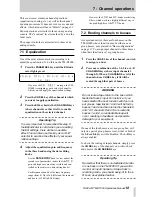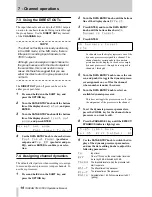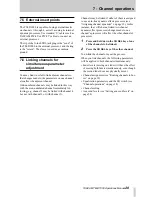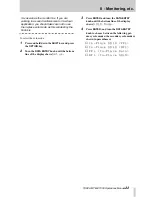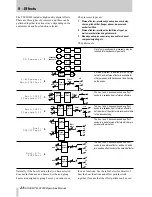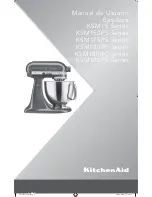TASCAM TM-D1000 Operations Manual
8
3 - A quick guide to common functions
This section gives you a brief “road map” of the
common functions that you will need to perform dur-
ing the course of a recording and mixdown session.
☞
Initializing TM-D1000 internal data
Hold and press the
PARAM SEL
and
ENTER
keys
while powering on the TMD-1000, and press
ENTER
after selecting
All
,
Snapshot
or
Effect
(see page 10).
☞
Setting the word clock
Option
➠
System
➠
Master
C
lock
Select
(See “Word synchroniza-
tion” on page 16.).
☞
Selecting record or mixdown mode
Option
➠
MODE
➠
MODE select
(See “Choosing REC or MIX mode” on page 11.).
☞
Selecting Buss Function (group/aux
allocations)
Option
➠
MODE
➠
BUSS Function
select
(See “Buss configurations” on
page 11.).
☞
Assigning channels to busses
Press the channels’s
CH SEL
key, and then the appro-
priate
CH ASSIGN
key(s) (See “Routing channels to
busses” on page 18.).
☞
Bypassing the group buss system
Press the channel’s
CH SEL
key, and then the
DIRECT OUT
key, making sure the channel is not
assigned to a group buss (See “Using the DIRECT
OUTs” on page 19.).
☞
Monitoring input channels and tape tracks
Assign the input channels and tape tracks to the ste-
reo L-R buss (See “Monitoring, etc.” on page 21.).
☞
Panning channels between output busses
Use the
PAN
controls above each channel fader.
☞
Making EQ settings
Press the
PARAM SEL
key until the
EQ
indicator
lights green, and then the channel’s
CH SEL
key.
Make sure the
EQ
key by the
CH ASSIGN
keys is lit,
and make the appropriate settings using the data edit-
ing knobs (See “Equalization” on page 18.).
☞
Making stereo linked pairs of channels
Press and hold down the
CH SEL
key of an odd-num-
bered channel, and press the
CH SEL
key of the next
even-numbered channel (you can also press and hold
any even-numbered key and press odd-numbered key
directly before it). See “Linking channels for simul-
taneous parameter adjustment” on page 20.
☞
Selecting the way in which internal effect
units are used
Option
➠
Effect
➠
Effect
Pattern
— choose an effect pattern which to
match your requirements (See “Selecting effect pat-
terns” on page 24.).
☞
Selecting and assigning the AUX and
EFFECT RETURN controls
Option
➠
Setup
➠
Aux Rtn
Input/Assign
—choose the source and the
routing of the aux and effect returns.
☞
Assigning the channels which use
dynamic processors
Option
➠
Effect
➠
Ch
Dynamics Insert
—push the
DATA
ENTRY
knob to toggle the dynamics on and off, and
turn it to move the cursor (See “Assigning channel
dynamics” on page 19.).
☞
Setting the dynamic processor parameters
Press the
PARAM SEL
key until the
EFFECT/
DYNAMICS
indicator lights green, press the
CH SEL
key of one of the channels using dynamic processors,
and use the data editing knobs to set the processor
parameters. See “Assigning channel dynamics” on
page 19.
☞
Setting AUX send levels
Press the
PARAM SEL
key until the
AUX
indicator
lights green, and use the data editing knobs to set the
levels (See “Setting aux send levels” on page 24.).
☞
Selecting the effect to use
Press the
PARAM SEL
key until the
EFFECT/
DYNAMICS
key lights green, and use the
DATA
ENTRY
knob to select the effect type (See “Selecting
the effect to use” on page 24.).
☞
Editing the effect parameters
After selecting the effect as described above, use the
data editing knobs to set the parameters.