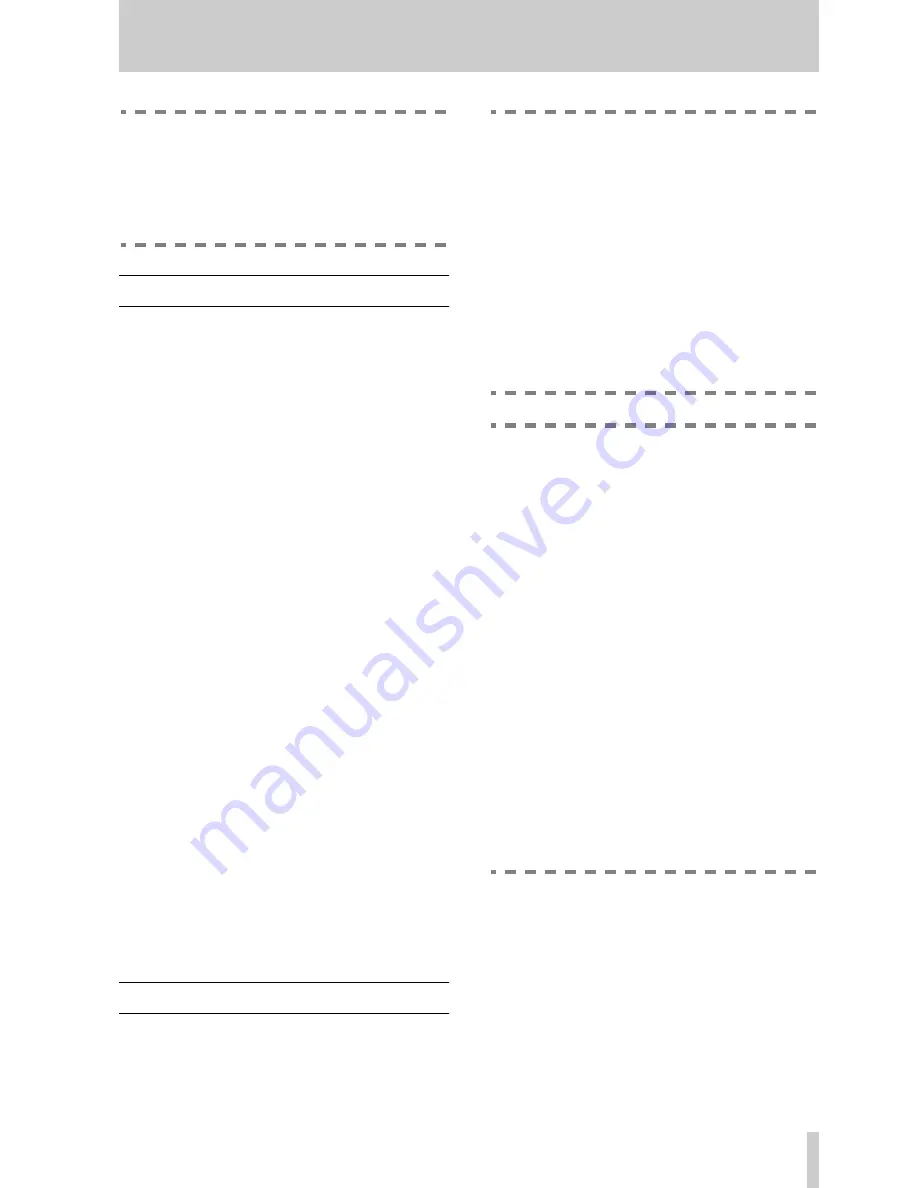
1 - TM-D1000 Operations Manual
TASCAM TM-D1000 Operations Manual
2
NOTE
When referring to named parts of the TM-
D1000, we will use the following typeface:
CH
SEL
(or
CH SEL
in notes, etc.). When referring
to words, etc. shown on the display, we will
use the following typeface:
Option
.
1.2 TM-D1000 features
Among other features, the TM-D1000 includes:
• Eight analog inputs, capable of accepting input
from a variety of sources, from professional line
level to standard dynamic microphones. Four of
these inputs are fitted with TRS insert points for
connecting external processors, etc.
• Eight digital inputs and outputs in TDIF-1 format,
which use the same connector as the eight-channel
I/O of a TDIF-1 recorder.
• One stereo digital input and two stereo digital out-
puts with both AES/EBU and SPDIF connectors,
allowing digital mastering. The input and output
word length can be selected as 16, 20 or 24 bits.
• Each channel, whether input or tape return, is
equipped with 3-band equalization and effect sends
as well as routing capabilities.
• Four group busses, which can also be used as auxil-
iary busses.
• Instant “repatching” of the console into various
modes, depending on the needs of the project at the
time.
• Internal digital effect units, which may be used as
stereo effect processors mono dynamic processors.
• Full input and output facilities, often in both analog
and digital formats, from busses, groups, as well as
full monitoring facilities through either head-
phones or a amplifier/speaker combination and
channel insert facilities.
These features mean that while the TM-D1000 is pri-
marily intended for multitrack recording purposes, it
can also be used effectively for sound reinforcement,
as a digital sub-mixer, or in broadcast applications.
1.3 Setting up your TM-D1000
Before you start to set up your TM-D1000, make
sure that you have a clear working area and sufficient
space to set out and connect all your equipment.
WARNING
The TM-D1000 uses an external AC adapter.
Make sure that the voltage marked on the
TASCAM PS-D1000 adapter is the same as
your local power supply. Consult your dealer if
it is not.
Never attempt to use the TM-D1000 with any
AC adapter other than the TASCAM PS-
D1000 adapter specifically provided for use
with the TM-D1000.
As with all audio equipment, connections
should always be made with the power turned
off.
CAUTION
The bottom panel of the TM-D1000 covers the
heat sink for the electronic components. This
panel can become significantly hotter than the
surrounding environment. This is to be
expected in everyday operation, and should
not be a cause for concern.
After using the TM-D1000 for extended peri-
ods of time, take care when picking up or
moving the TM-D1000, and do not touch the
heat sink. We suggest that you leave the TM-
D1000 to cool for a little while before moving it
or putting it away.
Also for this reason, you should not remove
the feet on the bottom panel of the TM-
D1000, or, if you must remove the feet for
whatever reason, never stand the TM-D1000
directly on a working surface. Always allow an
air gap between the bottom panel of the TM-
D1000 and the working surface by standing
the TM-D1000 on books or similar supports
placed under each side of the mixer.
1.3.1 Input channels 1–8
The XLR and
π
-inch microphone/line inputs for
channels 1 through 4 are balanced. Refer to the print-
ing on the TM-D1000 itself for details of how these
connectors are wired. The XLR connectors can
accept levels from –65 dBu to –15 dBu, and the TRS
π
-inch jacks on channels 1 through 4 accept signals
from –40 dBu to +10 dBu. The unbalanced
π
-inch
connectors for channels 5 through 8 accept levels
from –50 dBu to 0 dBu.

















