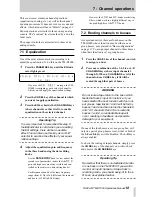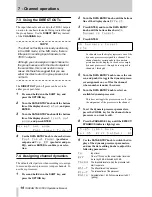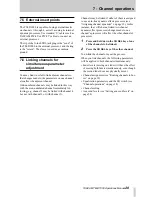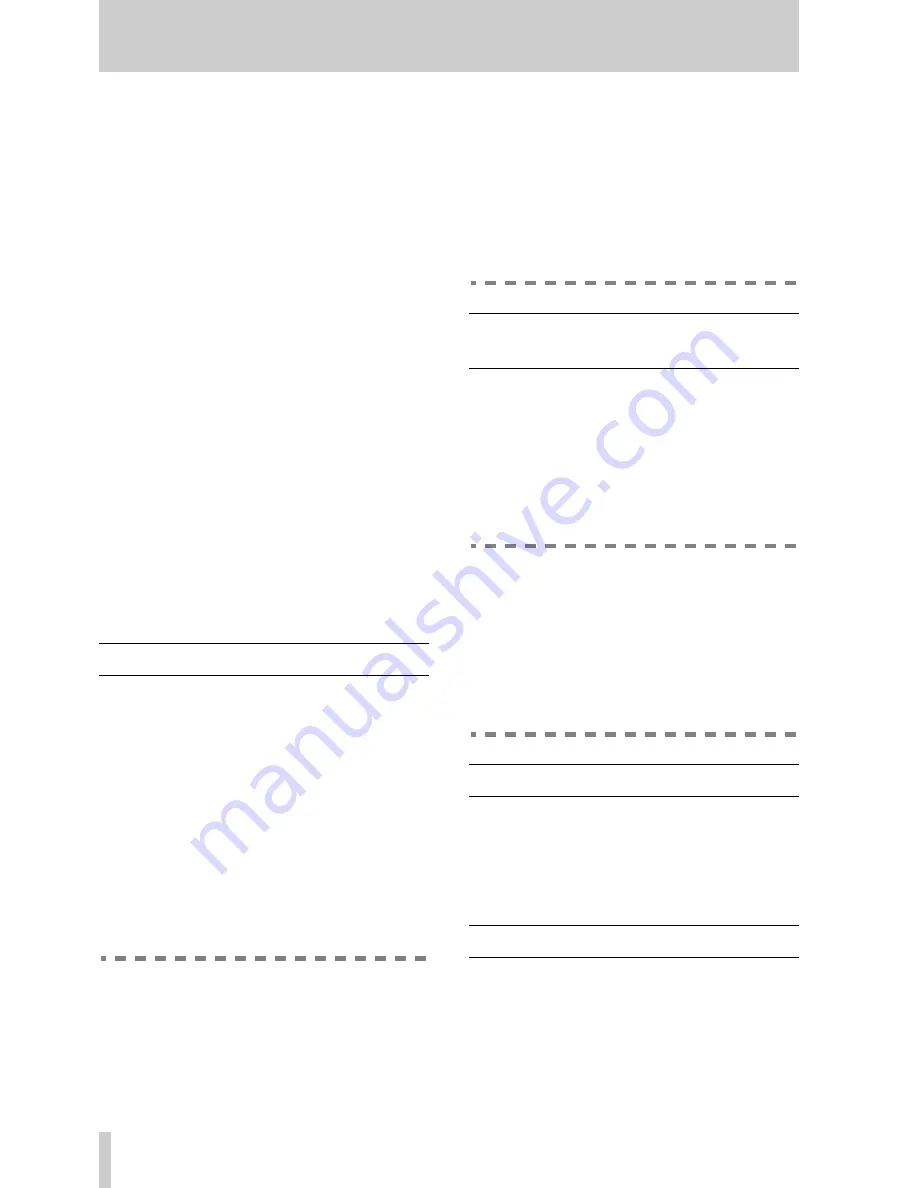
5
TASCAM TM-D1000 Operations Manual
2 - The TM-D1000 menu system
The operational “heart” of the TM-D1000 is the
menu system. Using this system, you can set up com-
mon channel parameters, such as equalization, etc.
and also the more general global settings, such as
console configuration.
The menu system may be described in the following
way:
• At the “top” level are the main menus, such as the
Option menu, channel AUX and EQ menus.
• Below these menus there may be sub-menus, for
instance, in the Option menu, there are Setup,
Effect and MIDI sub-menus.
• Within a sub-menu, there may be further sub-
menus, or parameters.
• If there is only one parameter shown on the screen
whose value is to be edited, the
DATA ENTRY
knob
is used to change the value, and the
ENTER
key is
used to confirm this change.
• If there are two or more parameters shown on the
screen whose values may be edited, the data edit-
ing knobs are used to change the values (see “Data
editing knobs” on page 6).
The controls which are used to navigate and change
the values within the menu system are described
below:
2.1 PARAM SEL – OPTION
This key is used to select the channel parameter to be
edited (
EQ
,
AUX
or the effect or dynamic proces-
sors). Available options (not all options are available
in all modes) will light the indicators. Repeated
presses of this key will cycle between these selec-
tions, and the appropriate indicator will light green.
Selections that are available, but not selected, will
light red. When the
SHIFT
key is pressed and held
down together with this key, you can make settings to
the options that affect the internal parameters of the
TM-D1000. When we talk about the key used in this
way, we refer to it as the
OPTION
key (its
SHIFT
ed
function).
WARNING
Changes to the Master Clock selection (6,
"Word synchronization") or to the MODE
selection 4.3, "Choosing REC or MIX mode")
from the appropriate Option screen (
SHIFT
+
PARAM SEL
) may produce noise in the moni-
toring system, which may damage your ears
and/or monitoring equipment.
We therefore recommend that when making
these changes, you turn down the headphone
volume and remove your headphones, if you
are wearing them. You should also turn down
the input levels of any amplification equip-
ment connected to the
MONITOR OUTPUT
and
STEREO OUTPUT
jacks.
2.2 DIRECT RECALL – ESCAPE/
RECALL – STORE
This key is used for three separate purposes; it is
used as a key to move up through the menu tree, as a
recall key when recalling effect settings or parameter
“snapshots”, and together with the
SHIFT
key is used
to store snapshots, etc.
It is also used in the snapshot Direct Recall mode
(see “DIRECT RECALL” on page 27).
Operating Tip
When we describe making settings in the
Option menu, we assume that the menu is at
the top level, in other words, the top line of the
display reads
Option
. If you press the
SHIFT
and
OPTION
keys together to enter the
Option menu, and the top line of the display
does not show
Option
, press the
ESCAPE/RECALL – STORE
key until it does.
2.3 ENTER – FDR/PAN NULL
This key is used to enter sub-menus and to confirm
menu settings, etc. When used together with the
SHIFT
key, it is used to adjust the physical position
of the channel faders and panpots to match the stored
positions from a snapshot.
2.4 MEMO – OPTION MONITOR
This key is used to enter and edit location memories
from an MMC device which provides MIDI time-
code information to the TM-D1000. When used
together with the
SHIFT
key, it is used to provide a
quick view of the settings made with the
OPTION
key controlling the TM-D1000 operation.