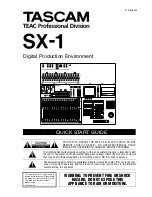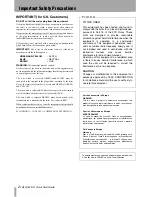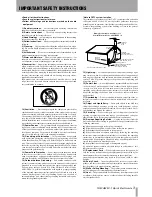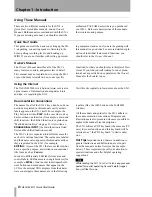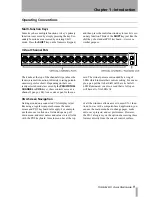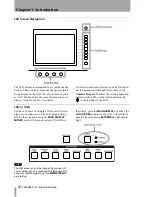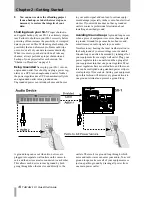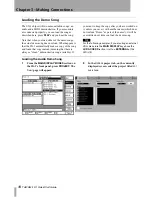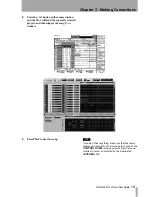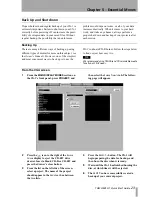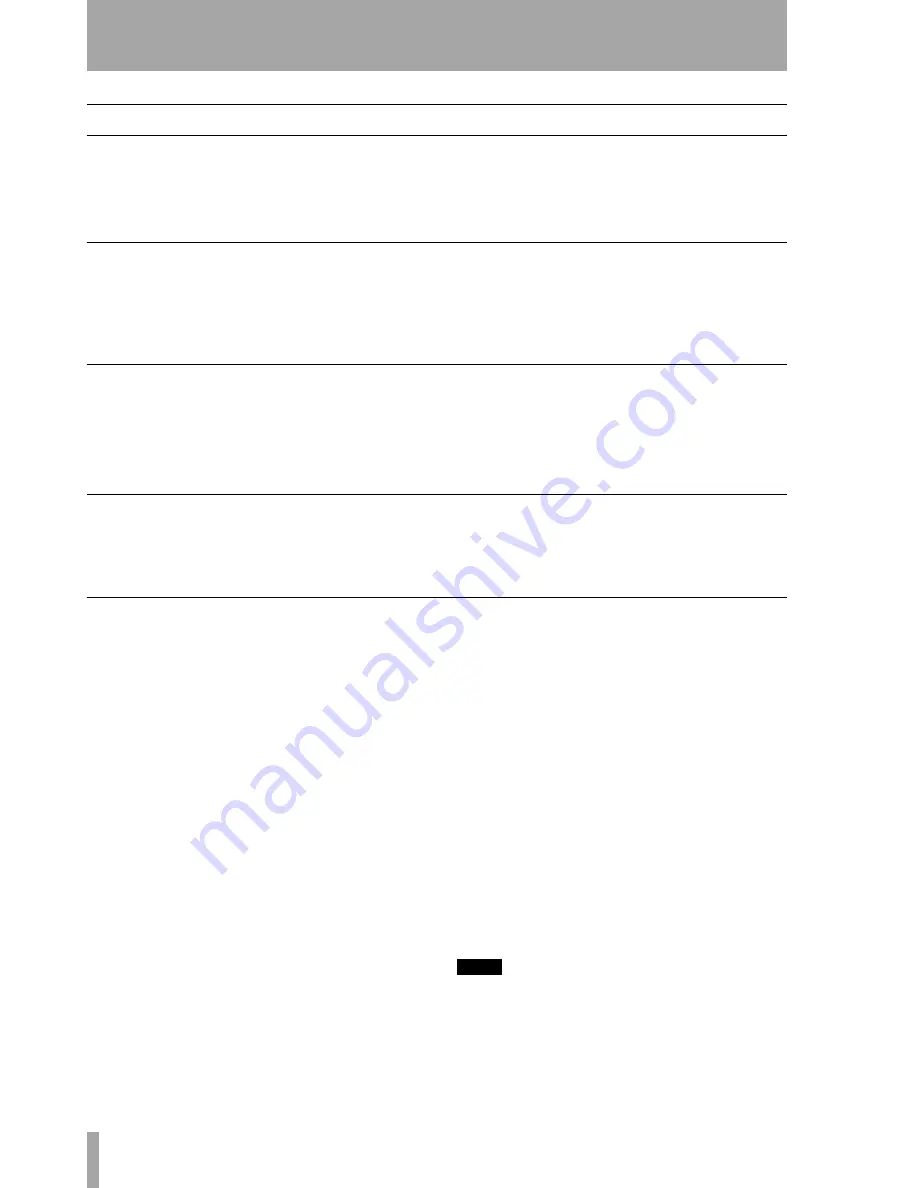
Chapter 1 –Introduction
8
TASCAM SX-1
Quick Start Guide
Using These Manuals
There are two different manuals for the SX-1: a
Quick Start Guide
(this manual), and an
Owner's
Manual
. Both manuals come standard with the SX-1.
If you are missing a manual, you should contact the
authorized TASCAM dealer where you purchased
your SX-1. Below are descriptions of the manuals,
their contents, and purpose.
Quick Start Guide
This guide covers all the basics on setting up the SX-
1: unpacking, connecting speakers, listening to the
demo, getting recording levels, and hooking up
MIDI. If you are not familiar with setting up record-
ing equipment (and even if you are) beginning with
this manual is a good idea. For a more detailed expla-
nation of individual features and functions, you
should refer to the
Owner's Manual
.
Owner's Manual
The
Owner's Manual
describes all of the SX-1's
many features, controls, and parameters in detail.
This manual does not explain how to set up the SX-1
or provide many tutorials on how to use specific
functions; for that you should refer to this
Quick Start
Guide
. If you find yourself looking for an explana-
tion about a specific knob or parameter, the
Owner's
Manual
is the booklet to use.
Using the Internet
The TASCAM Web site (
http://www.tascam.com
) is also
a great source of information about updates, hints
and tips, etc. regarding the SX-1.
Visit this site regularly to learn more about the SX-1.
Documentation Conventions
The names for all of the SX-1's keys, knobs, and con-
nections are printed in this manual exactly as their
labels appear on the SX-1 itself. For example, the
Play button is written
PLAY
. In the case where a key
has more than one function (for example, a main and
shift function—the Shifted function is explained on
“Multi-Function Keys” on page 9), it is written as,
ENABLED/ALL INPUT
(the main function is listed
first and the shifted function second).
The SX-1's face is organized into different areas for
each of its various functions. These areas are labeled
and their names also appear in this manual exactly as
they are printed on the SX-1 (for example,
EDITING
). Areas of the SX-1 that are not labeled, but
have a specific purpose, are written in conventional
title form (such as,
Faders
).
In order to differentiate LED labels from area and
control labels, LED names are in angle brackets (for
example,
<DISK>
). And in order to distinguish soft-
ware buttons and menu names that appear on the
LCD or the external VGA displays from their hard-
ware counterparts, these names are in the following
typeface (like, the
LOAD
button or the
EQ LIBRARY
window).
All the manuals and guides for the SX-1 adhere to
these documentation conventions. Diagrams and
illustrations are also presented whenever possible to
augment the manual's text descriptions.
The SX1 utilizes a PS/2 keyboard (the same as a PC
uses) for some functions, and this keyboard will be
referred to as “ the PS/2 keyboard” to limit confu-
sion.
Hot Tips
Important notes, that are in addition to
general instructions and definitions, are set apart
from the manual’s normal text (see the example
below). These important tips call your attention to
special situations and offer helpful operating
suggestions.
TIP
While reading the SX-1
Quick Start Guide
, keep your eyes
peeled for special operating tips and helpful sugges-
tions just like this one.