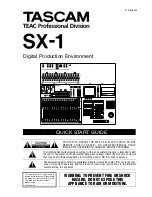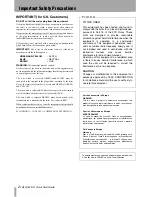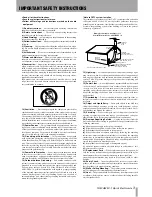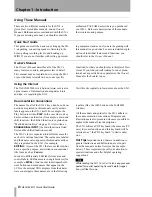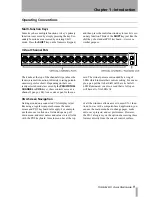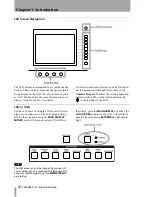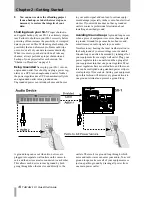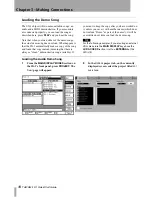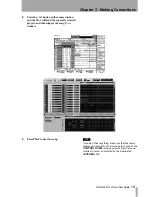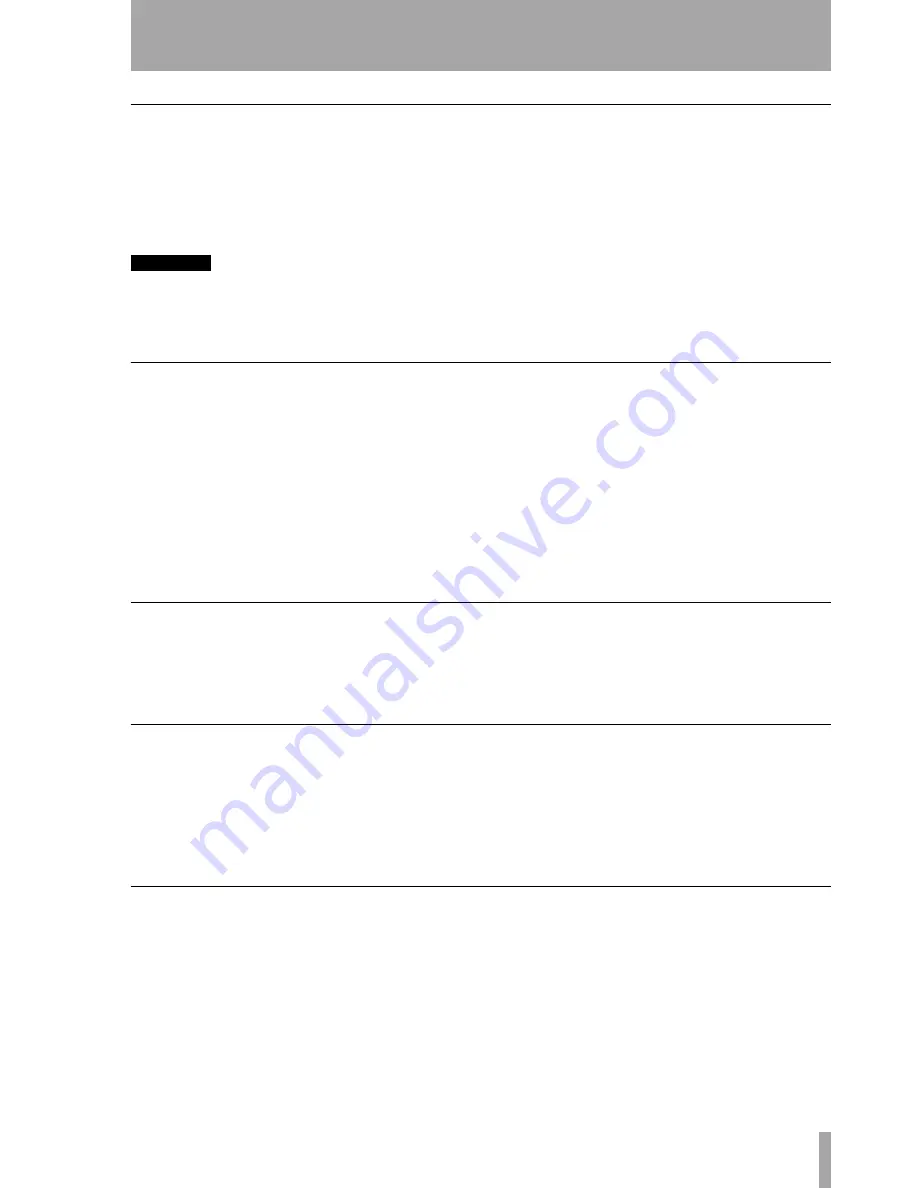
Chapter 1 –Introduction
TASCAM SX-1
Quick Start Guide
7
Unpacking
The SX-1 was carefully packed at our factory in a
special box to avoid damage during shipping. Still,
damage can occur if the box was mishandled or
dropped. If you notice any visible damage to the SX-
1 itself, notify the TASCAM dealer where you pur-
chased your SX-1 as soon as possible.
WARNING
The SX-1 is a heavy machine and we strongly recom-
mend not lifting it out of the box by yourself. To avoid
injury, have at least one other person assist you in mov-
ing the SX-1 to its desired location.
We also suggest holding onto the original box, and
all of its associated packing materials, that the unit
came in. This will ensure that, in the unlikely event
you need to ship the SX-1 back to TASCAM for ser-
vicing, you will have all the necessary shipping
materials.
Box Contents
Before beginning to set up your SX-1, make sure that
your unit came with all the proper paperwork and
connections. There's nothing more frustrating than
trying to figure out where a missing part is in the
middle of hooking up your studio.
Your SX-1 carton should contain the following
items:
•
SX-1 Digital Production Environment
•
IEC Type II Power Cable
•
Software CD-ROM
•
CD-ROM (documentation)
•
PS/2 keyboard and mouse
•
Quick Start Guide
•
Owner's Manual
•
Warranty Card and other important papers
Registration
Please be sure to register your new SX-1 by complet-
ing and mailing the unit's Warranty Card. If you don't
register your machine we will not be able to inform
you of software upgrades. We are constantly working
to improve and expand the SX-1 and we want to
make sure your machine is always up to date. Regis-
tering your SX-1 will ensure that you are always get-
ting the most out of your unit.
Options
On top of all the SX-1's wonderful stock features,
there are also a wealth of expansion card options
available. Listed here are just some of the current
options (for pricing and availability, check with your
authorized TASCAM dealer).
I/O Expansion Cards
•
TDIF digital I/O up to 24-channels (IF-TD/DM)
•
ADAT Optical I/O up to 24 more channels (IF-
AD/DM)
•
AES/EBU I/O up to 24-channels (IF-AE/DM)
•
Analog I/O up to 24 more channels (IF-AN/DM)
Support and Updates
The SX-1 is easily updated via its onboard CD-ROM
drive. TASCAM will mail registered owners operat-
ing system (OS) updates on CD-ROM when they
become available. Details for updating your unit's OS
are covered here and in the
Owner's Manual
. And of
course, if you do run into problems, as a registered
owner you have one of the best technical support
teams in the industry at your disposal.
You may also want to visit the TASCAM Web site
(http://www.tascam.com) for late-breaking news and
details regarding the SX-1.
TASCAM's support staff can answer all of your ques-
tions and help you troubleshoot any problems that
may arise.