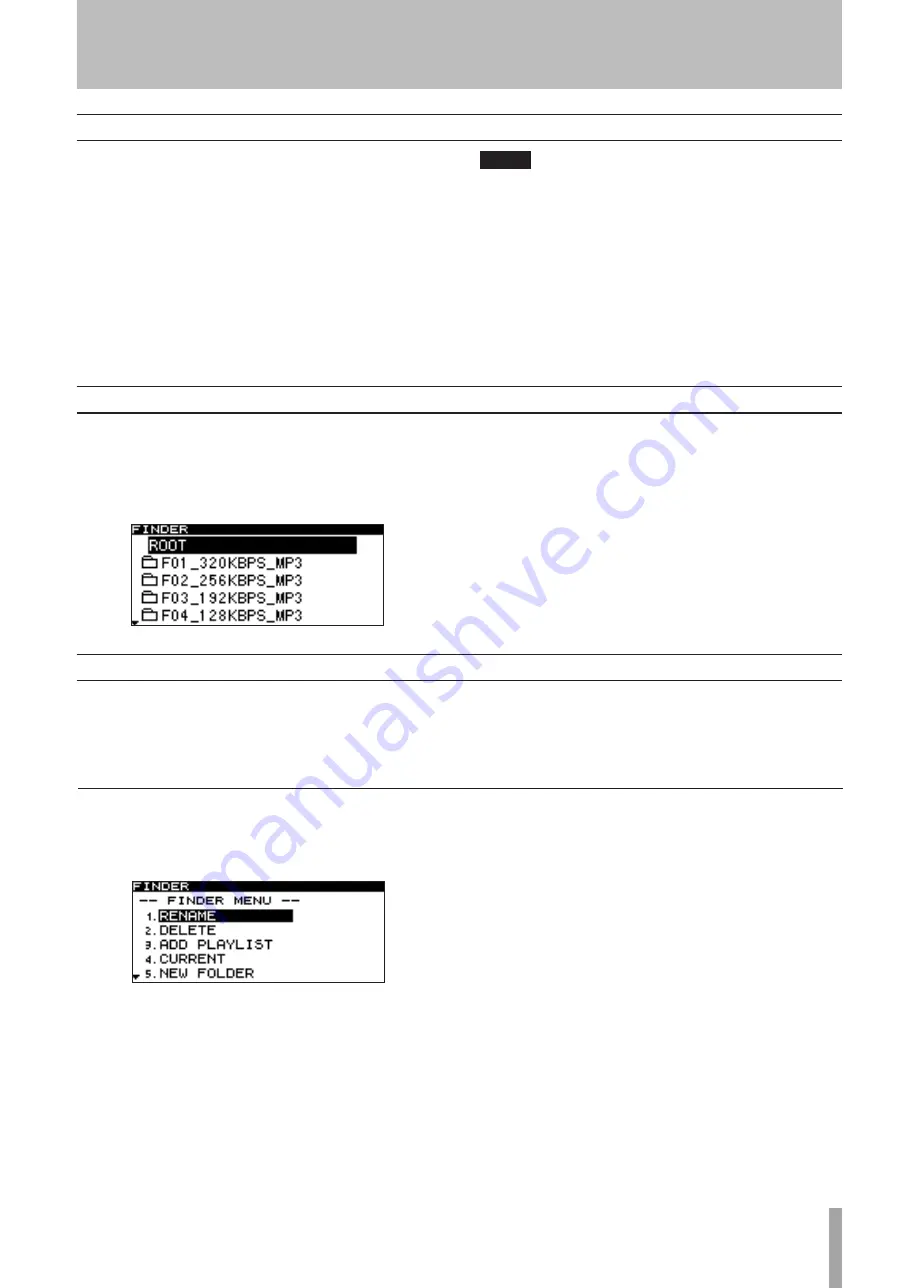
TASCAM SS-R1/SS-R05
45
When the play area (“Play area” on page 21) is ALL or
FOLDER, and the SS-R1/SS-R05 is stopped, playing, or
paused, you can hold down the front panel
MENU
key (or
press the remote’s
FINDER
key) to access the folder finder
screen.
If the play area is ALL and the SS-R1/SS-R05 was
•
stopped, the finder screen for the root folder will
appear.
If the play area is FOLDER and the SS-R1/SS-R05
•
was stopped, the finder screen for the current folder
will appear.
While paused, the finder screen for the folder of the
•
current file (regardless of the play area) will appear.
At this time, the current file will be highlighted.
Overview
The SS-R1/SS-R05 can use a folder structure to manage
audio files on a CompactFlash card.
The folder finder screen shows the folders and files in a
tree structure. In this screen, you can select the folder or
file that you want to use, and then enter the folder menu
screen or file menu screen. From these screens, you can
create folders, rename or delete a folder or file, register a
file in a playlist, or edit files by dividing or joining them.
You can also use operations directly from the folder finder
screen to move or copy files between folders.
TIP
If you use a card reader to load files from your computer
into a CompactFlash card, you’ll be able to use your
computer to modify the folder structure, edit the folder
name or file name, or delete files or folders. If you
perform this type of editing from your computer, please
be aware that the playback order of the files on the
SS-R1/SS-R05 may differ after editing on your computer.
7 − Using the folder finder
Opening the folder finder screen
Navigating in the folder finder screen
When the folder finder screen is displayed, you can use
the front panel
∆
,
˚
keys and
MULTI JOG
dial (or the
remote’s cursor keys) to select (highlight) the desired folder
or file.
Operations when a folder is highlighted and when a file is
highlighted are explained below.
Operations when a folder is highlighted
To see the folder menu for the highlighted folder:
•
Press the
MENU
key ( “Operations in the folder menu
To open a higher-level folder:
•
Press the front panel
∆
key (or the remote’s cursor
˙
key).
To open the highlighted folder:
•
Press the front panel
˚
key (or the remote’s cursor
¥
key).
To return to the home screen:
•
Press the front panel
TIME (ESC)
key (or the remote’s
CLR/ESC
key).
To start playback from the first file of the high-
•
lighted folder:
Press the
PLAY
key. Playback will start, and you will
return to the home screen.
If the play area is FOLDER, the highlighted folder
will be the current folder.
To pause at the first file of the highlighted folder:
•
Press the
READY
key. The SS-R1/SS-R05 will pause,
and you will return to the home screen.
If the play area is FOLDER, the currently selected
folder will be the current folder.
To view the properties of the currently selected
•
folder:
Press the front panel
DISPLAY (INFO)
key (or the
remote’s
DISPLAY
key).
















































