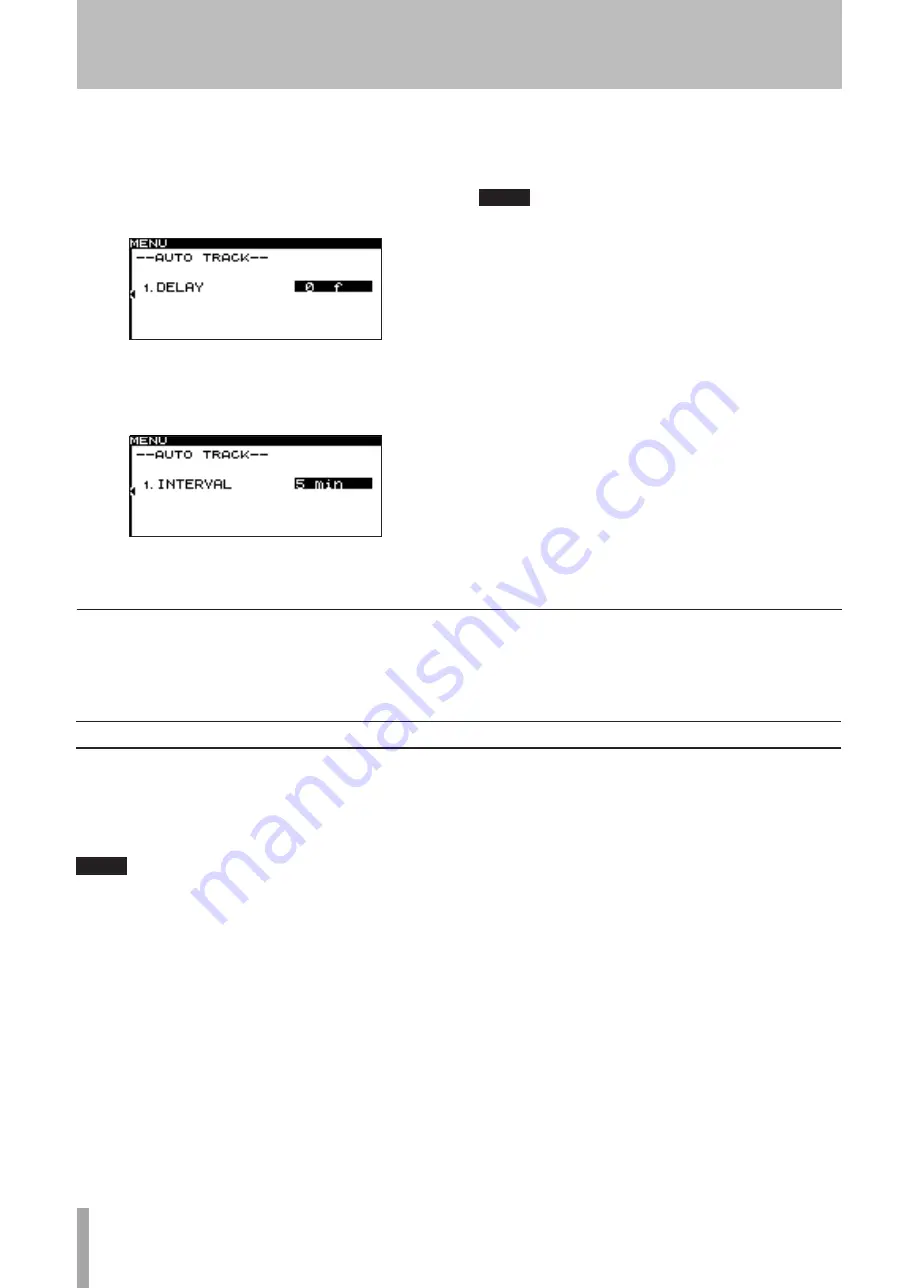
42
TASCAM SS-R1/SS-R05
If
•
DD
is selected
As when
LEVEL
is selected, use the DELAY item to
specify the time from when a signal exceeding the
auto track level is detected until the new track num-
ber is assigned, in steps of one frame (one frame is
1/75 of a second).
If
•
TIME
is selected
Use the INTERVAL item to specify the time interval
at which the track number is assigned, in a range of
1–10 minutes (one-minute steps).
7 When you’ve finished making settings, press the
front panel
TIME (ESC)
key (or the remote’s
CLR/ESC
key) to return to the home screen.
NOTE
This setting is remembered even when you turn off the
power.
Using the remote’s dedicated key to switch modes
Each time you press the remote’s
A.TRACK
key, the Auto
Track function mode will cycle in the order of
OFF
∑
LEVEL
∑
DD
∑
TIME
.
Assigning a new track number manually
You can assign a new track number manually by pressing
the
RECORD
key during recording.
However, you cannot create a track that is shorter than four
seconds.
NOTE
If you recorded in WAV format, you can use the edit-
•
ing functions to divide or join tracks after they have
been recorded (see “Operations in the file menu
screen” on page 50).
Depending on the CompactFlash (CF) card used on
•
the unit, when recording MP3 files, incrementing and
creating many tracks in a short time period can cause
over flow (the unit shows the message OVER FLOW on
the screen), and the unit will stop operating.
To avoid
such unexpected results, leave a sufficient time gap
after the previous track before increment the track
number.
6 − Recording
















































