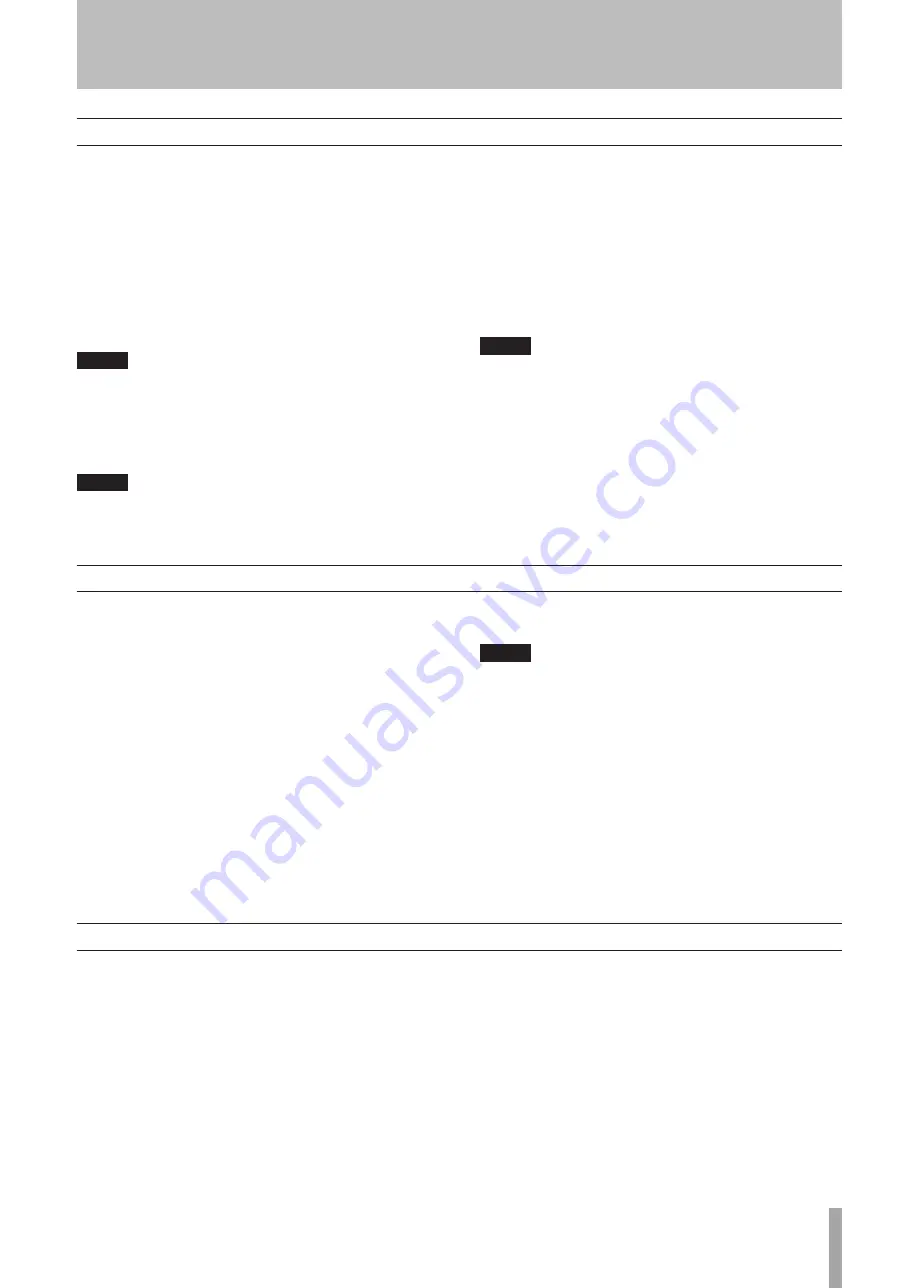
TASCAM SS-R1/SS-R05
25
Program playback
Here is how to play back tracks in the order of the program
you specify. You can specify a program of up to 99 tracks.
1 While stopped, set the play mode to program play
mode (see “Specifying the playback mode” on page
24).
2 Use the remote’s numeric keys (
0–9
) to enter the
desired track number for the program, and press the
ENTER
key to confirm it.
The track will be registered in the program.
NOTE
Alternatively, you can use the front panel
MULTI JOG
dial to select a track and then press the
MULTI JOG
dial.
3 Repeat step 2 to register each of the desired tracks in
the program.
NOTE
You can program the same track repeatedly.
•
Pressing the remote’s
•
CLR/ESC
key will delete the
last-programmed track from the program.
If you attempt to program the 100th track, an error
•
message of
PROGRAM FULL
will appear. A maximum
of 99 tracks can be programmed.
If the total playback time of the programmed tracks
•
exceeds 99 hours 59 minutes 59 seconds, the display
will indicate
--H--M--S
.
4 Press the
PLAY
key to begin program playback.
NOTE
In program play mode, you won’t be able to play
•
unless at least one track has been registered in the
program.
If you press the
•
STOP
key while stopped, all program
data will be cleared.
The program data will be cleared when you switch the
•
play mode.
The program data will be cleared when you power-off
•
the SS-R1/SS-R05.
Switching the playback time display mode
You can select the way in which the playback time is
shown in the home screen.
1 Press the front panel
TIME (ESC)
key (or the remote’s
TIME
key).
Each time you press this key, you will cycle through
four types of time display. The currently selected
display mode is shown above the time display area.
No indicator
The elapsed time of the current track is shown.
REMAIN
is lit
The remaining time of the current track is shown.
TOTAL
is lit
The elapsed time from the beginning of the play area is
shown.
TOTAL
and
REMAIN
are lit
The remaining time in the play area is shown.
NOTE
While stopped, the total playback time of the play
•
area is always shown, regardless of whether
TOTAL
and
REMAIN
are lit.
In Program mode, the display area shows the elapsed
•
time and remaining time of the entire program; not of
the entire play area.
The time display mode setting is remembered even
•
when the power is turned off.
For details on the time display during recording or in
•
the record-ready condition, refer to “Switching the
recording time display mode” on page 38.
Power-on play
The Power-on Play function starts playback automatically
when the SS-R1/SS-R05 is powered-on.
If this function is on and the
POWER
switch is pressed
inward, you can use a commercially-available timer to
power-on the SS-R1/SS-R05, and playback will begin
automatically.
1 Connect the SS-R1/SS-R05 to a timer so that its
power will be supplied from the timer.
2 Make preparations for playback.
Insert a CompactFlash card, and make the desired
settings for the play area and the playback mode, etc.
3 Set the front panel
POWER ON PLAY switch to
the
PLAY
position.
4 Set your timer to the desired time.
When the specified time arrives, the SS-R1/SS-R05
will be powered-on, and playback will begin
automatically.
5 − Playback
















































