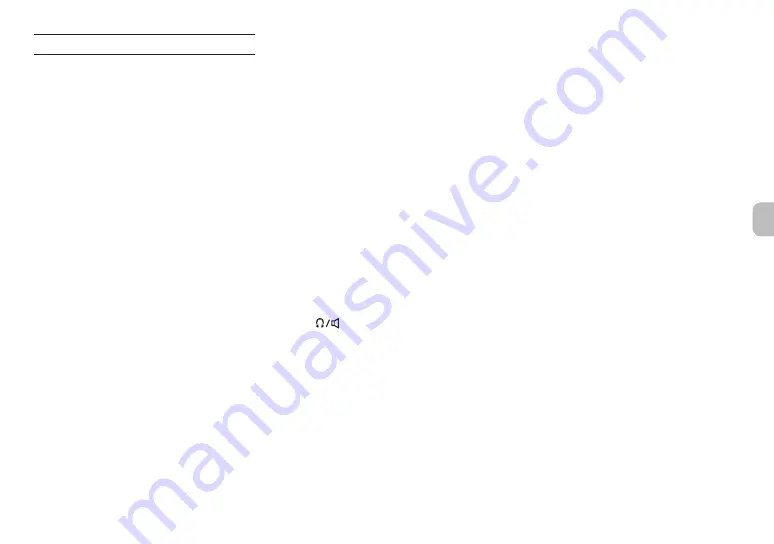
Operation is not possible using the unit
controls
o
Confirm that the
¤
/HOLD switch is not set
to HOLD.
o
When the microSD card reader function is active
on the display, other operations are not possible.
The microSD card is not recognized.
o
Confirm that the microSD card is inserted
completely.
No sound is output
o
Confirm the unit's headphone/speaker output
level.
o
Check the monitoring system connections and
volume level.
o
No sound is output from the speaker in the
following conditions.
i
The
(headphone/speaker) volume value
is set to “0”.
i
The GENERAL SETTINGS screen > I/O Settings
page > SPEAKER is set to “OFF” (See “GENERAL
SETTINGS screen” on page 29).
i
The unit is recording or in recording standby
i
The LINE OUT or headphones jack is in use.
Recording is not possible
o
Confirm that the microSD card has enough
open space.
o
Recording becomes impossible when the total
number of files reaches 5000.
The input sound is extremely quiet or loud
o
Check input level settings. (See “Recording and
playing files” on page 27)
o
Check the output levels of connected external
equipment.
A file cannot be erased
o
A protected (read only) file cannot be erased.
This unit’s files do not appear on the
computer.
o
Confirm that the unit is properly connected to
the computer using its USB port. The unit might
not operate properly if connected through a
USB hub.
o
Confirm that the unit screen shows “microSD
card reader”.
The wrong language was set accidentally
o
Slide the
¤
/HOLD switch toward the
¤
icon until the unit turns off. Then, while pressing
the HOME [
8
] button, slide the
¤
/HOLD
switch toward the
¤
icon again.
The language selection menu will appear, and
you will be able to select the language.
Noise is occurring
o
If this unit is near a mobile phone, TV, radio,
power amplifier or other device with a large
transformer, noise could occur with this unit or
other devices nearby. (See “IMPORTANT SAFETY
INSTRUCTIONS” on page 19)
Troubleshooting
If you are having trouble with the operation of this
unit, please check the following before seeking
repair. If these measures do not solve the problem,
please contact the store where you bought the
unit or TASCAM customer support service.
Power will not turn on
o
Confirm that batteries are installed correctly.
o
Confirm that the TASCAM PS-P520U AC adapter
(sold separately) power plug and the USB connector
are securely connected. The unit might not operate
properly through a USB hub.
The unit turns off automatically
o
Confirm that the automatic power saving
function is disabled.
i
The automatic power saving function can be
turned on/off using the GENERAL SETTINGS
screen > POWER/DISPLAY page > AUTO POWER
item.
i
Since this unit complies with the European
Standby Power Regulations (ErP), the automatic
power saving function operates regardless of
whether the unit is being powered by an AC
adapter or batteries. If you do not want to use
the automatic power saving function, set it to
“OFF”. (The factory default setting is “30 min”.)
TASCAM Portacapture X6
31
Summary of Contents for Portacapture X6
Page 5: ...CMIIT ID 2021DJ6698 RF CMIIT ID 2021DJ6698 2 4GHz 2 2 5 mW TEAC TASCAM Portacapture X6 5...
Page 9: ...i i i i microSD microSD microSD USB 1 4 2 X Y A B X Y A B TASCAM Portacapture X6 9...
Page 11: ...9 microSD OK o o microSD 1 2 HOME 1 2 TASCAM Portacapture X6 11...
Page 12: ...14 HOME HOME e e e i i i i HOME i i 1 1 HOME 2 1 REC 0 REC 2 12 TASCAM Portacapture X6...
Page 14: ...7 9 I O 7 9 HOME 8 7 9 HOME 8 i ASMR AK BT1 iOS AK BT1 14 TASCAM Portacapture X6...






































