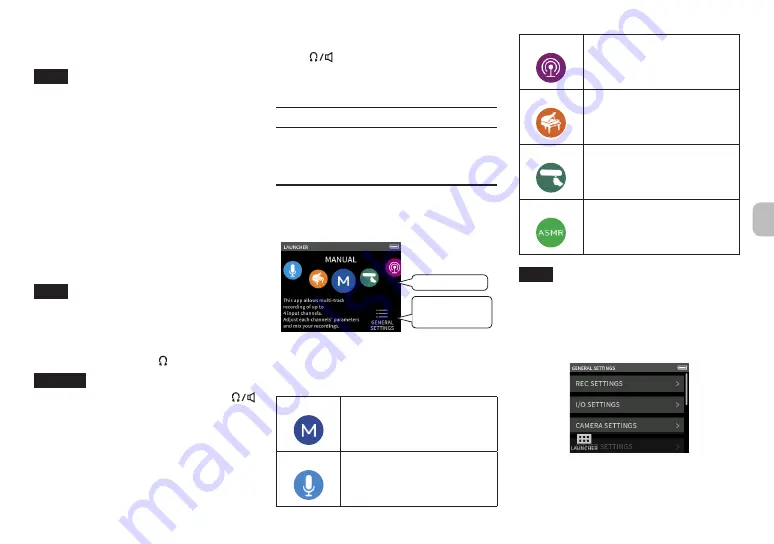
Starting playback
Press the
7
/
9
button to start playback.
NOTE
To listen to the playback sound from the built-in
speaker, set the GENERAL SETTINGS screen >
I/O SETTINGS page > SPEAKER item to ON.
This is set to OFF when shipped new from the
factory.
Pausing playback
During playback, press the
7
/
9
or HOME [
8
]
button to pause playback.
Press the
7
/
9
button again to resume playback.
Stopping playback
Press the unit HOME [
8
] button when paused or
playing to return to the beginning of the file.
NOTE
See the Reference Manual for explanations of
the other playback functions.
Listening with headphones
Connect headphones to the (headphone) jack.
CAUTION
Before connecting headphones, lower the
(headphone/speaker) volume control to the
minimum level. Failure to do so might cause
sudden loud noises, which could harm your
hearing or result in other trouble.
Adjusting the volume
Use the
(headphone/speaker) volume control
to adjust the volume output from the built-in speaker
and headphones.
Useful functions
We explain some additional functions in this
section. See the Reference Manual for details about
their use and more functions.
LAUNCHER
The LAUNCHER can be used to launch recording
apps and open settings screens.
Open GENERAL
SETTINGS screen
Recording app
Recording apps
The following apps for typical recording situations
are available.
MANUAL
This is the basic app of the unit.
Multitrack recording of up to four
channels is possible.
VOICE
This recording app is good
for capturing interviews and
meetings.
PODCAST
This app is good for recording
podcasts with up to two people.
MUSIC
This recording app is good for
easily capturing instrumental and
vocal performances.
FIELD
This app is good for recording
outdoors.
ASMR
The screen effect changes in
response to the input sound in this
recording app.
NOTE
The designs and functions of apps and other
features could change with firmware updates.
GENERAL SETTINGS screen
Tap items to make specific settings for the unit.
See the Reference Manual for information about
all the settings.
TASCAM Portacapture X6
29
Summary of Contents for Portacapture X6
Page 5: ...CMIIT ID 2021DJ6698 RF CMIIT ID 2021DJ6698 2 4GHz 2 2 5 mW TEAC TASCAM Portacapture X6 5...
Page 9: ...i i i i microSD microSD microSD USB 1 4 2 X Y A B X Y A B TASCAM Portacapture X6 9...
Page 11: ...9 microSD OK o o microSD 1 2 HOME 1 2 TASCAM Portacapture X6 11...
Page 12: ...14 HOME HOME e e e i i i i HOME i i 1 1 HOME 2 1 REC 0 REC 2 12 TASCAM Portacapture X6...
Page 14: ...7 9 I O 7 9 HOME 8 7 9 HOME 8 i ASMR AK BT1 iOS AK BT1 14 TASCAM Portacapture X6...






















