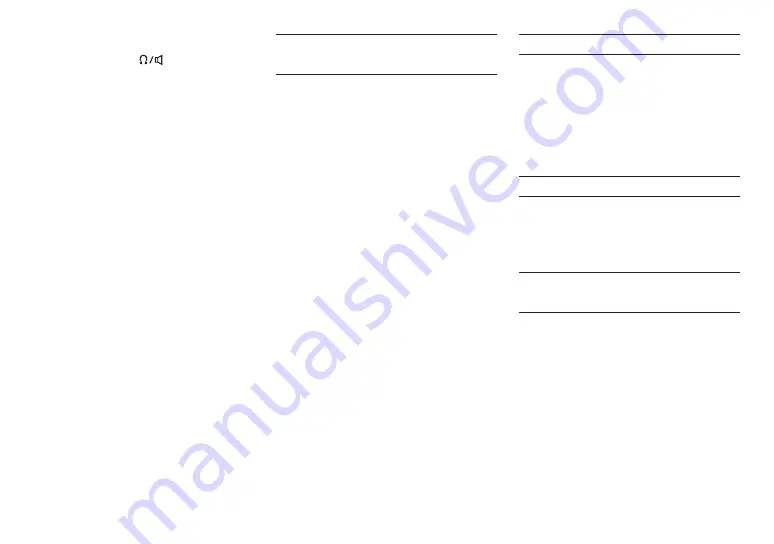
Beware of condensation
Condensation could occur if the unit is moved
from a cold place to a warm place, it is used
immediately after a cold room has been heated or
it is otherwise exposed to a sudden temperature
change. To prevent this, or if this occurs, let the
unit sit for one or two hours at the new room
temperature before using it.
Cleaning the unit
Use a dry soft cloth to wipe the unit clean. Do
not wipe with chemical cleaning cloths, thinner,
alcohol or other chemical agents. Doing so could
damage the surface or cause discoloration.
About TASCAM customer
support service
TASCAM products are supported and warrantied
only in their country/region of purchase.
To receive support after purchase, on the TASCAM
Distributors list page of the TEAC Global Site
(https://teac-global.com/), search for the local
company or representative for the region where
you purchased the product and contact that
organization.
When making inquiries, the address (URL) of the
shop or web shop where it was purchased and
the purchase date are required. Moreover, the
warranty card and proof of purchase might also
be necessary.
The built-in speaker volume is low
o
Press the + side of the
(headphone/speaker)
volume control.
o
If input levels were low during recording, it might
be difficult to hear even when the speaker is at
its maximum volume. If the maximum input level
during recording is close to 0 dB, the built-in
speaker will output at near maximum volume
o
If more volume is needed, connect an external
speaker with a built-in amp or an amp with a
speaker connected to it.
The date/time is incorrect
o
The date and time setting can be changed using
the GENERAL SETTING screen > SYSTEM page
> DATE/TIME item. (See “GENERAL SETTINGS
screen” on page 29)
Precautions for placement and
use
o
The operating temperature range of this unit
is 0–40 °C.
o
Do not install this unit in the following types of
locations. Doing so could degrade the sound
quality and/or cause malfunctions.
i
Places with significant vibrations
i
Next to a window or in another location
exposed to direct sunlight
i
Near heaters or other extremely hot places
i
Extremely cold places
i
Very humid or poorly ventilated places
i
Very dusty places
i
Places exposed directly to rain or other water
o
If this unit is placed near a power amplifier or
other device with a large transformer, it could
cause a hum. If this occurs, increase the distance
between this unit and the other device.
o
This unit could cause color irregularities on a TV
screen or noise from a radio if used nearby. If
this occurs, use this unit farther away.
o
This unit might produce noise if a mobile
phone or other wireless device is used nearby
to make calls or send or receive signals. If this
occurs, increase the distance between this
unit and those devices, put them into airplane
mode or turn them off.
o
Do not place this unit on top of a power amplifier
or other device that generates heat.
32
TASCAM Portacapture X6
Summary of Contents for Portacapture X6
Page 5: ...CMIIT ID 2021DJ6698 RF CMIIT ID 2021DJ6698 2 4GHz 2 2 5 mW TEAC TASCAM Portacapture X6 5...
Page 9: ...i i i i microSD microSD microSD USB 1 4 2 X Y A B X Y A B TASCAM Portacapture X6 9...
Page 11: ...9 microSD OK o o microSD 1 2 HOME 1 2 TASCAM Portacapture X6 11...
Page 12: ...14 HOME HOME e e e i i i i HOME i i 1 1 HOME 2 1 REC 0 REC 2 12 TASCAM Portacapture X6...
Page 14: ...7 9 I O 7 9 HOME 8 7 9 HOME 8 i ASMR AK BT1 iOS AK BT1 14 TASCAM Portacapture X6...





































