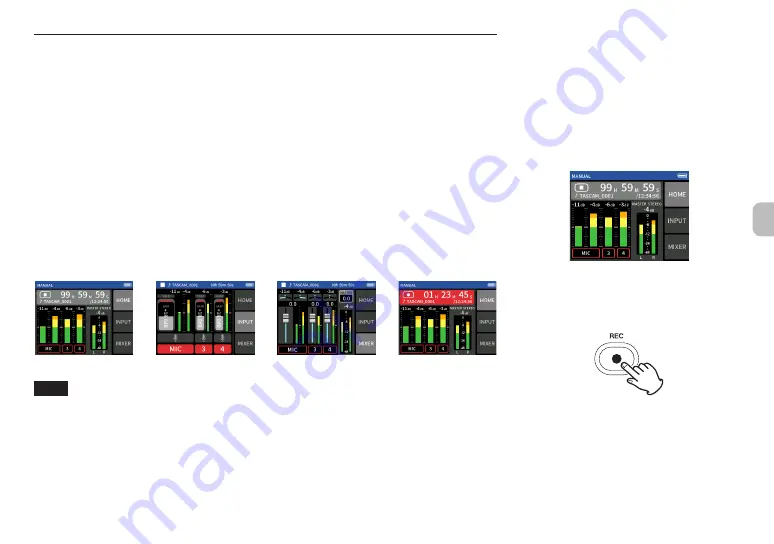
Recording and playing files
Recording
To record, open the recording app shown on the LAUNCHER screen that suits the type of recording (See
“Recording apps” on page 29).
After launching the recording app, the input levels of each track and their mix must also be set in order to
record at suitable levels.
This unit has a recording guide function designed to prevent users from accidentally skipping important
steps or doing them out of order. This function can only be used with the MANUAL app. (When shipped
new the recording guide is on by default.)
After the MANUAL app is launched, operation procedures will be shown. Follow their instructions to make
adjustments.
When the recording guide is active, setting screens open in the following order, enabling settings to be
made in the correct sequence.
HOME screen
INPUT screen
MIXER screen
HOME screen
e
e
e
Set input levels
Balance the mix
Record
NOTE
i
By default (recording guide activated), recording cannot be started before proceeding through the
guided steps to the MIXER screen.
i
If the recording guide is not needed, open the MANUAL app HOME screen, press the Shortcut Menu button,
and set RECORDING GUIDE to OFF. This enables starting recording from other screens in addition to the
MIXER screen.
i
See the Reference Manual for recording operation differences when the recording guide function is on
or off.
In this manual, recording procedures are explained
for the MANUAL app (with the RECORDING GUIDE
function on), which is the basic way to use the unit.
See the Reference Manual for explanations of
recording procedures using other apps.
Procedure 1: Launch the recording app
1. Launch the MANUAL app from the LAUNCHER
screen.
The recording app HOME screen will open.
Procedure 2: Set input levels
1. Press the REC [
0
] button on the unit.
The REC indicator will blink.
2. Tap INPUT at the right of the screen to open
the INPUT screen.
TASCAM Portacapture X6
27
Summary of Contents for Portacapture X6
Page 5: ...CMIIT ID 2021DJ6698 RF CMIIT ID 2021DJ6698 2 4GHz 2 2 5 mW TEAC TASCAM Portacapture X6 5...
Page 9: ...i i i i microSD microSD microSD USB 1 4 2 X Y A B X Y A B TASCAM Portacapture X6 9...
Page 11: ...9 microSD OK o o microSD 1 2 HOME 1 2 TASCAM Portacapture X6 11...
Page 12: ...14 HOME HOME e e e i i i i HOME i i 1 1 HOME 2 1 REC 0 REC 2 12 TASCAM Portacapture X6...
Page 14: ...7 9 I O 7 9 HOME 8 7 9 HOME 8 i ASMR AK BT1 iOS AK BT1 14 TASCAM Portacapture X6...
























