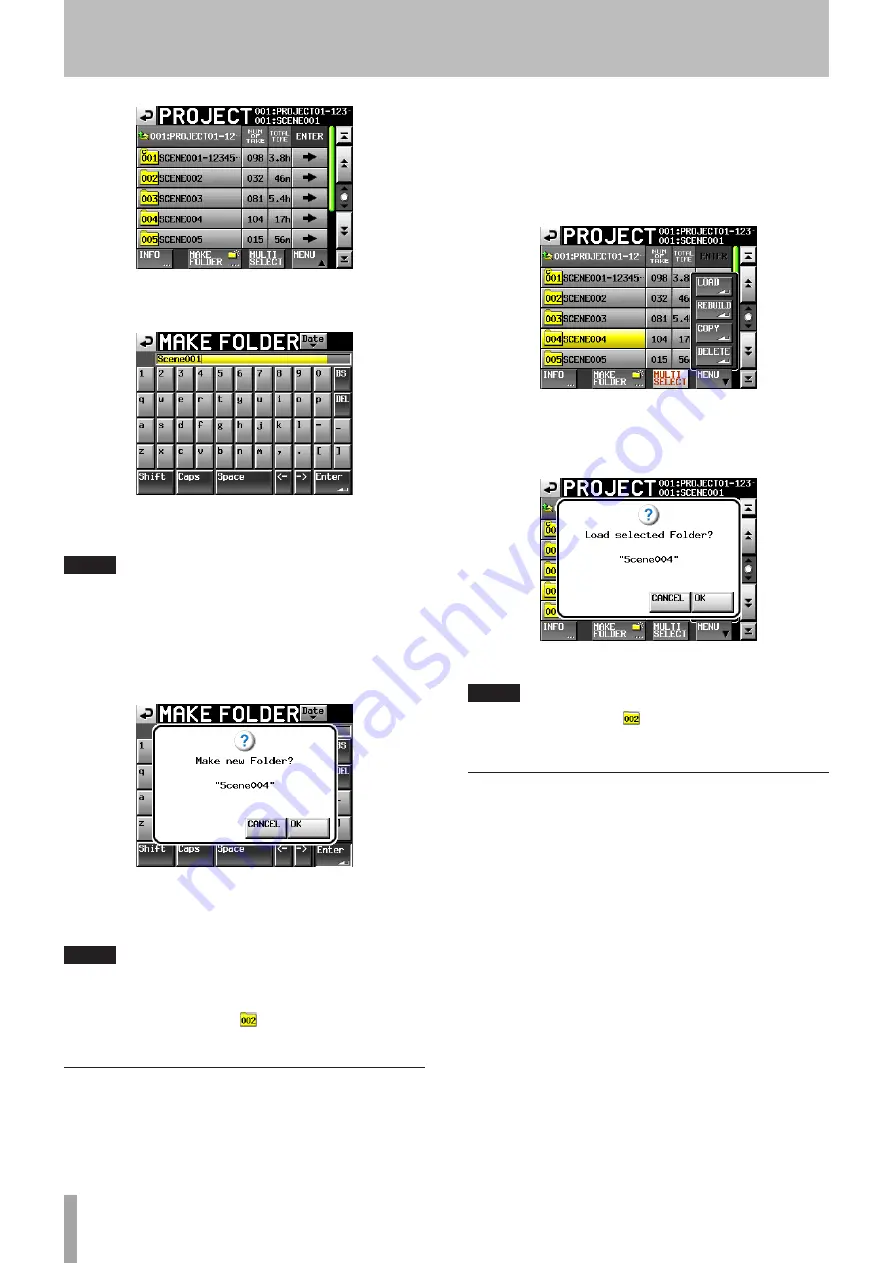
38
TASCAM HS-8
3 Touch the
MAKE
FOLDER
button to open the
MAKE
FOLDER
screen.
Follow the same procedures as in “Editing the project
name” on page 35 to name the folder.
NOTE
You cannot use the “@” symbol at the beginning of a folder name.
4 Touch the
Enter
button or press the
DATA
dial to
open a confirmation pop-up message.
5 Touch the
OK
button or press the
DATA
dial to
confirm the folder name.
During the creation of a folder, a progress status
pop-up appears. When folder creation completes, the
pop-up disappears.
NOTE
Immediately after creation, the new folder becomes the current
•
(loaded) folder.
The letter “C” appears on the
•
icon to the left of the name of
the current folder on the PROJECT screen.
Loading folders
1 Press the
PROJECT
key on the front panel to open
the
PROJECT
screen.
2 Touch the “
®
” button for the project that contains
the folder that you want to load to open the folder
list.
3 Select the folder that you want to load.
4 Touch the
MENU
button to open a pop-up menu.
5 Touch the
LOAD
button in the pop-up menu.
6 Touch the
OK
button or press the
DATA
dial when a
confirmation pop-up message appears.
When loading completes, the Home Screen opens.
NOTE
The letter “C” appears on the
icon to the left of the folder name
of the currently selected folder.
Rebuilding folders
Rebuilding a folder makes it possible to play back files that
were not recorded by this unit, including files that have
been copied between folders on the unit and files that
have been copied to a CF card folder from a computer (the
audio files must be in formats that can be played by this
unit).
1 Press the
PROJECT
key on the front panel to open
the
PROJECT
screen.
2 Touch the “
®
” button for the project that contains
the folder that you want to rebuild to open the
folder list.
3 Select the folder that you want to rebuild. Touch
the
MULTI
SELECT
button to enable the selection of
multiple folders.
4 Touch the
MENU
button to open a pop-up menu.
5 – Projects
















































