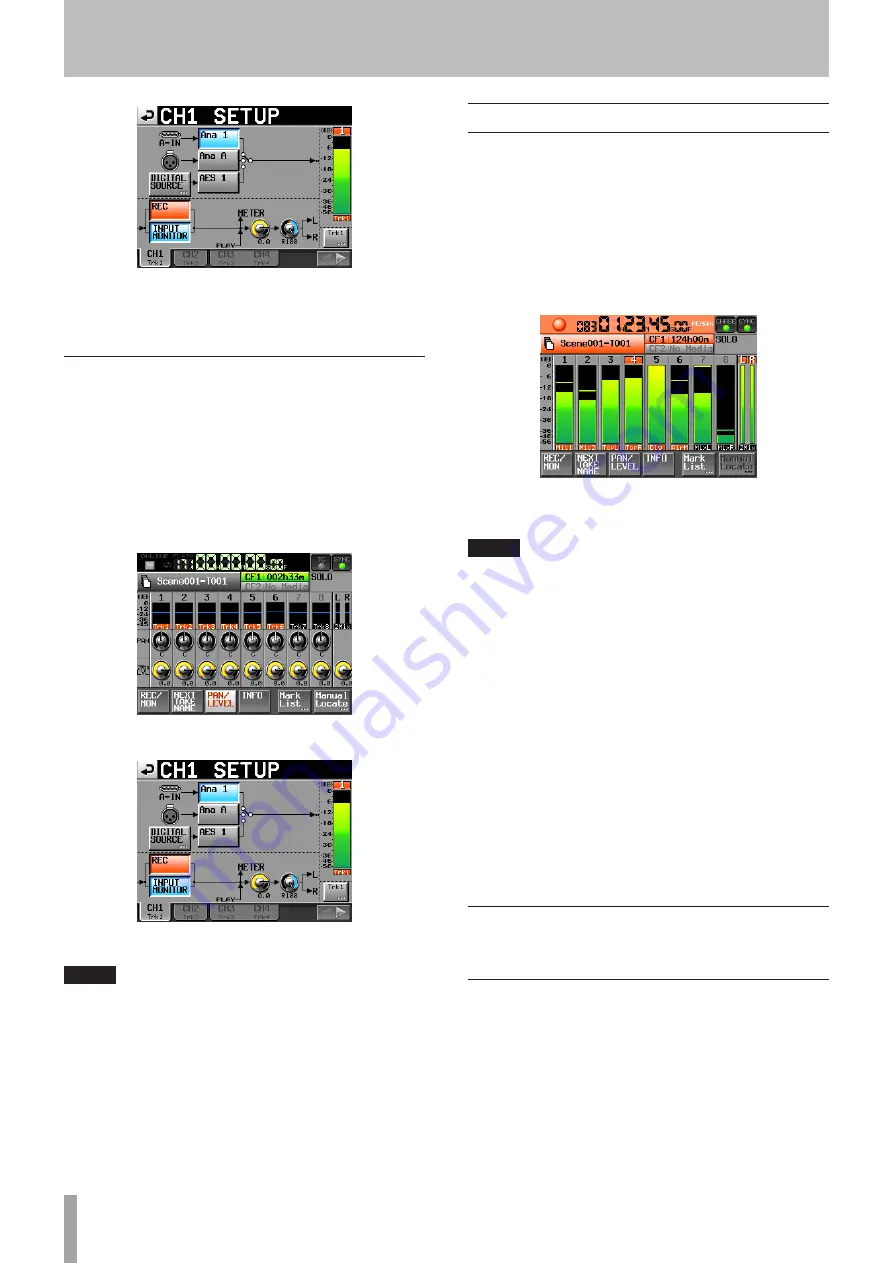
28
TASCAM HS-8
See “Channel Settings (CHANNEL SETUP)” on page 50
for details about making settings on
CHANNEL
SETUP
screens.
Monitor the input
Touch the
PAN/LEVEL
button on the Home Screen to
open the
PAN/LEVEL
page or open a
CHx
SETUP
screen (“
x
”
is the channel) where you can adjust the
PAN
and
2Mix
LVL
knobs. After these adjustments to all the channels,
the mixed sound is sent to the outputs for headphones
and external speakers and can be monitored.
When in solo mode,
PAN
and
2MixLVL
knobs cannot be
selected.
Home Screen PAN/LEVEL page
CHx SETUP screen
NOTE
If the sampling frequency is set to 44.1 or 48 kHz, you can simulta-
neously record the stereo mix of the channels with their levels and
pan positions adjusted.
Make a recording
Press the
REC
key to put the unit into recording standby.
When in recording standby, press the
PLAY
key to start
recording.
The transport status display at the top left of the Home
Screen changes into the recording status display and part
of the background of the Home Screen becomes red,
indicating that the unit is recording. The time counter
starts at the same time.
If you press the
REC
key while recording, recording to the
current file stops, but recording continues on a new file.
NOTE
If you press the REC key less than 4 seconds after beginning
•
recording, the unit will not start recording a new take.
Depending on the Mono file recording folder settings, the
required time could be even longer. (See “Folder where files are
saved in mono mode” on page 33.)
Depending on other conditions, recording of a new take
•
might not be possible when the REC button is pressed during
recording. (See “Recording operation limitations” below.)
Recording is not possible if any of the following conditions
•
apply. Change the recording folder.
The folder contains 999 takes
•
The number at the end of the take name has reached 999
•
The remaining recording time indicator on the Home Screen
•
shows “Rec Limit”. (See “Recording operation limitations” on
page 29.)
Recording functions (except retaking) can also be used
•
through parallel control.
Stop recording
Press the
STOP (RETAKE)
key to stop recording.
Retake a recording
Press the
STOP
(RETAKE)
key while pressing and holding
the
SHIFT
key to erase the last recorded take.
If a 2Mix take was recorded simultaneously, it is also
erased.
If the
REC
key was pressed during recording to record
multiple consecutive takes, retaking from the beginning
of any of the recordings is possible. Each time the
STOP
(RETAKE)
key is pressed while pressing and holding the
SHIFT
key, the previous take is selected for retaking.
4 − Recording and Playback






























