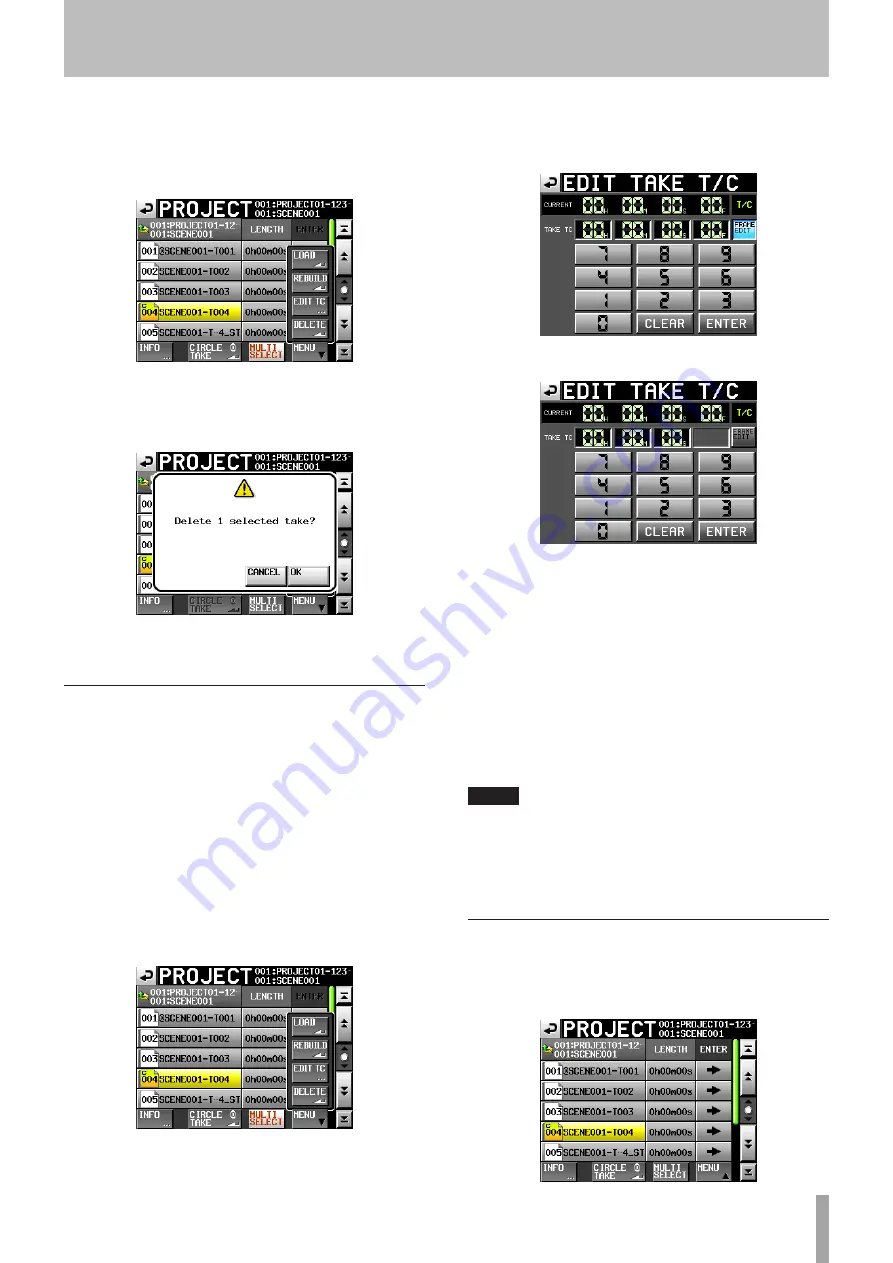
TASCAM HS-8
41
4 Select the take that you want to erase. Touch the
MULTI
SELECT
button to enable the selection of
multiple takes.
5 Touch the
MENU
button to open a pop-up menu.
6 Touch the
DELETE
button in the pop-up menu.
7 Touch the
OK
button or press the
DATA
dial when a
confirmation pop-up message appears.
During erasure, a progress status pop-up appears.
When erasure completes, the pop-up disappears.
Changing the start time of a take
1 Press the PROJECT key to open the PROJECT
screen.
2 Touch the “
®
” button for the project that contains
the take for which you want to edit the start time
to open the folder selection screen.
3 Touch the “
®
” button for the folder that contains
the take that you want to edit to open the take
selection screen.
4 Select the take that you want to edit.
5 Touch the “
MENU
” button on the “
PROJECT
” screen to
show the pull-up menu.
6 Touch the “
EDIT
TC
” button in the pull-up menu to
open the “
EDIT
TAKE
T/C
” screen.
7 On the “EDIT TAKE T/C” screen, and use the “FRAME
EDIT” button to set whether or not to input the
frame value.
Frame edit on
Frame edit off
8 Use the number buttons to input the take start
time.
If you begin input without selecting the digit, input
•
will start from the smallest one.
To input a specific digit, touch it and make its
•
background yellow, then use the number buttons or
the DATA dial to enter two digits at a time.
Touch the “
•
CLEAR
” button to erase all entered values.
9 Touch the “
ENTER
” button to confirm the setting.
TIP
This can also be edited using a PS/2 keyboard.
•
Press the PS/2 keyboard ESC key to erase all the values.
•
10 When the confirmation pop-up window appears,
touch the “
OK
” button or press the DATA dial.
Using “@” with take names
Select a take and touch the “
CIRCLE
@
TAKE
” button to
add “
@
” to the take name or remove it if it has been added
previously.
5 – Projects
















































