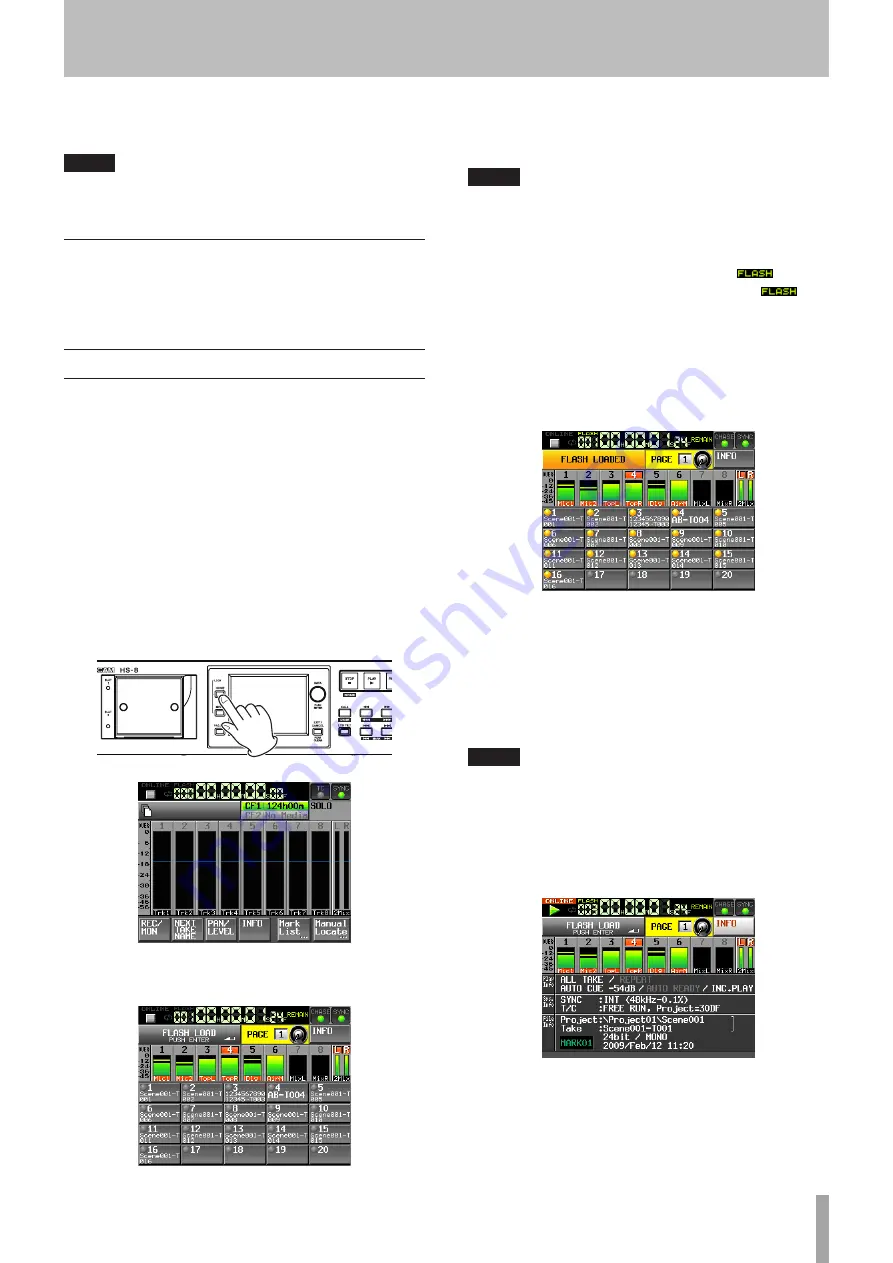
TASCAM HS-8
31
3 Touch the knob that you want to adjust. Use the
DATA
dial on the front panel to adjust its value.
TIP
Press the DATA dial as you turn it to make adjustments in larger
increments. This is useful for making rough adjustments quickly.
CALL
Press the
CALL (CHASE)
key to locate to the point where
playback was last started from standby and put the unit in
playback standby mode.
Flash start function
Use the flash start function to instantly start playback
of takes that you have designated in advance. The
beginnings of up to 20 takes can be stored in the unit’s
memory beforehand so that playback can be started
immediately. Flash start can be executed using the unit’s
touch screen, a PS/2 keyboard connected to the front
panel or an external controller connected to one of the
units remote control connectors (REMOTE, RS-232C and
PARALLEL).
1 Select the folder that contains the file you want to
play back. (See “Loading folders” on page 38.)
2 Press the HOME key on the front panel to open the
Home Screen.
3 When the Home Screen is open, press the HOME
key again to open the Flash Start screen.
4 Use the DATA dial to select the page of the Flash
Start screen that contains the takes you want to
enable or flash playback.
NOTE
The Flash Start screen contains five pages with 20 takes shown on
each.
5 Touch the “FLASH LOAD” button or press the DATA
dial to load a take. While loading, the
icon
blinks. When loading has completed, the
icon
appears green.
6 All of the takes shown are loaded. The “FLASH
LOAD” button changes to say “FLASH LOADED” and
its background becomes orange. Takes that have
been properly loaded have an orange flash start
indicator in the upper left.
7 Touch the button on the touch screen for a take
that shows an orange flash start indicator to start
flash playback.
Flash start playback can also be executed using a
PS/2 keyboard or an external controller connected
to one of the units remote control connectors
(REMOTE, RS-232C and PARALLEL).
NOTE
Touching the button of a take that has not been flash loaded
•
will cause it to start playback normally.
Touch the “INFO” button to open an information screen. The
•
contents of this screen are the same as shown on the infor-
mation screen that opens when the Home Screen “INFO” button
is touched.
When using the flash start function, tracks cannot be soloed.
•
(Touching the the level meter will not solo the corresponding
channel. Moreover, if solo is enabled for any channels, it is
automatically turned off when the Flash Start screen is opened.
4 − Recording and Playback















































