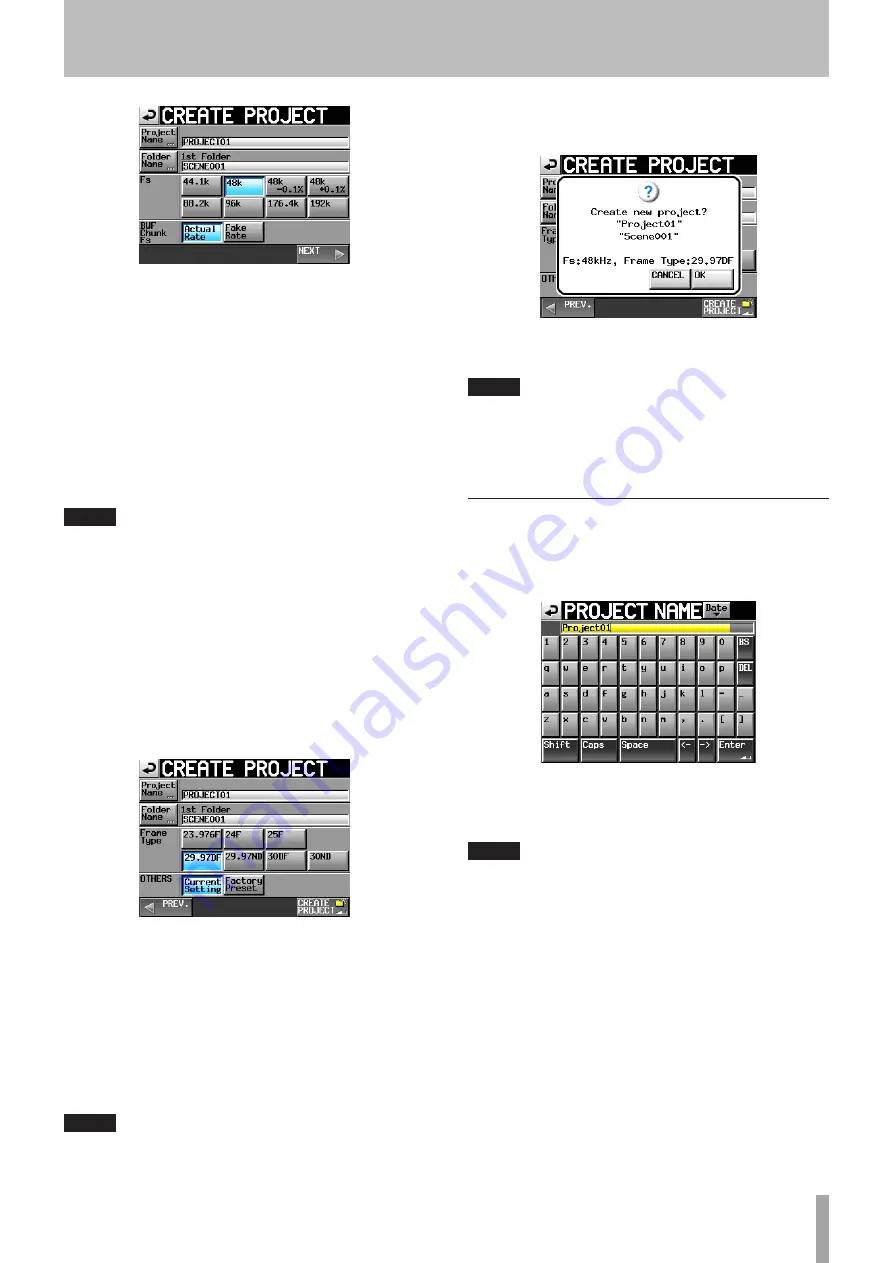
TASCAM HS-8
35
CREATE PROJECT screen 1
You can make the following settings on this screen.
Project Name: Touch the
Project
Name
button to
open the screen where you can edit the project
name.
The maximum number of characters for project
and folder names is 31. Extra characters are
discarded.
Folder Name: Touch the
Folder
Name
button to open
a screen where you can change the name of the
first folder.
NOTE
On the 1st FOLDER screens, the maximum number of characters
allowed is indicated by the yellow background.
Fs: Set that sampling frequency of the project.
48k-0.1% sampling frequency is pull-down
compatible, and 48k+0.1% is pull-up compatible.
BWF Chunk Fs: Set the sampling frequency for BWF
chunks. To use the actual sampling frequency of
the recordings, select
Actual
Rate
. For pull-up/
pull-down, select
Fake
Rate
to write 48k instead of
48k±0.1%.
NEXT: Open the next page.
CREATE PROJECT screen 2
You can make the following settings on this screen.
Frame Type: Set the time code frame type.
OTHERS: Use the
Current
Settings
of other
parameters to create a project or select
Factory
Preset
to use the default settings.
3 After you complete making the settings, touch the
CREATE
PROJECT
button.
NOTE
If a project with the same project name already exists, the CREATE
PROJECT button appears gray and you will not be able to create a
new project. If this happens change the project name.
4 Touch the
OK
button when the confirmation pop-up
message appears.
When creation of the project completes, the Home
Screen reopens.
NOTE
Immediately after creation, the new project becomes the
•
current (loaded) project.
The letter “C” appears on the icon to the left of the name of the
•
current project on the PROJECT screen.
Editing the project name
1 Touch the
Project
Name
button on the
CREATE
PROJECT
screen to open the
PROJECT
NAME
screen as
shown below.
Date button: Touch this button to change the project
name to the date currently set for the unit in a
“yyyy-mm-dd” format.
NOTE
If the same project name or folder name already exists, an
•
underscore (“_”) followed by a number that has not been used is
added.
After pressing the “Date” button to change the name to the
•
date, you can further edit the name on this screen.
Project name display area: The input project name is
shown. The maximum number of characters allowed is
indicated by the yellow background.
Character buttons: Use these to input the project name.
BS button: Use this to erase the character to the left of
the cursor.
DEL button: Use this to erase the character to the right of
the cursor.
Shift button: Touch this to switch between numerals and
symbols and uppercase and lowercase Roman letters.
5 – Projects















































