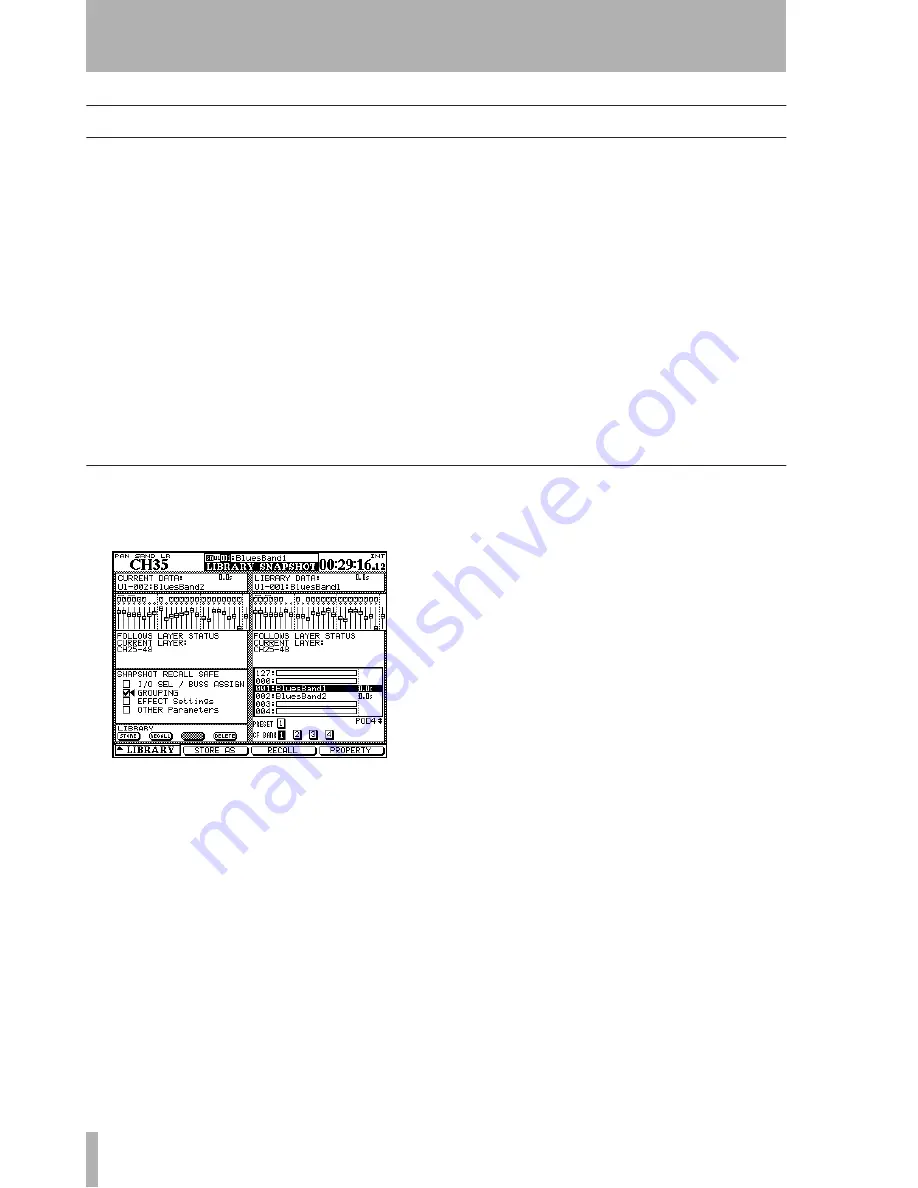
5 – Channel modules : Snapshots
92
TASCAM DM-4800
User’s Manual
Snapshots
Mixer settings can be stored in a library and recalled,
either manually from the control surface, or remotely
through MIDI Program Change messages.
Snapshots contain the following data:
• EQ parameters
• Dynamics parameters
• Fader and mute settings
• Groupings and group settings
• Aux send settings (level, status, pan-balance)
• Pan and balance settings, image, mono switch
• Surround parameters and pan mode
• Link settings
• Digital trim
• Phase switch
• Digital delay time and point
• Buss, stereo and direct assignments or surround
assignments
• Effect parameters
• routing settings
These are all stored together with a transition time,
which allows faders to move gradually from one
position to the new position.
In addition, there are also some “safety switches”
which prevent certain parameters being re-set when
the snapshot is recalled (for example, it might be
tedious to have all signals re-routed when a new
snapshot is recalled).
Each snapshot can, of course, be named for easy rec-
ognition later.
Snapshot library management
The snapshot library screen is accessed through the
LIBRARY
key:
If the snapshot library is not shown, use the POD 1
encoder and key to select the snapshot library, as
shown in Figure 2.35,
Library selection pull-up
menu
.
As the wheel or POD 4 encoder is used to scroll
though the list of stored snapshots in the current bank
or preset list, the representation of the current fader
layer in that snapshot is shown on the right of the
screen (the current settings are provided for reference
on the left of the screen).
The
RECALL SAFE
list on the lower left of the screen
allows various parameters to remain unchanged on
recall when a snapshot is recalled. These are:
• I/O routing and buss assignment settings
• Mute and fader group assignments
• Current effect settings
• The
OTHER
parameters (i.e. those not listed above,
allowing you to change only grouping, for exam-
ple, while keeping fader settings, EQ settings and
routing).
•
Use the POD 3 switch or the cursor at the
RECALL
on-screen button to recall the currently
selected library entry. A popup message
appears briefly.
Figure 5.32: Snapshot library






























